WooCommerce Pre-sale, Time offer & Expiring System
$25.00
416 sales
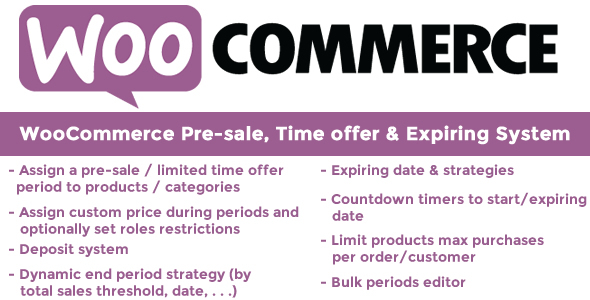
WooCommerce Pre-sales, Time offers & Expiring System Review
The WooCommerce Pre-sales, Time offers & Expiring System (WCPS) is a powerful plugin that adds a range of new features to WooCommerce, enabling you to plan pre-sales or time-limited offers for all products in your store. With this plugin, you can create special deals, promotions, and discounts that drive sales and boost customer engagement.
Live Demo
To experience the plugin’s features in action, you can access the live demo at: https://www.codecanyondemo.work/wcps/
How to Automatically Update the Plugin
To receive automatic updates, you’ll need to install and configure the Envato Updater plugin. You can find the official guide on how to configure it here: https://envato.com/market-plugin.
How Does it Work?
The WCPS plugin allows you to configure special prices for items according to a selected period. This period can be a pre-sale period, where you offer a limited quantity of items at a special price, or a special offer for a weekend or seasonal promotion. The plugin also allows you to limit the offer period not only by date, but also using a "Goal threshold" value and only to specific user roles.
Features
The WCPS plugin offers a range of features that make it easy to create and manage pre-sales and time-limited offers. Some of the key features include:
- Automatic update of the plugin
- Customizable messages, add-to-cart labels, and countdown timers
- Limit purchases per order, per customer, and/or only for customers who have bought during the pre-sale/time offer period
- Display old price with line-through
- Deposit with coupon deduction option
- Product automatic publishing at start date
- User roles restriction
- Role restriction, which allows you to restrict access to specific roles
- Special expiring options, including email notification and visibility
- Display old price with line-through
- Deposit with coupon deduction option
- Product automatic publishing at start date
Score: 4.89
The WCPS plugin has a high score of 4.89, indicating excellent customer satisfaction and reliability. With its range of features and customization options, it’s an excellent choice for any WooCommerce store looking to create engaging pre-sales and time-limited offers.
Conclusion
The WCPS plugin is a powerful tool that can help you drive sales and boost customer engagement in your WooCommerce store. With its range of features and customization options, it’s an excellent choice for any store looking to create engaging pre-sales and time-limited offers. With a score of 4.89, you can trust that this plugin is reliable and well-reviewed by customers.
User Reviews
Be the first to review “WooCommerce Pre-sale, Time offer & Expiring System”
Introduction to WooCommerce Pre-sale, Time Offer & Expiring System
Are you looking for a way to create a sense of urgency and scarcity around your products in WooCommerce? Do you want to encourage customers to make a purchase by offering limited-time deals or exclusive discounts? Look no further than the WooCommerce Pre-sale, Time Offer & Expiring System plugin!
This plugin allows you to create pre-sales, time-limited offers, and expiring deals for your WooCommerce products. With its intuitive interface and flexible settings, you can easily create a sense of urgency and drive sales. In this tutorial, we'll walk you through the step-by-step process of setting up and using the WooCommerce Pre-sale, Time Offer & Expiring System plugin.
Step 1: Installing the Plugin
To get started, you'll need to install the WooCommerce Pre-sale, Time Offer & Expiring System plugin. You can do this by following these steps:
- Log in to your WordPress dashboard and navigate to the Plugins page.
- Click the "Add New" button and search for "WooCommerce Pre-sale, Time Offer & Expiring System".
- Click the "Install Now" button to install the plugin.
- Once installed, click the "Activate" button to activate the plugin.
Step 2: Configuring the Plugin
After installing the plugin, you'll need to configure it to work with your WooCommerce store. Here's how:
- Navigate to the WooCommerce > Settings page and click on the "Pre-sale, Time Offer & Expiring System" tab.
- In the "General" section, you can set the plugin's default settings, such as the time zone and currency.
- In the "Pre-sale" section, you can set up pre-sales for your products. This allows customers to purchase a product before it's available for general sale.
- In the "Time Offer" section, you can set up time-limited offers for your products. This allows you to offer discounts or promotions for a limited time.
- In the "Expiring" section, you can set up expiring deals for your products. This allows you to offer products at a discounted price for a limited time before they expire.
Step 3: Creating a Pre-sale
To create a pre-sale, follow these steps:
- Navigate to the Products page and click on the product you want to create a pre-sale for.
- Click the "Edit" button to edit the product.
- In the "Pre-sale" section, select the "Enable Pre-sale" checkbox.
- Set the pre-sale start and end dates.
- Set the pre-sale price (if different from the regular price).
- Click the "Save" button to save the changes.
Step 4: Creating a Time Offer
To create a time offer, follow these steps:
- Navigate to the Products page and click on the product you want to create a time offer for.
- Click the "Edit" button to edit the product.
- In the "Time Offer" section, select the "Enable Time Offer" checkbox.
- Set the time offer start and end dates.
- Set the time offer price (if different from the regular price).
- Click the "Save" button to save the changes.
Step 5: Creating an Expiring Deal
To create an expiring deal, follow these steps:
- Navigate to the Products page and click on the product you want to create an expiring deal for.
- Click the "Edit" button to edit the product.
- In the "Expiring" section, select the "Enable Expiring" checkbox.
- Set the expiring start and end dates.
- Set the expiring price (if different from the regular price).
- Click the "Save" button to save the changes.
Step 6: Displaying the Offers
To display the offers on your website, you'll need to add a shortcode to your product page or a widget to your sidebar. Here's how:
- To add a shortcode to your product page, navigate to the Product page and click on the "Edit" button.
- In the "Product" section, click the "Shortcode" button.
- Select the "Pre-sale, Time Offer & Expiring System" shortcode and customize it as needed.
- Click the "Save" button to save the changes.
Conclusion
That's it! With these steps, you should now have a complete understanding of how to use the WooCommerce Pre-sale, Time Offer & Expiring System plugin. By following these steps, you can create pre-sales, time-limited offers, and expiring deals for your WooCommerce products and drive sales by creating a sense of urgency and scarcity.
Pre-Sale Settings
Go to WooCommerce > Settings > Pre-Sale, Time Offer & Expiring System and click on the "Pre-Sale" tab.
- Pre-Sale Start Date: Set the date and time when the pre-sale starts.
- Pre-Sale End Date: Set the date and time when the pre-sale ends.
- Pre-Sale Start Price: Set the initial price of the product during the pre-sale period.
- Pre-Sale End Price: Set the final price of the product after the pre-sale period.
- Pre-Sale Discount: Set the discount percentage for the pre-sale period.
Time Offer Settings
Go to WooCommerce > Settings > Pre-Sale, Time Offer & Expiring System and click on the "Time Offer" tab.
- Time Offer Start Date: Set the date and time when the time offer starts.
- Time Offer End Date: Set the date and time when the time offer ends.
- Time Offer Price: Set the price of the product during the time offer period.
- Time Offer Discount: Set the discount percentage for the time offer period.
Expiring System Settings
Go to WooCommerce > Settings > Pre-Sale, Time Offer & Expiring System and click on the "Expiring System" tab.
- Expiring Product: Select the products that will be expired and automatically removed from the catalog after the expiration date.
- Expiring System Start Date: Set the date and time when the expiring system starts.
- Expiring System End Date: Set the date and time when the expiring system ends.
- Expiring Message: Set the message that will be displayed to customers when a product is expired.
- Expiring System Status: Set the status of the expiring system (enabled or disabled).
Here are the features of the WooCommerce Pre-sale, Time offer & Expiring System (WCPS) plugin:
- Pre-sales and Time-limited Offers: Create special prices for products for a selected period.
- Automatic Updates: Receive automatic updates by installing and configuring the Envato Updater plugin.
- End/Expiring Strategies: Choose how to end or expire a product, including:
- End date: Turn the product back to its regular price or make it unavailable.
- Threshold limit: Switch to regular price or make unavailable when the goal threshold is reached.
- Threshold limit check only at expiring date: Check the goal threshold only when the expiring date is reached.
- Special Expiring Options: Notification and Visibility: Enable email notifications for expired products and choose to show expired products in the store.
- Make Products Visible but Unpurchasable: Make products visible in the store but unpurchasable until the pre-sale or time offer period starts.
- User Roles Restriction: Configure pre-sale or time offer periods for specific user roles.
- Deposit and Coupon Deduction System: Allow customers to deposit a small amount and pay the rest later.
- Display Old Price with Line-through: Display the old price with a line-through for products with a pre-sale or time offer.
- Product Automatic Publishing at Start Date: Automatically publish products at the start date of a pre-sale or time offer.
- Limit Purchases per Order, per Customer, and/or only for who bought during Pre-sale/Time Offer Period: Limit the number of products that can be purchased per order, per customer, or only for customers who have purchased during the pre-sale or time offer period.
- Custom Messages, Custom Add to Cart Label, and Countdown Timers: Customize messages, add to cart labels, and countdown timers for products with a pre-sale or time offer.
- Role Restriction: Restrict access to products with a pre-sale or time offer to specific user roles.
- Product Countdown Timer: Display a countdown timer for products with a pre-sale or time offer.
- Progress Bars: Display visual progress bars for products with a pre-sale or time offer.
- Deposit with Coupon Deduction: Allow customers to deposit a small amount and pay the rest later using a coupon.
- Old Price Display: Display the old price for products with a pre-sale or time offer.
- Product Visibility: Choose to show or hide products with a pre-sale or time offer in the store.
- Email Notifications: Send email notifications for expired products.
- Product Status: Set the status of products with a pre-sale or time offer to "draft" or "unpublished" until the start date.
- Order Status: Set the status of orders containing products with a pre-sale or time offer to "on-hold" or "processing" until the start date.
These are the features of the WooCommerce Pre-sale, Time offer & Expiring System (WCPS) plugin.

$25.00









There are no reviews yet.