WooCommerce Pricing & Discounts!
$35.00
621 sales
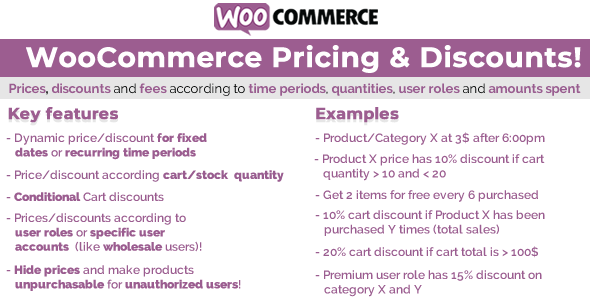
WooCommerce Pricing & Discounts! – A Powerful Tool for Dynamic Pricing
The WooCommerce Pricing & Discounts! plugin is a powerful tool that allows the shop admin to create complex price and discount rules that dynamically set product prices and cart discounts based on time periods, quantity, amount spent, and user roles. With this plugin, you can create special prices for wholesale users, limited-time offers, and other custom pricing scenarios.
Key Features
- Dynamic pricing based on time periods, quantity, amount spent, and user roles
- Create complex pricing rules with multiple conditions and rules
- Assign pricing rules to specific products, product categories, or all products
- Display pricing rules on the product page and cart page
- Apply pricing rules to cart and product pages
- Allow or disallow specific product prices for unauthorized users
- Display pricing rules in the products list page
How it Works
Once installed and activated, the plugin adds a new "WooCommerce Pricing! bulk editor" voice in the main menu, from where the shop admin can access the bulk price and discounts rules configurator and create the price and discount rules that will be defined item prices or cart discounts according to time periods, user roles, and quantity.
Benefits
- Increase sales and conversions with dynamic pricing
- Create special prices for wholesale users and limited-time offers
- Improve customer experience with transparent pricing
- Increase revenue with optimized pricing strategies
Pricing
The plugin is a one-time purchase, with a price of $19.95.
Conclusion
The WooCommerce Pricing & Discounts! plugin is a powerful tool that allows you to create complex pricing and discount rules based on multiple conditions and rules. With its dynamic pricing and user-friendly interface, this plugin is a must-have for any WooCommerce store looking to increase sales and conversions.
User Reviews
Be the first to review “WooCommerce Pricing & Discounts!”
Introduction to WooCommerce Pricing & Discounts
WooCommerce Pricing & Discounts is a powerful extension that allows you to set custom prices and discounts for your products in WooCommerce. With this extension, you can create complex pricing rules, offer discounts to specific customers or groups, and even set up tiered pricing for your products. In this tutorial, we will walk you through the step-by-step process of setting up and using the WooCommerce Pricing & Discounts extension.
Prerequisites
Before you start, make sure you have the following:
- WooCommerce installed and activated on your WordPress website
- WooCommerce Pricing & Discounts extension installed and activated
- A basic understanding of WooCommerce and its terminology
Tutorial: Setting Up WooCommerce Pricing & Discounts
Step 1: Configuring the Pricing & Discounts Extension
To start using the Pricing & Discounts extension, you need to configure it first. Go to WooCommerce > Pricing & Discounts in your WordPress dashboard. Here, you will see the extension's settings page.
- Pricing Rules: This section allows you to set up custom pricing rules for your products. You can create rules based on product categories, tags, or individual products.
- Discounts: This section allows you to set up discounts for your products. You can offer fixed discounts, percentage discounts, or even set up tiered pricing.
- Customer Groups: This section allows you to set up customer groups and assign them to specific discounts or pricing rules.
Step 2: Creating a Pricing Rule
To create a pricing rule, follow these steps:
- Click on the "Add Pricing Rule" button.
- Choose the product category or tag that you want to apply the pricing rule to.
- Set the price you want to apply to the selected products.
- Choose the pricing type: fixed, percentage, or tiered.
- Set the pricing value.
- Click "Add Pricing Rule" to save your changes.
Step 3: Creating a Discount
To create a discount, follow these steps:
- Click on the "Add Discount" button.
- Choose the product category or tag that you want to apply the discount to.
- Set the discount value: fixed, percentage, or tiered.
- Choose the discount type: fixed, percentage, or tiered.
- Set the discount value.
- Click "Add Discount" to save your changes.
Step 4: Assigning a Discount to a Customer Group
To assign a discount to a customer group, follow these steps:
- Click on the "Customer Groups" tab.
- Click on the "Add Customer Group" button.
- Name your customer group.
- Assign the customer group to the discount you created in Step 3.
- Click "Add Customer Group" to save your changes.
Step 5: Testing Your Pricing & Discounts
To test your pricing & discounts, follow these steps:
- Go to your WordPress website and log in as a customer.
- Add a product to your cart that is affected by the pricing rule or discount.
- Proceed to checkout and review your order.
- You should see the discounted price applied to your order.
Conclusion
That's it! You have now set up and tested the WooCommerce Pricing & Discounts extension. With this extension, you can create complex pricing rules, offer discounts to specific customers or groups, and even set up tiered pricing for your products. Remember to test your pricing & discounts regularly to ensure they are working as expected.
Product Pricing
To configure the product pricing, go to WooCommerce > Settings > Products > Pricing. Here you can set the following:
- Default Price : Set the default price for products. This will be the price that appears on the product page when no other price is specified.
- Price Unit : Choose the unit of measurement for prices. For example, you can choose to display prices in dollars, euros, or pounds.
- Decimals : Set the number of decimal places to display for prices.
Discounts
To configure discounts, go to WooCommerce > Settings > Discounts. Here you can set the following:
- Cart Discounts : Enable cart discounts to apply discounts to the entire cart. You can set the discount type (percentage or fixed amount) and the discount threshold (the minimum cart total required to apply the discount).
- Product Discounts : Enable product discounts to apply discounts to specific products. You can set the discount type (percentage or fixed amount) and the discount threshold (the minimum cart total required to apply the discount).
- User Discounts : Enable user discounts to apply discounts to specific users or user roles. You can set the discount type (percentage or fixed amount) and the discount threshold (the minimum cart total required to apply the discount).
- Coupon Discounts : Enable coupon discounts to apply discounts using coupon codes. You can set the discount type (percentage or fixed amount) and the discount threshold (the minimum cart total required to apply the discount).
Round Up to Nearest
To configure the round up to nearest option, go to WooCommerce > Settings > Discounts > Round Up to Nearest. Here you can set the following:
- Enable Round Up to Nearest : Enable the round up to nearest option to apply discounts to the nearest currency unit (e.g. rounding up to the nearest dollar or euro).
- Currency Unit : Choose the currency unit to round up to (e.g. dollar, euro, pound).
- Threshold : Set the minimum cart total required to apply the round up to nearest option.
Order Discounts
To configure order discounts, go to WooCommerce > Settings > Discounts > Order Discounts. Here you can set the following:
- Enable Order Discounts : Enable order discounts to apply discounts to entire orders. You can set the discount type (percentage or fixed amount) and the discount threshold (the minimum order total required to apply the discount).
- Discounts for Cart Contents : Enable discounts for cart contents to apply discounts based on the contents of the cart. You can set the discount type (percentage or fixed amount) and the discount threshold (the minimum cart total required to apply the discount).
- Discounts for Cart Subtotal : Enable discounts for cart subtotal to apply discounts based on the subtotal of the cart. You can set the discount type (percentage or fixed amount) and the discount threshold (the minimum cart subtotal required to apply the discount).
Here are the features of WooCommerce Pricing & Discounts!:
- Price and discount rules: Create dynamic price and discount rules based on time periods, user roles, user accounts, quantity, amounts spent, and product total sales.
- Bulk editor: Use the bulk editor to assign price and discount rules to multiple products or categories at once.
- Product-specific rules: Create specific rules for individual products or product variants.
- Time periods: Set specific dates and times for pricing rules to apply.
- User roles: Assign pricing rules to specific user roles or user accounts.
- Quantity-based pricing: Set prices based on the quantity of products in the cart or stock left.
- Amount spent-based pricing: Set prices based on the amount spent by the customer.
- Product total sales: Set prices based on the total sales of a product.
- Dynamic price display: Update product prices dynamically on the product page when the customer changes the quantity.
- Sale badge: Display a "Sale" badge on products with discounted prices.
- Hide prices: Hide product prices and add to cart buttons for unauthorized users.
- Customizable: Customize the plugin's behavior and appearance through the settings page.
- Compatibility: Compatible with WooCommerce 6.5.x and other versions.
- Change log: The plugin has a change log that lists all the updates and bug fixes made to the plugin.
Some of the features are:
- Time periods and user roles
- Quantity-based pricing
- Amount spent-based pricing
- Product total sales
- Dynamic price display
- Sale badge
- Hide prices
- Customizable
- Compatibility
- Change log










There are no reviews yet.