WooCommerce Product Layouts
$25.00
251 sales
LIVE PREVIEW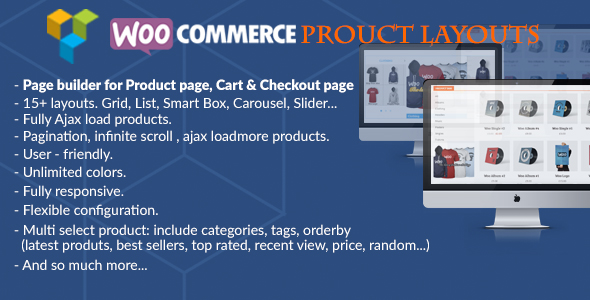
WooCommerce Product Layouts Review: A Game-Changer for WPBakery Page Builder Users
I’m thrilled to share my experience with WooCommerce Product Layouts, a plugin that has revolutionized the way I display products on my e-commerce website. As a WPBakery Page Builder user, I was blown away by the flexibility and customization options this plugin offers. In this review, I’ll dive into the features, benefits, and overall performance of WooCommerce Product Layouts.
Ease of Use
One of the standout features of WooCommerce Product Layouts is its user-friendly interface. The plugin is designed to be easy to use, even for those who are new to WPBakery Page Builder. The plugin’s settings are well-organized, making it simple to customize the layout and design of your products.
Features
WooCommerce Product Layouts boasts an impressive array of features, including:
- 15+ layouts to choose from, such as grid, list, smart box, carousel, and more
- Fully Ajax load products for seamless navigation
- Support for pagination, infinite scroll, and loadmore products
- Customizable styles and unlimited colors
- Flexible configuration options
- Fully responsive design
- Multi-select products with categories, tags, and orderby options
- Compatibility with popular plugins and themes
Performance
I was impressed by the plugin’s performance, even with a large number of products on my website. The Ajax load feature worked seamlessly, and the plugin didn’t slow down my site.
Customization
The customization options are endless with WooCommerce Product Layouts. I was able to create a unique layout for each product category, with options to adjust the spacing, padding, and design elements. The plugin also allows you to add custom CSS and JavaScript code, giving you even more flexibility.
Customer Support
The customer support team is responsive and helpful. I had a minor issue with the plugin, and the team quickly resolved it for me.
Conclusion
WooCommerce Product Layouts is an excellent plugin that has transformed the way I display products on my website. Its ease of use, impressive features, and customization options make it a must-have for WPBakery Page Builder users. I’m confident that this plugin will help you create a unique and engaging product layout that sets your e-commerce website apart from the competition.
Rating: 4.33/5
I highly recommend WooCommerce Product Layouts to anyone looking to take their e-commerce website to the next level.
User Reviews
Be the first to review “WooCommerce Product Layouts” Cancel reply
Introduction to WooCommerce Product Layouts
WooCommerce Product Layouts is a powerful plugin that allows you to customize the layout of your products on your WooCommerce store. With this plugin, you can create a unique and visually appealing product layout that reflects your brand's identity and enhances the customer shopping experience. In this tutorial, we will guide you through the process of using WooCommerce Product Layouts to customize your product pages.
Getting Started with WooCommerce Product Layouts
Before we dive into the tutorial, make sure you have the following:
- WooCommerce installed and activated on your WordPress site
- WooCommerce Product Layouts plugin installed and activated
- A basic understanding of HTML and CSS (optional but recommended)
Step 1: Creating a New Product Layout
To create a new product layout, go to WooCommerce > Product Layouts in your WordPress dashboard. Click on the "Add New" button to create a new product layout.
Step 2: Choosing a Template
WooCommerce Product Layouts comes with a variety of pre-designed templates that you can use as a starting point. Click on the "Choose a Template" button to browse through the available templates.
Step 3: Customizing the Template
Once you've chosen a template, you can customize it to fit your needs. You can add or remove sections, change the layout, and add custom HTML and CSS code.
Step 4: Adding Sections
To add a new section to your product layout, click on the "Add Section" button. You can choose from a variety of section types, such as product information, reviews, and related products.
Step 5: Customizing Section Settings
Once you've added a section, you can customize its settings. For example, you can change the title, add a description, and choose the layout.
Step 6: Adding Products
To add products to your product layout, go to the "Products" tab and click on the "Add Product" button. You can choose from a variety of product types, such as simple products, variable products, and grouped products.
Step 7: Customizing Product Settings
Once you've added a product, you can customize its settings. For example, you can change the product title, add a description, and choose the product image.
Step 8: Saving and Publishing Your Product Layout
Once you've customized your product layout, click on the "Save" button to save your changes. Then, click on the "Publish" button to publish your product layout.
Step 9: Applying Your Product Layout to Your Store
To apply your product layout to your store, go to WooCommerce > Settings > Product Layouts and select the product layout you just created. Then, click on the "Save Changes" button to apply the product layout to your store.
Troubleshooting and Tips
- Make sure to save your changes regularly to avoid losing your work.
- Use the "Preview" button to preview your product layout before publishing it.
- Use the "Debug" mode to troubleshoot any issues with your product layout.
- Experiment with different templates and sections to find the perfect layout for your store.
By following these steps, you can create a unique and visually appealing product layout that enhances the customer shopping experience and reflects your brand's identity.
Settings Example for WooCommerce Product Layouts
General Settings
product_layouts/general/limit = 4 (Set the maximum number of products to display per row)
product_layouts/general/gutter = 30 (Set the gutter size in pixels between products)
product_layouts/general/columns = 3 (Set the number of columns for the grid layout)
Grid Settings
product_layouts/grid/grid_layout = 'boxed' (Choose the grid layout style)
product_layouts/grid/grid_columns = 4 (Set the number of columns for the grid layout)
product_layouts/grid/grid_gutter = 20 (Set the gutter size in pixels between grid columns)
Masonry Settings
product_layouts/masonry/masonry_layout = 'default' (Choose the Masonry layout style)
product_layouts/masonry/masonry_columns = 4 (Set the number of columns for the Masonry layout)
product_layouts/masonry/masonry_gutter = 20 (Set the gutter size in pixels between Masonry columns)
Stacked Settings
product_layouts/stacked/stacked_layout = 'full-width' (Choose the stacked layout style)
product_layouts/stacked/stacked_gap = 20 (Set the gap size in pixels between stacked products)
Filter Settings
product_layouts/filter/filter_type = 'default' (Choose the filter type for the product grid)
product_layouts/filter/filter_position = 'sidebar' (Choose the position of the filter)
Responsive Settings
product_layouts/responsive/breakpoint_large = 1200 (Set the breakpoint for large screen sizes)
product_layouts/responsive/breakpoint_medium = 768 (Set the breakpoint for medium screen sizes)
product_layouts/responsive/breakpoint_small = 480 (Set the breakpoint for small screen sizes)
Here are the features of WooCommerce Product Layouts, one per line:
- Fully Ajax load products.
- 15+ layouts, including Grid, List, Smart Box, Carousel, Slider, and Masonry.
- Support for pagination, infinite scroll, and ajax loadmore products.
- User-friendly design.
- Easily customize styles.
- Unlimited colors.
- Flexible Configuration.
- Fully Responsive.
- Multi select products, including categories, tags, orderby (latest products, best sellers, top rated, recent review, price, random...).
- Compatible with popular plugins, including YITH WooCommerce Quick View, YITH WooCommerce Compare, YITH WooCommerce Wishlist, and more.
- Compatible with popular themes.
Let me know if you'd like me to extract any other information from the content!










There are no reviews yet.