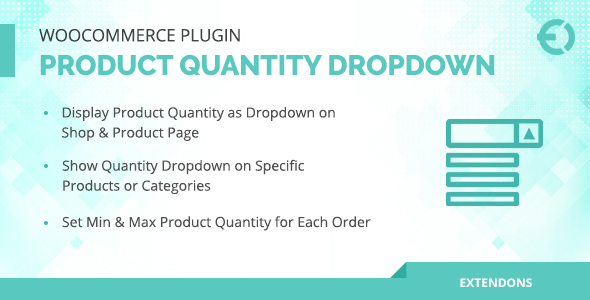
WooCommerce Product Quantity Dropdown Plugin Review
Rating: 0/5
As an online store owner, it’s crucial to provide an exceptional shopping experience for your customers. The WooCommerce Product Quantity Dropdown Plugin promises to enhance the buying journey for your customers by allowing them to easily select the quantity of products they want to purchase. But does it live up to its promises? In this review, we’ll take a closer look at the plugin’s features, pros, and cons to help you make an informed decision.
Features:
The plugin offers a range of features that aim to simplify the buying process for your customers. These include:
- Displaying product quantity as a dropdown on shop and product pages
- Enabling quantity dropdown on specific products or categories
- Setting minimum and maximum product quantity for each order
- Displaying product quantity in a specific series
- Specifying steps between specific quantity ranges
Pros:
- The plugin is easy to set up and use, with a user-friendly interface that makes it simple to configure the various features.
- The quantity dropdown is visually appealing and easy to use, making it a great way to encourage customers to buy more from your store.
- The plugin is compatible with multiple themes and plugins, making it a great choice for online store owners who want a seamless integration.
Cons:
- The plugin’s documentation is lacking, making it difficult for users to troubleshoot any issues they may encounter.
- The plugin has a limited number of customization options, which may limit its appeal to online store owners who want more control over the appearance and functionality of their store.
- The plugin’s performance can be slow, especially on large product catalogs.
Conclusion:
The WooCommerce Product Quantity Dropdown Plugin is a decent plugin that can help simplify the buying process for your customers. However, its limited customization options and slow performance may be a turn-off for some online store owners. If you’re looking for a plugin that can provide a more seamless and intuitive shopping experience for your customers, you may want to consider other options.
Compatibility:
The plugin is compatible with the latest version of WooCommerce and is also compatible with multisite.
Version History:
- Version 2.0.3: Compatible with HPOS
- Version 2.0.2: Fix add to cart Quantity issues in cart, Fix compatibility issues with latest version WooCommerce
- Version 2.0.1: Bug Fixes
- Version 2.0.0: New Feature: Product Level Settings
- Version 1.0.0: Initial Release
User Reviews
Be the first to review “WooCommerce Product Quantity Dropdown Plugin”
Introduction to WooCommerce Product Quantity Dropdown Plugin
Are you tired of having to edit each product's settings in WooCommerce to change the way quantity dropdowns appear on your online store? Are you looking for a seamless way to customize the display of quantity options for each product? Look no further! The WooCommerce Product Quantity Dropdown Plugin is here to simplify the process and save you time.
This comprehensive plugin allows you to create custom quantity dropdowns for your WooCommerce products, without the need for coding skills. With this plugin, you can easily customize the display of quantity options for each product, including choosing the layout, adding default quantities, and more. In this tutorial, we'll guide you through step-by-step instructions on how to use the WooCommerce Product Quantity Dropdown Plugin to unlock its full potential.
Getting Started with the Plugin
To start using the WooCommerce Product Quantity Dropdown Plugin, follow these steps:
-
Install and Activate the Plugin: Visit your WordPress dashboard, hover over the "Plugins" menu, and click "Add New." Search for "WooCommerce Product Quantity Dropdown" and click "Install Now." Wait for the plugin to complete its installation. Once it's installed, click the "Activate" button.
- Configure Plugin Settings: Click on "WooCommerce" -> "Settings" -> "Product Quantity Dropdown" (this menu may vary based on your plugin version) to access the plugin settings.
Customizing Your Product Quantity Dropdown
The WooCommerce Product Quantity Dropdown plugin provides a range of customizable settings to help you personalize your product quantity dropdown experience. Let's explore how to use these settings.
Setting Up Default Quantiy
-
Default Quantity: Check the box to enable a default quantity option for the plugin. You can select the default quantity from a dropdown menu or enter a custom value.
- Default Quantity Label: Enter a label for your default quantity option. For example, you can display a message like "Custom Quantity" or " Select Your Quantity."
Managing Quantity Options
-
Quantity Options: These are the available quantity options displayed to customers. You can customize these options by choosing the following:
- Min Quantity: Minimum quantity that customers can choose from.
- Max Quantity: Maximum quantity that customers can choose from.
- Stepper: Whether to include a stepper icon (+-) next to the quantity values.
- Layout: Choose the layout option ( Horizontal or Vertical ).
Additional Customization
- Quantity Position: Select the position of your quantity dropdown relative to your product prices ( Before Prices, After Prices, Before/After Prices, Separate, or Hide).
Styling and Customizations
-
Product Quantity Class: Add your own custom CSS class for further styling of the quantity dropdown.
- Responsive Settings: Choose if you want to display a quantity dropdown on mobile, tablet, or desktop.
Saving Your Changes and Refreshing Your Storefront
- Click "Save Changes" after making your desired plugin settings.
- Visit Your Storefront to see the changes reflect on your online store. Refresh your store's theme, or restart your development server, if necessary, to ensure the changes appear.
Conclusion
Using the WooCommerce Product Quantity Dropdown Plugin, you can elevate the user experience of your online store by providing your customers with a seamless quantity dropdown selection. With a wide range of customization options, you can tailor this plugin to suit your e-commerce needs. Remember to bookmark this tutorial for future reference and experiment with different customization settings to optimize your storefront for a more engaging experience.
In the next lesson, we'll explore even more advanced techniques for tailoring the WooCommerce Product Quantity Dropdown Plugin to your brand's unique style and marketing strategies. Stay tuned for further insights!
General
In the "General" tab, you can adjust the basic settings of the plugin.
- Decimal places: Set the number of decimal places for displaying prices in the quantity dropdown.
- Display Price: Choose whether to display prices in the quantity dropdown.
Quantity Settings
In the "Quantity" tab, you can customize the quantity options.
- Quantity range: Set a range for the quantity options. You can set both a minimum and maximum quantity.
- Quantity Step: Set the step between quantity options.
- Initial quantity: Set the initial quantity displayed in the dropdown.
Product Rules
In the "Product Rules" tab, you can configure rules for which products to apply the plugin to.
- Applies to: Choose to apply the plugin to either "All products" or "Selected products". If you choose "Selected products", you can select products in the next field.
Layout Settings
In the "Layout" tab, you can customize the layout of the quantity dropdown.
- Position: Choose the position of the quantity dropdown on the product page. Options include "Above Add to Cart button", "Below Add to Cart button", and "Before Add to Cart button".
Additional Settings
In the "Additional" tab, you can configure some advanced settings.
- Custom Class: Add a custom CSS class to the quantity dropdown.
- Placeholder: Set a custom placeholder for the quantity field.
Compatibility
In the "Compatibility" tab, you can configure the plugin's compatibility with other plugins.
- conflict with WooCommerce Quick View Pro: Enable or disable this option if you are experiencing conflicts with WooCommerce Quick View Pro.
Debug Log
In the "Debug Log" tab, you can view the plugin's debug log.
- Debug Log Level: Set the debug log level (e.g. "warning", "error", "info", etc.).
Here are the features extracted from the content:
1. Display Product Quantity as Dropdown on Shop & Product Page
- Enhance customer's shopping experience
- Display product quantity as a dropdown on shop and product pages
2. Enable Quantity Dropdown on Specific Products or Categories
- Allow product quantity dropdowns on specific products or categories
3. Set Min & Max Product Quantity for Each Order
- Set minimum and maximum order quantities to sell for products
- Control inventory and offer specific quantities to customers
4. Display Product Quantity in a Specific Series
- Offer product quantities in a specific series, e.g. 3, 6, 9, 12
5. Specify Steps between Specific Quantity Range
- Set steps between various quantity ranges, e.g. 1, 2, 3, 4, 5, 7, 9, 11
6. Product Page
- Display product quantity dropdown on product pages
- Example image: 1-11.png
7. Shop Page
- Display product quantity dropdown on shop pages
- Example image: Display-Product-Quantity-as-Dropdown-on-Shop-Product-Page.png
8. Products or Categories
- Allow product quantity dropdowns on specific products or categories
- Example image: Enable-Quantity-Dropdown-on-Specific-Products-or-Categories.png
9. FAQs
- How does the quantity dropdown enhance the user experience for customers?
- Is it possible to set quantity restrictions for specific products?
- Can you specify step interval for quantity?
System Requirements
- Compatible with HPOS
- Compatible with multisite
- Compatible with WooCommerce
Version History
- Version 2.0.3
- Version 2.0.2
- Version 2.0.1 (bug fixes)
- Version 2.0.0 (new feature: Product Level Settings)
- Version 1.0.0 (initial release)

$19.00









There are no reviews yet.