WooCommerce Product Share For Discounts | Share to Earn
$39.00
26 sales
LIVE PREVIEW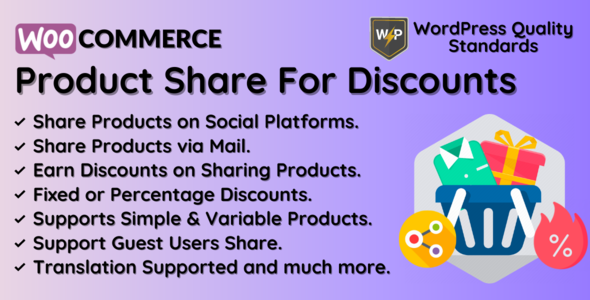
WooCommerce Product Share For Discounts | Share to Earn – A Comprehensive Review
In this review, I’ll be discussing the WooCommerce Product Share For Discounts plugin, which allows e-commerce store owners to incentivize customers to share their products on social media platforms. With this plugin, customers can earn discounts by sharing products on their social media profiles, and those who complete a purchase using the shared link can also receive discounts. In this review, I’ll be covering the features, configuration, notifications, customer end, multilingual support, and changelog of the plugin.
Features
The plugin offers a range of features that make it an excellent tool for increasing sales and building a strong brand presence on social media.
- Admin can enable/disable the module functionality
- Admin can set the text for the social share button
- Admin can enable/disable the product share via mail option
- Admin can set the position to display social share options
- Shortcode can be set dynamically and used on product pages to display social share options
- Admin can exclude any products from being social shared
- Admin can set the endpoint of the My Accounts page menu
- Admin can set the title of the My Accounts page menu
- Admin can enable/disable the sidebar widgets of the My Accounts page menu
- Admin can set the "Share To" and "Share By" discounts for the shared product
- Discounts can be of 2 types: fixed or percentage
- Admin can see the notifications list where all share’s discounts data will be shown
- Customers will be able to share the products socially
- Customers can also share the product via mail if enabled by Admin
- There is an editor given for the share via mail to the customers to edit the mail
Configuration
The plugin is easy to configure and requires no coding skills.
- Activate License: Enter the purchase code to activate your license
- Enable/Disable: Enable or disable the functionalities for the customers
- Enabled Social Share Options: Enable the social share options for sharing products
- Social Share Button Text: Set the social share button text
- Enable Share via Mail: Enable or disable the sharing of product via mail at customer’s end
- Share via Mail Button Text: Set the share via mail button text
- Share to Discount – Discount Amount: Set the discount amount which will be earned to the customers who shared the products and if anyone completes the purchase of that product with their shared URL
- Share by Discount – Discount Type: Set the discount type either fixed or percentage
- Share by Discount – Discount Amount: Set the discount amount which will be earned to the customers who purchases the shared product with the shared URL
Notifications
The plugin offers a comprehensive notification system that keeps admins and customers informed about discounts and share-related activities.
- Discount notifications: Admin can view the notifications list where all share’s discounts data will be shown
- Customizable email templates: Admin can configure email templates for the WooCommerce Product Share For Discounts notification mails which will be delivered to customers
- Customer notifications: Customers will receive email notifications informing them that they are eligible to use the discount on a shared product
Customer End
The plugin offers a seamless customer experience, making it easy for customers to share products and redeem discounts.
- Social share options: Customers will be able to see the social share options on product pages
- Share via mail options: Customers will be able to see the share via mail options on product pages
- Discounted price: Customers who have shared the product will be able to see the discounted price and can purchase with this discounted price only in 1 order with any quantity
- Referral info: Customers will be able to check the referral info on Thanx page
Multilingual Support
The plugin offers multilingual support, making it easy for businesses to cater to a global audience.
*.pot file: Admin can use the.pot file provided within the plugin in the languages folder from which they can translate the plugin
Support
The developer offers excellent support, including a comprehensive documentation and online support.
- Documentation: Available on the plugin’s page
- Online Support: Available through the plugin’s support page
Conclusion
The WooCommerce Product Share For Discounts plugin is a valuable tool for any e-commerce store owner looking to increase sales and build a strong brand presence on social media. With its easy configuration, comprehensive notification system, and seamless customer experience, this plugin provides a simple and effective solution for businesses looking to harness the power of social media to drive more sales.
Rating: 5/5
User Reviews
Be the first to review “WooCommerce Product Share For Discounts | Share to Earn” Cancel reply
Introduction to WooCommerce Product Share For Discounts | Share to Earn
Are you looking for a way to incentivize your customers to share your products on social media, increasing your brand's online presence and driving more sales? Look no further! WooCommerce Product Share For Discounts | Share to Earn is a powerful plugin that allows your customers to share products on their social media channels and earn discounts in return.
In this tutorial, we'll walk you through the steps to set up and use the WooCommerce Product Share For Discounts | Share to Earn plugin, so you can start driving more engagement and sales for your online store.
Setting up the Plugin
To get started, you'll need to install and activate the WooCommerce Product Share For Discounts | Share to Earn plugin on your WordPress website. You can do this by:
- Logging into your WordPress dashboard
- Clicking on "Plugins" in the left-hand menu
- Clicking on "Add New"
- Searching for "WooCommerce Product Share For Discounts | Share to Earn"
- Clicking "Install Now" and then "Activate"
Once the plugin is activated, you'll need to configure the settings. To do this, go to:
- WooCommerce > Settings
- Click on "Product Share For Discounts" from the sub-menu
- Enter your API key from your social media platform (more on this later)
Configuring Social Media API Keys
To allow your customers to share products on social media, you'll need to set up API keys for each platform you want to support. For example, if you want to support Facebook and Twitter, you'll need to set up API keys for both platforms.
To set up API keys, follow these steps:
- Go to your social media platform's developer dashboard
- Create a new app or find an existing one
- Generate an API key and secret key
- Enter the API key and secret key in the WooCommerce Product Share For Discounts | Share to Earn settings
Enabling Product Sharing
Now that you've set up the plugin and API keys, it's time to enable product sharing on your WooCommerce store. To do this, follow these steps:
- Go to the product listing or product page
- Click on the "Share" button
- Select the social media platform you want to share the product on
- Enter a message to accompany the share (optional)
- Click "Share" to share the product on your social media platform
Earning Discounts
When a customer shares a product on social media, they'll earn a discount on their next purchase. The discount amount can be set in the WooCommerce Product Share For Discounts | Share to Earn settings. To redeem the discount, the customer will need to enter a unique coupon code at checkout.
Example:
Let's say you've set up a discount of 10% off the customer's next purchase. When they share a product on Facebook, they'll earn a unique coupon code, say "SHARE10". They can then use this coupon code at checkout to redeem the 10% discount on their next purchase.
Tips and Tricks
- Make sure to set clear instructions on how to earn and redeem discounts to avoid confusion
- Encourage customers to share products on multiple social media platforms to increase engagement and reach a wider audience
- Use eye-catching graphics and CTAs to make the sharing process more appealing
- Consider offering bonus discounts or rewards for customers who share products multiple times
Conclusion
That's it! With WooCommerce Product Share For Discounts | Share to Earn, you can incentivize your customers to share your products on social media, increasing engagement and driving more sales for your online store. By following these steps and tips, you can set up and configure the plugin to meet your business needs. Happy sharing!
WooCommerce Product Share For Discounts | Share to Earn Settings Example
General Settings
To enable the plugin, go to WooCommerce > Settings > Product Share for Discounts and click on the "General" tab. Set the following options:
- Enable Product Share: Select "Yes" to enable the product sharing feature.
- Product Share Title: Enter a title for the product share section.
- Product Share Description: Enter a description for the product share section.
Share Options
In the "Share Options" tab, set the following options:
- Share Types: Select the types of shares that can be earned (e.g. Facebook, Twitter, Pinterest, etc.).
- Share Amount: Set the amount of discount that will be awarded for each share.
- Maximum Shares: Set the maximum number of shares that can be earned per product.
Reward Options
In the "Reward Options" tab, set the following options:
- Reward Type: Select the type of reward to be awarded for sharing (e.g. discount, free shipping, etc.).
- Reward Amount: Set the amount of the reward.
- Reward Conditions: Set the conditions under which the reward will be awarded (e.g. after a certain number of shares, etc.).
Email Notifications
In the "Email Notifications" tab, set the following options:
- Enable Email Notifications: Select "Yes" to enable email notifications for product shares.
- Notification Subject: Enter a subject for the email notification.
- Notification Message: Enter a message to be included in the email notification.
Debugging
In the "Debugging" tab, set the following options:
- Debug Mode: Select "Yes" to enable debugging mode.
- Debug Level: Select the level of debugging detail (e.g. errors, warnings, etc.).
Payment Gateway
In the "Payment Gateway" tab, set the following options:
- Payment Gateway: Select the payment gateway to be used for rewards (e.g. PayPal, Stripe, etc.).
- Payment Gateway API Key: Enter the API key for the selected payment gateway.
Other
In the "Other" tab, set the following options:
- Cache Duration: Set the duration for which cache data will be stored.
- Cache Type: Select the type of cache to be used (e.g. disk, memory, etc.).
Here are the features of WooCommerce Product Share For Discounts plugin:
- Admin can enable/disable the module functionality.
- Admin can enable various social share options.
- Admin can set the text for the social share button.
- Admin can enable/disable the product share via mail option.
- Admin can set the text for the share via mail button.
- Admin can set the position to display social share options.
- Shortcode can be set dynamically and used on product pages to display social share options.
- Admin can exclude any products from being social share.
- Admin can set the endpoint of the My Accounts page menu.
- Admin can set the title of the My Accounts page menu.
- Admin can enable/disable the sidebar widgets of the My Accounts page menu.
- Admin can set the "Share To" and "Share By" discounts for the shared product.
- Discounts can be of 2 types i.e. fixed or percentage and will be applied on the product price.
- Admin can see the notifications list where all share's discounts data will be shown.
- There are filters like data and referral user to filter the information in notifications list.
- Customers will be able to share the products socially.
- Customers can also share the product via mail if enabled by Admin.
- There is a editor given for the share via mail to the customers to edit the mail.
- Simple and variable product types are supported.
- Customers will be able to earn the discount if set by Admin.
- Customers to whom the product gets shared will also get the discount if set by the Admin.
- Customers can see the notifications list where all their share's discounts data will be shown.
- Guest users can also share the products socially or via mail.
- Guest users also gets the advantage of "Share To" discounts.
- WooCommerce Email Templates are supported for notifications.
- Multilingual is also supported with the given.pot file in the plugin.
Other features:
- Customers can see the social share and share via mail options on product page.
- Customers can check the discounts info which they can earn by sharing this product.
- Admin can configure Email Templates for the WooCommerce Product Share For Discounts notification mails which will be delivered to customers.
- On clicking "Social Share" button, customers will see the below popup.
- On clicking "Share via Mail" button, customers will see the below popup.
- After sharing via mail to any email, below email template is sent.
- After visiting the shared URL and adding that product to cart, customer will be able to see the referral info.
- Referral info is also there on checkout page.
- After placing the order, customers can check the referral info on Thankyou page.
- Admin can also check the referral info at backend order's page.
- When admin change the status of the order to completed, then discounts data will be generated in the notifications list at admin as well as customer end.
- Customers can also check the discounts information in My Accounts page menu.
- Customers who have shared the product if now visits the product, they'll be able to see the discounted price and can purchase with this discounted price only in 1 order with any quantity.
Related Products

$39.00









There are no reviews yet.