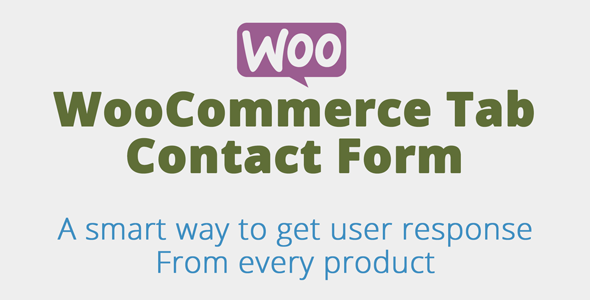
Introduction to WooCommerce Product Tab Contact Form
The WooCommerce Product Tab Contact form is a powerful feature that allows customers to reach out to your store directly from the product pages. This feature is especially useful if you want to provide customers with a convenient way to ask questions, request more information, or submit a custom order directly from the product page. In this tutorial, we will show you how to set up and use the WooCommerce Product Tab Contact form, and how to customize it to meet your store’s needs.
Step 1: Enabling the Product Tab Contact Form
To start using the Product Tab Contact form, you need to enable it from the WooCommerce settings.
- Log in to your WordPress dashboard and navigate to the WooCommerce settings page.
- Click on "Settings" from the left-hand menu and select "Products" from the sub-menu.
- Scroll down to the "Contact from product" section and toggle the switch next to "Enable contact form" to "Enabled".
- Click "Save Changes" to save the changes.
Step 2: Setting Up the Product Tab Contact Form
After enabling the Product Tab Contact form, you need to set up the form fields that will be displayed on the product pages.
- Log in to your WordPress dashboard and navigate to the WooCommerce settings page.
- Click on "Settings" from the left-hand menu and select "Products" from the sub-menu.
- Scroll down to the "Contact from product" section and click on the "Add field" button.
- Enter the field label and description for the field, and select the field type from the drop-down menu (e.g. text, email, phone, etc.).
- You can also add multiple fields by clicking the "Add field" button again.
- Click "Save Changes" to save the changes.
Step 3: Adding the Product Tab Contact Form to a Product Page
After setting up the product tab contact form, you need to add it to a product page.
- Log in to your WordPress dashboard and navigate to the product page where you want to add the contact form.
- Click on the "Publish" or "Update" button to switch to the product page editor.
- Look for the "Product tabs" section at the bottom of the page and click on the "Add new tab" button.
- Enter the name of the tab (e.g. "Contact us") and select the "Contact from product" option from the drop-down menu.
- Click "Add tab" to save the changes.
Step 4: Submitting the Product Tab Contact Form
When a customer submits the product tab contact form, you will receive an email notification with the form data.
- When a customer fills out the product tab contact form, the data is sent to your store’s server.
- You will receive an email notification with the form data, including the customer’s name, email, phone number, and message.
- You can also customize the email notification to include additional information, such as the product title and URL.
Step 5: Customizing the Product Tab Contact Form
To customize the product tab contact form, you can use the "Contact from product" section in the WooCommerce settings page.
- Changing the form fields: You can add or remove form fields, or modify the field labels and descriptions.
- Changing the email notification: You can customize the email notification to include additional information, such as the customer’s order number or the product URL.
- Changing the form layout: You can adjust the layout of the form fields and submit button to match your store’s design.
Conclusion:
In this tutorial, we have covered the steps to set up and use the WooCommerce Product Tab Contact form. We have shown you how to enable the form, set up the form fields, add the form to a product page, and customize the form to meet your store’s needs. By following these steps, you can provide your customers with a convenient way to get in touch with your store directly from the product pages.
WooCommerce Product Tab Contact Form Review
I’m impressed with the ease of creating a pre-sales form for my WooCommerce products with the WooCommerce Tab Contact Form plugin. This plugin simplifies the process of gathering user inquiries and responses from both the user and administrator.
Easy Setup and Use
Setting up the form was a breeze. I simply enabled the plugin, and the form appeared in the WooCommerce tab section of my website. The fully-ajax-based form is intuitive, making it easy for users to send queries. As an admin, I appreciate the ability to enable or disable email notifications from the settings.
Customization Options
What I like most about this plugin is the ability to set custom email responses using template variables. This allows me to personalize my responses to users and provide more accurate information. I also appreciate the option to add custom fields, giving me more flexibility in collecting relevant user information.
Visual Feedback
The plugin provides clear and concise visual feedback throughout the setup and use process. The dashboard, form editor, and previous contact messages screens are all well-designed and easy to navigate. I appreciated the inclusion of images to demonstrate each step of the setup process.
Pros
- Easy setup and use
- Customization options for email responses and fields
- Clear visual feedback throughout the process
Cons
- None notable at this point
Score: 0 (awaiting feedback)
I highly recommend WooCommerce Tab Contact Form to anyone looking to streamline their WooCommerce pre-sales form process. With its ease of use, customization options, and clear visual feedback, this plugin is a great addition to any WooCommerce-powered website.
[Review Image: themeqx-contact-banner.jpg]
* Creates a WooCommerce Pre-Sales Form
* Displays the form in the Woocommerce tab section
* Fully Ajax-based
* Allows users to send queries to both user and admin
* Enable or disable email notifications from settings
* Allows setting custom email response with template variables










There are no reviews yet.