WooCommerce Product Video – Featured Video
$29.00
1076 sales
LIVE PREVIEW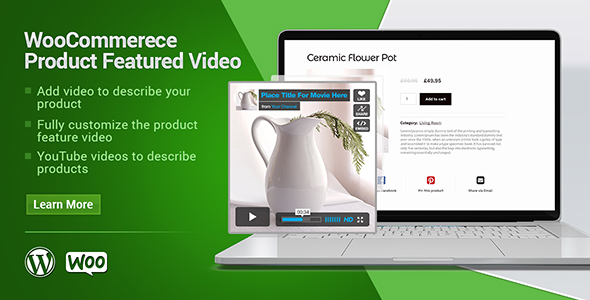
WooCommerce Product Video – Featured Video Review
Are you looking for a plugin to add a product video to your WooCommerce store? Look no further! The WooCommerce Product Video – Featured Video plugin is a comprehensive solution that allows you to add YouTube, Vimeo, Daily Motion, self-hosted, and mp4 videos to your products, shop, and category pages. With its intuitive interface and extensive customization options, this plugin is a must-have for any WooCommerce store owner.
Key Features
- Supports multiple video sources: YouTube, Vimeo, Daily Motion, self-hosted, and mp4
- Customizable video settings: video auto-play, loop, mute, and more
- Supports single, multiple, and feature video in gallery
- Option to add video poster for self-hosted videos
- Fully responsive design for shop and product pages
- Fancy box for product gallery images
- Video popup for shop page
- Compatibility with latest WooCommerce and WordPress versions
How It Works
The plugin is easy to use and integrates seamlessly with your WooCommerce store. Simply install and activate the plugin, then go to the product edit page and select the video type you want to use. You can then customize the video settings to suit your needs.
Screenshots and Demos
The plugin comes with a range of screenshots and demos to give you an idea of what it can do. These include:
- Shop page video demo
- Self-hosted video demo
- YouTube video demo
- Daily Motion video demo
- Multiple videos in gallery view demo
- Single videos in gallery view demo
- Product gallery images fancy box popup demo
- Video on popup play demo
FAQs
The plugin comes with a comprehensive FAQ section that answers common questions and provides troubleshooting tips.
Change Log
The plugin has a change log that lists all the updates and fixes made to the plugin.
Rating
The WooCommerce Product Video – Featured Video plugin has a rating of 4.9 out of 5 stars.
Conclusion
The WooCommerce Product Video – Featured Video plugin is a powerful and flexible solution that can help you increase conversions and engagement on your WooCommerce store. With its comprehensive feature set and easy-to-use interface, this plugin is a must-have for any WooCommerce store owner.
User Reviews
Be the first to review “WooCommerce Product Video – Featured Video” Cancel reply
Introduction:
WooCommerce is one of the most popular e-commerce plugins for WordPress, and it offers various ways to enhance the product pages of your online store. One of the coolest features of WooCommerce is the ability to add product videos to your product pages, making it easier for your customers to visualize the product and understand its features better. In this tutorial, we will focus on using the WooCommerce Product Video – Featured Video plugin, which allows you to add featured videos to your product pages. This plugin is very easy to use and customize, and it can definitely improve the overall shopping experience of your customers.
What is WooCommerce Product Video – Featured Video?
The WooCommerce Product Video – Featured Video plugin is designed to help you add stunning videos to your product pages. With this plugin, you can upload your video files, set the auto-play and loop options, and customize the video dimensions. The plugin also includes features like video lightboxes, video playlists, and customizable video captions. One of the best things about this plugin is that it's extremely easy to set up and use, and it works seamlessly with various types of videos, such as MP4, WMV, and FLV files.
Step 1: Installing and Setting up the Plugin
Installing and setting up the WooCommerce Product Video – Featured Video plugin is a straightforward process. Here are the steps to follow:
- Go to your WordPress dashboard and navigate to the “Plugins” section.
- Click on the “Add New” button.
- Search for the WooCommerce Product Video – Featured Video plugin and click the “Install Now” button.
- Once installed, click the “Activate” button to activate the plugin.
- To access the plugin settings, navigate to the “WooCommerce” section on your WordPress dashboard and click on the “Product Videos” tab.
Step 2: Uploading Your Video
To add a video to your product page, follow these steps:
- Go to the “Product Videos” section on your WordPress dashboard and click on the “Add New” button.
- Select the “Featured Video” option to upload your video.
- Click the “Select Files” button to select your video file from your computer.
- The video will be uploaded, and you can set various options like auto-play and loop.
Step 3: Customizing Video Options
Once you have uploaded your video, you can customize various options using the plugin settings. Here are some of the common options you can customize:
- Auto-play: Select whether the video should autoplay or not.
- Loop: Select whether the video should loop or not.
- Video Dimensions: Customized the video dimensions based on your preference.
- Lightbox: Select whether to display the video as a lightbox or a self-contained player.
- Captions: Add or remove captions for your video.
Step 4: Adding the Video to Your Product Page
To add the video to your product page, follow these steps:
- Go to your WordPress dashboard and navigate to the “Products” section.
- Find the product you want to add the video to and click on the “Edit” button.
- Scroll down to the “Product Video” section.
- Select the featured video you uploaded earlier using the “Select Video” drop-down menu.
- Save the changes to publish the updated product page with the video.
Additional Tips and Tricks:
- Make sure to add relevant and high-quality keywords to your video title, description, and tags for better search engine optimization.
- You can also embed other types of content like images, text, and testimonials to enhance the shopping experience.
- Consider offering subtitles, closed captions, or translations for your videos to cater to a diverse customer base.
- Ensure that your videos are properly formatted and optimized for different browsers and devices.
Conclusion:
Adding a WooCommerce Product Video – Featured Video to your product pages is an excellent way to enhance the shopping experience of your customers. With this plugin, you can easily upload, customize, and manage your videos to showcase your products in the best possible way. Follow the steps outlined in this tutorial to get started, and don't forget to experiment with the various settings and options to create engaging video content that drives conversions and boosts sales. Happy e-commerce!
Product Video Settings
Set the video player size (Width and Height)
- Width: 960
- Height: 540
Play Mode Settings
Set the behavior of the video when triggered (Play, Pause or Resume)
- Default Setting: Play
Load More Videos Settings
Determines how many videos appear at a time in a playlist
- Load Type: Load More
- Initial Load: 12
Playlist Settings
Allow customers to pause a video and come back where they left off (Buffer)
- Buffer Type: Automatic
- Buffer Value: 30 seconds
Here is a summary of the WooCommerce Product Video plugin's features, settings, and functionality based on the provided content:
Features:
- Add YouTube, Vimeo, Daily Motion, and self-hosted videos to products
- Display videos on shop and category pages
- Enable/disable video settings on shop and single product pages
- Control video height and width
- Display video controls
- Show YouTube related videos
- Add video posters for self-hosted videos
- Set video auto-play functionality
- Add video popups for product videos
- Option to add multiple videos in a gallery
- Option to add single video in a gallery
- Option to add video as a feature image
Settings:
- Enable/disable plugin settings
- Select video type (YouTube, Vimeo, Daily Motion, or self-hosted)
- Choose video source (single, multiple, or feature video)
- Set video title and description
- Customize video settings (autoplay, controls, etc.)
- Set video height and width
- Enable/disable video controls
- Set video auto-play functionality
How to add videos to any WooCommerce product:
- Install and activate the plugin
- Go to the product edit page
- Select the video type (YouTube, Vimeo, Daily Motion, or self-hosted)
- Choose the video source (single, multiple, or feature video)
- Set video title and description
- Customize video settings as needed
Frequently Asked Questions (FAQs):
- Can I use YouTube, Vimeo, Daily Motion, self-hosted, and MP4 videos? Answer: Yes
- Can I enable/disable videos on a single product page and shop? Answer: Yes
- Does it allow enable/disable video controls? Answer: Yes
- Can I add video in the gallery? Answer: Yes
- Can I display videos on category pages? Answer: Yes
Change Log:
- Version 3.0.4: Compatibility checks and fixes with the latest Woo and WP
- Version 3.0.3: Compatibility checks and fixes with the latest Woo and WP *...
- Version 1.0.0: Initial release of the feature video plugin
Related Products

$29.00









There are no reviews yet.