WooCommerce Products Layout for Elementor WordPress Plugin
$10.00
14 sales
LIVE PREVIEW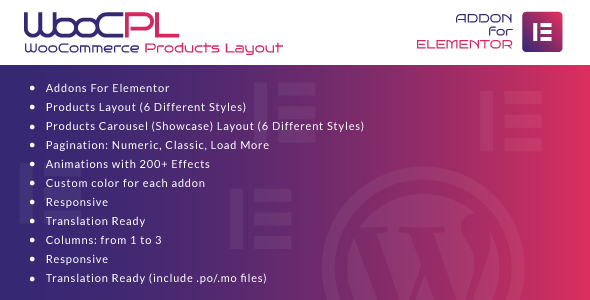
WooCommerce Products Layout for Elementor WordPress Plugin Review
Introduction
Are you a WordPress user looking to elevate the online shopping experience for your customers? If so, you’re in luck! Welcome to WooCommerce Products Layout for Elementor, a plugin that allows you to create customizable products layouts in just minutes using the Elementor page builder. With its simplicity, flexibility, and range of features, this plugin is a must-have for any eCommerce site.
Overview
The WooCommerce Products Layout for Elementor plugin is an intuitive and user-friendly tool that leverages the power of Elementor to let you build stunning products layouts in no time. It comes with two Elementor widgets: Classic and Carousel Layout, each with six different products styles to choose from. With this plugin, you’ll have endless possibilities to create visually appealing product displays that will showcase your merchandise in the best possible light.
Key Features
- Addons For Elementor: Since this plugin is an addon for Elementor, you’ll need to have Elementor installed to use it.
- Products Layout (6 Different Styles): Create different product layouts with six various styles, each customizable to fit your branding.
- Products Carousel (Showcase) Layout (6 Different Styles): Show off your products in a modern, visually appealing way with six distinct carousel layouts.
- Pagination: Easily manage large product catalogs with pagination options such as Numeric, Classic, and Load More.
- Animations with 200+ Effects: Add a touch of whimsy to your product displays with over 200 animations to choose from.
- Custom color for each addon: Give your product layouts a personal touch with customizable colors.
- Responsive: The plugin is fully responsive, ensuring that your products look great on any device, desktop, tablet, or mobile.
- Translation Ready (include.po/.mo files): Get the plugin translated into multiple languages to cater to a global audience.
- Columns: from 1 to 3: Arrange your products in multiple columns for a clean and organized appearance.
- Easy Installation and Setup: The plugin is easy to install and set up, even for those without advanced technical knowledge.
Conclusion
Overall, the WooCommerce Products Layout for Elementor plugin is an excellent choice for anyone looking to take their eCommerce site to the next level. With its ease of use, flexible customization options, and range of features, it’s an essential tool for any Elementor user. I highly recommend this plugin, especially for those who want to give their customers a seamless and engaging online shopping experience.
Rating: 5.0/5
User Reviews
Be the first to review “WooCommerce Products Layout for Elementor WordPress Plugin” Cancel reply
Introduction
WooCommerce is a popular e-commerce plugin for WordPress that allows you to create an online store and sell products to customers. Elementor is a powerful page builder plugin that allows you to create custom layouts for your WordPress website. The WooCommerce Products Layout for Elementor plugin is a bridge between these two plugins, allowing you to create custom layouts for your WooCommerce products using Elementor.
With the WooCommerce Products Layout for Elementor plugin, you can create custom layouts for your product pages, category pages, and archive pages. This plugin gives you the flexibility to design your product pages exactly the way you want, without having to write any code.
In this tutorial, we will walk you through the steps of how to use the WooCommerce Products Layout for Elementor plugin to create custom layouts for your WooCommerce products.
Step 1: Installing and Activating the Plugin
To use the WooCommerce Products Layout for Elementor plugin, you need to install and activate it on your WordPress website. Here are the steps:
- Log in to your WordPress dashboard and navigate to the Plugins page.
- Click on the "Add New" button to install a new plugin.
- Search for "WooCommerce Products Layout for Elementor" and click on the "Install Now" button.
- Once the plugin is installed, click on the "Activate" button to activate it.
Step 2: Creating a New Product Page Layout
To create a new product page layout, you need to create a new page in Elementor and then configure the WooCommerce Products Layout settings. Here are the steps:
- Log in to your WordPress dashboard and navigate to the Elementor page builder.
- Click on the "Add New" button to create a new page.
- Choose a template or start from a blank page.
- Click on the "WooCommerce" tab in the Elementor sidebar and select "Product" as the content type.
- Configure the WooCommerce Products Layout settings as desired (we will cover this in more detail later).
Step 3: Configuring the WooCommerce Products Layout Settings
The WooCommerce Products Layout settings allow you to customize the layout of your product pages. Here are the settings you can configure:
- Product Information: This setting allows you to choose which product information to display on the product page, such as the product title, description, price, and reviews.
- Product Images: This setting allows you to choose which product images to display on the product page, such as the main image, gallery images, and video.
- Product Variations: This setting allows you to choose which product variations to display on the product page, such as size, color, and quantity.
- Add to Cart Button: This setting allows you to customize the add to cart button, such as the text, color, and position.
- Related Products: This setting allows you to choose which related products to display on the product page, such as upsells, cross-sells, and recommendations.
Here are some examples of how you can configure the WooCommerce Products Layout settings:
- To display the product title and description, go to the "Product Information" setting and select "Title" and "Description".
- To display the main product image, go to the "Product Images" setting and select "Main Image".
- To display the product variations, go to the "Product Variations" setting and select "Size", "Color", and "Quantity".
- To customize the add to cart button, go to the "Add to Cart Button" setting and select the desired text, color, and position.
- To display related products, go to the "Related Products" setting and select the desired products.
Step 4: Adding Elements to the Product Page Layout
Once you have configured the WooCommerce Products Layout settings, you can add elements to the product page layout using Elementor. Here are some examples of elements you can add:
- Text: You can add text elements to display product information, such as the product title, description, and reviews.
- Image: You can add image elements to display product images, such as the main image, gallery images, and video.
- Button: You can add button elements to customize the add to cart button, such as the text, color, and position.
- Accordion: You can add accordion elements to display product information, such as product specifications and reviews.
- Tabs: You can add tabs elements to display product information, such as product specifications and reviews.
Here are some examples of how you can add elements to the product page layout:
- To add a text element to display the product title, go to the Elementor sidebar and click on the "Text" button.
- To add an image element to display the main product image, go to the Elementor sidebar and click on the "Image" button.
- To add a button element to customize the add to cart button, go to the Elementor sidebar and click on the "Button" button.
Step 5: Saving and Publishing the Product Page Layout
Once you have added elements to the product page layout, you can save and publish the layout. Here are the steps:
- Click on the "Save" button to save the product page layout.
- Click on the "Publish" button to publish the product page layout.
- The product page layout will be displayed on the frontend of your website.
Conclusion
In this tutorial, we have walked you through the steps of how to use the WooCommerce Products Layout for Elementor plugin to create custom layouts for your WooCommerce products. With this plugin, you can create custom layouts for your product pages, category pages, and archive pages, giving you the flexibility to design your product pages exactly the way you want.
Here is an example of a complete settings configuration for WooCommerce Products Layout for Elementor WordPress Plugin:
Global Settings
In the global settings, you can set the default layout and templates for all WooCommerce products. Under the "Global Settings" tab, set the "Layout" to " Masonry" and the "Columns" to "4". You can also select the "Default Template" and configure the "Padding" and "Gap" settings.
Product List Settings
In the "Product List" settings, you can configure the layout for product lists. Under the "Product List" tab, set the "Layout" to "Grid" and the "Columns" to "3". You can also select the "Product List Template" and configure the "Filter Bar" and "Sorting" settings.
Single Product Settings
In the "Single Product" settings, you can configure the layout for single product pages. Under the "Single Product" tab, set the "Layout" to "Accordion" and the "Expandable Content" to "Description". You can also select the "Single Product Template" and configure the "Rating" and "Add to Cart" settings.
Thumbnail Settings
In the "Thumbnail" settings, you can configure the layout for product thumbnails. Under the "Thumbnail" tab, set the "Layout" to "Masonry" and the "Columns" to "2". You can also select the "Thumbnail Template" and configure the "Thumbnail Size" and "Thumbnail Gap" settings.
Product Categories Settings
In the "Product Categories" settings, you can configure the layout for product categories. Under the "Product Categories" tab, set the "Layout" to "Grid" and the "Columns" to "2". You can also select the "Product Categories Template" and configure the "Category Title" and "Category Description" settings.
Shop Page Settings
In the "Shop Page" settings, you can configure the layout for shop pages. Under the "Shop Page" tab, set the "Layout" to "Grid" and the "Columns" to "3". You can also select the "Shop Page Template" and configure the "Shop Page Header" and "Shop Page Footer" settings.
Here are the features of the WooCommerce Products Layout for Elementor WordPress Plugin, extracted from the provided content:
Features:
- Add-ons For Elementor: A plugin that allows you to build your products layout quickly and easily using Elementor.
- Products Layout (6 Different Styles): Various layout options for displaying products, each with its own unique style.
- Products Carousel (Showcase) Layout (6 Different Styles): Several carousel layout options to showcase products.
- Pagination: Three options available: Numeric, Classic, and Load More.
- Animations with 200+ Effects: Add animations to your product layout with a wide range of effects to choose from.
- Custom color for each add-on: Personalize the color of each element on your product layout.
- Responsive: The plugin is optimized to be responsive, ensuring that your product layout adapts to different devices and screen sizes.
- Translation Ready: Includes PO and MO files, making it easy to translate the plugin into your desired language.
- Columns: from 1 to 3: Arrange your products in layouts with 1, 2, or 3 columns.
These features can be seen on separate lines in the original content, allowing for easy extraction and reading.
Related Products

$10.00









There are no reviews yet.