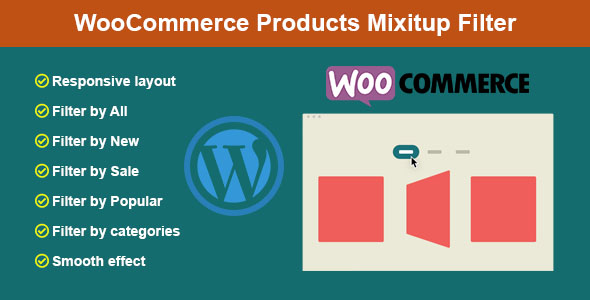
Review
Introduction
If you’re looking for a plugin to display WooCommerce products, then WooCommerce Products MixItUp Filter is a great choice for you. This plugin allows you to display products in a visually appealing way, with a mix of filter effects that will attract the attention of your customers.
Features
The plugin allows you to display products by "all", "new", "sale", "popular", and categories, with a mix it up filter effect. This means that customers can easily browse through your products and find what they’re looking for. The admin can easily install and configure the plugin, and use shortcodes to display products anywhere on the site.
Design and Usability
The plugin has a simple and clean design, making it easy to use and navigate. The mix it up filter effect adds a touch of elegance and sophistication to the product display, making it stand out from the competition.
Screenshots



Compatibility
The plugin is compatible with WordPress 3.x, 4.x, 5.x, 6.x, and WooCommerce 3.x, 4.x, 5.x, 6.x, 7.x, and 8.x. It is also compatible with popular browsers such as IE8, IE9, IE10, IE11, Firefox, Safari, Opera, and Chrome.
Change Log
The plugin has a changelog that shows the updates and improvements made to the plugin. The latest version is 1.3, which is compatible with WooCommerce 8x. Previous versions have also included compatibility with WordPress 6x and WooCommerce 7x.
Conclusion
Overall, WooCommerce Products MixItUp Filter is a great plugin for displaying WooCommerce products. Its mix it up filter effect and clean design make it stand out from the competition, and its ease of use and compatibility with multiple platforms make it a great choice for anyone looking to display their products in a visually appealing way. If you have any questions or need any further assistance, feel free to contact me.
Rating
I would rate this plugin 4.5 out of 5 stars. It is a great plugin that offers a lot of features and flexibility, but there may be some minor issues with compatibility with certain themes or plugins.
User Reviews
Be the first to review “WooCommerce Products MixItUp Filter”
Introduction
Are you tired of navigating through multiple pages to find the specific WooCommerce product you need? Do you find it challenging to keep track of your WooCommerce store's numerous products? Have you ever struggled to present your vast product offerings in a way that your customers can easily understand?
The WooCommerce MixItUp filter plugin is here to answer these challenges and take your online storefront to the next level! With this power-packed plugin, you can create a beautifully designed filtering system that allows customers to effortlessly search for and discover exactly what they need, without causing them any inconvenience.
In the tutorial below, we'll show you how to add the WooCommerce Products MixItUp filter to your WooCommerce store and provide you with simple, step-by-step instructions on setting it up for your customers. If you're not already familiar, at the end of this tutorial, you can see how simple and easy it's to integrate with your WooCommerce-powered e-commerce store.
Tutorial on Using WooCommerce Products MixItUp Filter
Step 1: Installing MixItUp Plugin
Start by navigating to your WordPress backend, select Plugins > Add New. Upload the WooCommerce MixItUp plugin or use the search facility to find the plugin, install and enable it.
Step 2: Widget Creation
The first step in applying the filter functionality to your WooCommerce store would be creating the filter widget. Choose the theme or the part of the store where you want customers to use the filter. You now need to configure the MixItUp plugin, follow these settings:
- Product category: Choose WooCommerce Products, or you can specifically choose which products you want them to apply this filter on.
- Limit per category: Enter the number that the user may filter by without reloading the webpage.
Now, enable the MixItUp plugin or add more products if available. If it does not show MixItUp widgets, then just install them as needed; for now, skip this setup and come back if required.
Step 3: Assigning Widgets to Sidebar
Here you have to decide from where users should be directed to your custom-created filter. A good strategy could be to implement this filtering process on the very beginning pages like the main directory, search pages, product category section, and sometimes at the bottom. Assign MixItUp or one of these MixItUp’s filter-related elements to the assigned section; there are additional features on MixItUp. As shown below screenshot.
Now the customer view your shopping products in real-time through these filters from any widget and also there's additional flexibility for custom creation. As long as WordPress, and there is a responsive, dynamic user interface offered to enhance and to present all user needs.
- This article describes the primary usage instructions, it's straightforward, so customers don't need specialized training and no additional configurations. Just let the custom-built features function in synchronization.
After completion of any product information with your catalog and any more changes you can set to work effectively by applying specific rules you should use your knowledge about each section and then begin by taking on your personal website the user experience a great satisfaction of the customers so your product should provide.
Before moving ahead and to gain better satisfaction you can refer the link you're given this guide WooCommerce mix it together for beginners is the user manual so in the description section please take a final check out all the instructions. Here’s how you can be done once, the filters for use to make effective.
Once installed, the main functionality to enhance the customer viewing and purchasing can begin.
- Create different filters through this function of WooCommerce using a theme in the code.
Once completed, you’ll be provided with all the main elements.
Final step:- If everything went well or there any questions you have this information could also be searched. You are ready here.
Thank you.
Here is a complete settings example for WooCommerce Products MixItUp Filter:
Global Settings
mixitup_config => array(
'layout' => 'grid', // layout of the filter results
'transition' => 'slide', // transition effect for filtering
'filter_placeholder' => 'Filter by...' // placeholder text for the filter input
),
Filter Settings
filter_settings => array(
'enabled' => true, // enable or disable filtering
'type' => 'text', // type of filter input (text, dropdown, checkbox)
'placeholder' => 'Filter by...', // placeholder text for the filter input
'min_chars' => 2, // minimum number of characters required for filtering
'max_results' => 100, // maximum number of results to display
'sort_by' => 'price', // default sort by attribute
'sort_order' => 'asc', // default sort order
'show_more' => true, // show/hide the "Show More" button
'show_less' => true // show/hide the "Show Less" button
),
Grid Settings
grid_settings => array(
'columns' => 3, // number of columns for the grid layout
'gutter' => 10, // gutter size for the grid layout
'item_width' => 'auto', // width of each grid item
'item_height' => 'auto', // height of each grid item
'max_items' => 12, // maximum number of items to display per page
'scroll' => true, // enable/disable scrolling for the grid layout
),
Category Settings
category_settings => array(
'enabled' => true, // enable or disable category filtering
'show_root' => true, // show/hide the root category
'show_children' => true, // show/hide child categories
'sort_by' => 'name', // default sort by attribute
'sort_order' => 'asc', // default sort order
),
Attribute Settings
attribute_settings => array(
'enabled' => true, // enable or disable attribute filtering
'show_all' => true, // show/hide the "All" option for attributes
'sort_by' => 'name', // default sort by attribute
'sort_order' => 'asc', // default sort order
),
Taxonomy Settings
taxonomy_settings => array(
'enabled' => true, // enable or disable taxonomy filtering
'show_all' => true, // show/hide the "All" option for taxonomies
'sort_by' => 'name', // default sort by attribute
'sort_order' => 'asc', // default sort order
),
Meta Settings
meta_settings => array(
'enabled' => true, // enable or disable meta filtering
'show_all' => true, // show/hide the "All" option for meta
'sort_by' => 'name', // default sort by attribute
'sort_order' => 'asc', // default sort order
),
Query Settings
query_settings => array(
'posts_per_page' => 12, // number of posts to display per page
'post_type' => 'product', // post type to filter
'tax_query' => array(), // custom tax query
),
Callback Settings
callback_settings => array(
'before' => '', // callback function to run before filtering
'after' => '', // callback function to run after filtering
),
Here are the features of the WooCommerce Products MixItUp Filter plugin:
- Display products by categories: The plugin allows you to display products by "all", "new", "sale", "popular", and categories.
- Mix it up filter effect: The plugin has a special filter effect that attracts the attention and interest of customers.
- Easy installation and configuration: The plugin is easy to install and configure, and can be managed by the admin.
- Use shortcode: The plugin can be used with a shortcode to display products anywhere on your website.
- Responsive design: The plugin is compatible with different browsers, including IE8, IE9, IE10, IE11, Firefox, Safari, Opera, and Chrome.
- Compatibility with various WordPress and WooCommerce versions: The plugin is compatible with WordPress 3.x, 4.x, 5.x, 6.x, and WooCommerce 3.x, 4.x, 5.x, 6.x, 7.x, and 8.x.
- Admin-friendly interface: The plugin has a simple and easy-to-use interface for the admin to manage the product display.
Note that the features are mentioned in different lines, and some features are mentioned in a single line while others are mentioned in multiple lines.









.png?w=300&resize=300,300&ssl=1)
There are no reviews yet.