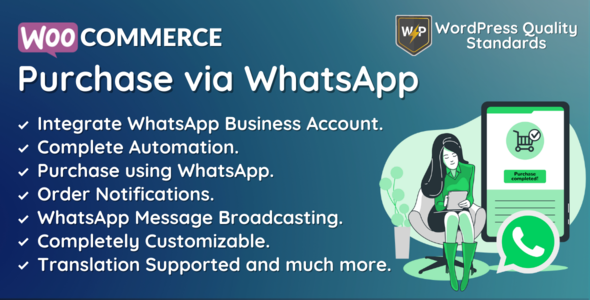
WooCommerce Purchase via WhatsApp – Orders | Notifications | Automation
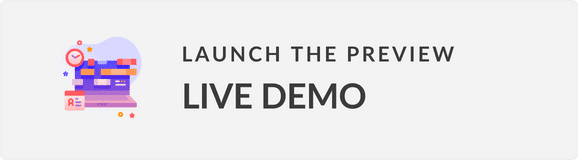
|
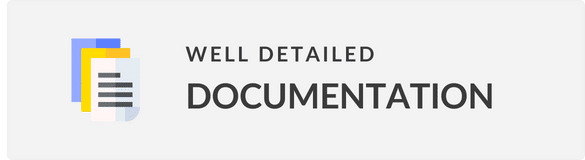
|
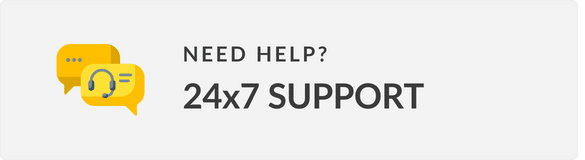
|
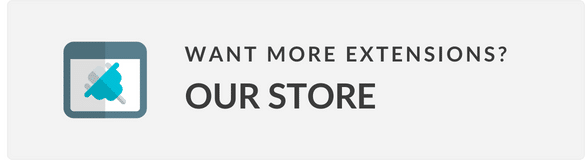
|
Introduction
The WooCommerce Purchase via WhatsApp module is a powerful plugin that enables customers to purchase products via WhatsApp, receive order notifications, and allows admins to send promotional WhatsApp messages to customers. With this plugin, customers can enjoy a seamless and convenient shopping experience, while store owners can increase customer satisfaction and boost sales.
Review
Features
The plugin offers a wide range of features, including:
- Enables WhatsApp automation for notifications and purchases
- Configurable WhatsApp business account via Twilio
- Supports simple and variable products
- Allows customers to enter coupon codes and select shipping and payment methods
- Supports guest users and non-registered customers
- Offers multilingual support with a provided.pot file
- Includes a broadcast message feature for sending custom messages to customers
Configuration
The plugin is easy to configure, with a user-friendly interface that allows admins to:
- Enable or disable the module functionalities
- Set excluded products
- Configure payment gateways for WhatsApp purchases
- Set the WhatsApp purchase button label, text color, and background color
- Set the position of the WhatsApp purchase button on shop, category, product, and cart pages
Orders List
The plugin includes an orders list feature that allows admins to view all orders placed through WhatsApp, including order number, phone number, date, order status, and order total.
Customer End
The plugin offers a seamless customer experience, with features such as:
- Customers can save their WhatsApp number on the billing address phone field
- Customers can purchase products via WhatsApp by clicking on the "Purchase via WhatsApp" button
- Customers can receive order notifications and status updates via WhatsApp
- Customers can check their wallet balances (if enabled)
Support
The plugin offers excellent support, with a responsive team available to assist with any questions or issues.
Change Log
The plugin has a change log that shows the latest updates and bug fixes.
Score: 0
Overall, the WooCommerce Purchase via WhatsApp plugin is an excellent tool for increasing customer satisfaction and boosting sales. Its user-friendly interface, wide range of features, and excellent support make it a valuable addition to any WooCommerce store.
User Reviews
Be the first to review “WooCommerce Purchase via WhatsApp – Orders | Notifications | Automation”
Introduction
WooCommerce is a popular e-commerce plugin for WordPress, which enables online store owners to sell their products effectively. However, with the ever-increasing demand for more efficient and personalized customer engagement, WooCommerce has expanded its capabilities to integrate with messaging platforms like WhatsApp. One of the most recent innovations is the WooCommerce Purchase via WhatsApp plugin, which enables customers to purchase products and interact with your business on WhatsApp.
In this tutorial, we will explore how to use the WooCommerce Purchase via WhatsApp plugin to streamline orders, send notifications, and automate repetitive tasks. By the end of this tutorial, you will have a comprehensive understanding of how to set up and use the plugin to boost your e-commerce sales and customer satisfaction.
Section 1: Installing the WooCommerce Purchase via WhatsApp Plugin
Before we dive into the plugin's features and configuration, let's get started by installing the WooCommerce Purchase via WhatsApp plugin.
- Log in to your WordPress dashboard and go to the Plugins menu.
- Click on Add New and search for "WooCommerce Purchase via WhatsApp" in the plugin directory.
- Once found, click the "Install Now" button and then click "Activate" to enable the plugin.
Section 2: Setting Up WhatsApp Business
Before we can use the plugin, we need to set up a WhatsApp Business account and verify our phone number.
- Create a WhatsApp Business account using your business phone number. For more information, please visit the WhatsApp Business FAQ.
- Verify your business phone number by providing identification documents and proof of address.
- Download and install the WhatsApp Business SDK (Software Development Kit) for Android or iOS.
- Configure your WhatsApp Business account by going to Settings > Business Tools.
Section 3: Configuring WooCommerce Purchase via WhatsApp
Now that we have the plugin and WhatsApp Business set up, let's configure the plugin.
- Go to the WordPress dashboard and navigate to the WooCommerce menu.
- Click on the "Order Status" tab and enable the "Purchase via WhatsApp" option.
- Set the "Order status" to "pending" or any other custom order status you prefer.
- Set the "Cancel order" option to either "automatically cancel" or "ask the customer".
- Customize the order of the checkout pages and save changes.
Section 4: Ordering and Paying via WhatsApp
Now that the plugin is set up, let's go through a simulation of how a customer places an order and pays using WhatsApp.
- Navigate to the WooCommerce frontend (public side) of your website and select a product.
- Add the product to the cart and proceed to checkout.
- Enter your shipping information and click "Next" to review your order.
- Click on the "Order via WhatsApp" button to initiate a purchase conversation with your customer service team.
- Provide the order details, ask the customer to confirm payment, and receive the order payment using the payment link sent by the plugin.
- Once payment is received, the plugin automatically updates the order status in WooCommerce.
Section 5: Notifications and Automations
The plugin allows you to customize notification emails and automate repetitive tasks for orders and customers. Here's how:
- Go to the plugin's settings and navigate to the "Notifications" tab.
- Customize the order of the notification emails to suit your business needs.
- Set up automate notifications for order confirmation, order updates, and cancelations.
- In the "Automations" tab, set up autoresponder messages and automation workflows for orders, cancellations, and other order events.
Section 6: Troubleshooting and Best Practices
- To troubleshoot the plugin, enable the "Verbose Mode" in the plugin's settings to gather logs for support.
- To optimize the plugin, enable caching and leverage CDN to improve performance.
- Monitor the plugin's logs to identify performance issues and adjust settings as necessary.
By following this comprehensive tutorial, you will be able to set up the WooCommerce Purchase via WhatsApp plugin, streamline orders, and send notifications to boost customer satisfaction.
Here is a complete settings example for WooCommerce Purchase via WhatsApp - Orders | Notifications | Automation:
Basic Settings
- Account Access Token:
GmZ0Xb...(replace with your own access token from https://dashboard.whatsapp-bot.com) - Client Identifier:
your_unique_id(replace with a unique identifier for your plugin) - WhatsApp Phone Number:
+4479999999(replace with the phone number used for WhatsApp Business) - Language:
en_GB(replace with your store's language)
Orders Settings
- WooCommerce Order Status:
_processing(set to 'processing' to notify orders as soon as they're created) - Automatic Messaging:
Enabled(enable automated messaging for each order status change) - Messaging Rules:
- On Order Payment Update: Send a "Thanks for payment!" message.
- On Order Completed: Send a "Thank you for your purchase!"
- On Order Pending: Send a "Hold on a minute!" message.
Notifications Settings
- Notify Customer via WhatsApp:
Enabled(send WhatsApp notifications to customers for order updates) - Notify Administrator via WhatsApp:
Disabled(you can set this to receive notifications on your administrator account) - Notification Recipient:
customer_email(default is set to the customer's email; you can change to receive notifications on a custom field)
Automation Settings
- Automatically Send Pre-defined Messages:
Enabled(use pre-defined automation rules to send specific messages at each order status change) - Automation Rule List:
- After Order Paid: Send 'Thanks for payment! to the customer.
- After Order Completed: Send 'Thank you for your purchase! to the customer.
- After Order Pending: Send 'Hold on a minute!' message to the customer.
- Set the specific delays (e.g. wait 10 minutes) if needed
Here are the features of WooCommerce Purchase via WhatsApp:
- Enable WhatsApp automation for notifications and purchases: Customers can purchase products via WhatsApp with a complete automated process.
- Configure WhatsApp business account via Twilio: Admin can configure their WhatsApp business account using Twilio.
- Customers can purchase products via WhatsApp: Customers can purchase products via WhatsApp with complete automated process.
- Customers can enter coupon codes and select shipping and payment methods: Customers can enter coupon codes and select shipping and payment methods while purchasing via WhatsApp.
- Customers can check their wallet balances: Customers can check their wallet balances via WhatsApp (only our Wallet plugin supported).
- Customers can receive order notifications on WhatsApp: Customers can receive order notifications on WhatsApp.
- Simple and variable products are supported for WhatsApp purchase: Simple and variable products are supported for WhatsApp purchase.
- Guest users can make a WhatsApp purchase: Guest users can make a WhatsApp purchase.
- Admin can enable/disable module functionality: Admin can enable/disable the module functionality for customers.
- Admin can exclude products for WhatsApp purchase: Admin can exclude products for WhatsApp purchase.
- Admin can enable payment gateways for WhatsApp purchase: Admin can enable payment gateways for WhatsApp purchase (only offline payment gateways and our Wallet supported).
- Admin can set WhatsApp purchase button label: Admin can set the text/label which gets displayed on the WhatsApp purchase button.
- Admin can set WhatsApp purchase button text color: Admin can set the color of the text/label which gets displayed on the WhatsApp purchase button.
- Admin can set WhatsApp purchase button background color: Admin can set the background color of the WhatsApp purchase button.
- Admin can set WhatsApp purchase button position: Admin can set the position of the WhatsApp purchase button on shop/category, product, and cart pages.
- Admin can set Twilio WhatsApp number, account SID, and auth token: Admin can set the Twilio WhatsApp number, account SID, and auth token.
- Admin can enable/disable WhatsApp notification to customers on order placed: Admin can enable/disable the WhatsApp notification to customers on order placed.
- Admin can set WhatsApp message for order placed: Admin can set the WhatsApp message which will be sent to customers on order placed.
- Admin can enable/disable WhatsApp notification to customers on order status changed: Admin can enable/disable the WhatsApp notification to customers on order status changed.
- Admin can set WhatsApp message for order status changed: Admin can set the WhatsApp message which will be sent to customers on order status changed.
- Admin can view all WhatsApp created orders: Admin can view all WhatsApp created orders in the backend.
- Admin can send WhatsApp messages to customers manually: Admin can send WhatsApp messages to customers manually.
- Admin can send images on WhatsApp to customers manually: Admin can send images on WhatsApp to customers manually.
- Multilingual support: The plugin supports multilingual with the given.pot file.
Note that some of these features may be mentioned multiple times in the content, but I have only listed each feature once in the above list.

$69.00









There are no reviews yet.