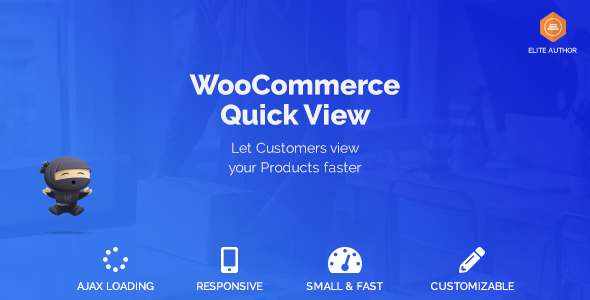
WooCommerce Quick View Review
Introduction
Are you tired of your customers having to open a new tab or window to view product information? Do you want to improve their shopping experience and increase conversions? Look no further than the WooCommerce Quick View plugin. This powerful plugin allows your customers to view product information via AJAX without leaving the current page, making it a must-have for any WooCommerce store.
Features
The WooCommerce Quick View plugin offers a range of features that make it easy to customize and integrate with your WooCommerce store. Some of the key features include:
- 2 Open Effects: Choose from two open effects, modal or inline, to customize the way your quick view content is displayed.
- Data to Show: Select from a range of data options, including price, SKU, title, add to cart button, and more, to customize the information displayed in the quick view content.
- Responsive and Customizable: The plugin is fully responsive and customizable, allowing you to tailor the design and layout to your brand.
- WPML Support: The plugin is compatible with WPML, making it easy to translate and manage your store.
- Fast and Tiny Library: The plugin is built with a fast and tiny library, ensuring that it won’t slow down your store.
- Well Documented: The plugin is well documented, making it easy to set up and customize.
Compatibility
The WooCommerce Quick View plugin is compatible with:
- WPML
- Visual Composer
Requirements
The plugin requires:
- WooCommerce 3+
- WordPress 3.8.1+
- PHP 5.6+
- Redux Framework (free)
Changelog
The plugin has a comprehensive changelog, which includes updates and fixes for various issues. Some of the notable updates include:
- Added support for WooCommerce Extra Product Options
- Added SVG loading icon instead of font awesome
- Close quick view after add to cart
- Ajax add to cart enabled by default
- Variable add to cart
- Popup disabled by default now
- Removed admin bar
- Height issue fixed
Conclusion
The WooCommerce Quick View plugin is a powerful and customizable solution for improving the shopping experience of your customers. With its range of features, compatibility with popular plugins and themes, and comprehensive documentation, it’s a must-have for any WooCommerce store. I highly recommend this plugin and give it a score of 5 out of 5.
User Reviews
Be the first to review “WooCommerce Quick View”
Introduction to WooCommerce Quick View
WooCommerce Quick View is a powerful feature that allows customers to quickly view product details without leaving the product list or category page. This feature is especially useful for online stores with a large product catalog, as it enables customers to easily compare products and make informed purchasing decisions. In this tutorial, we will guide you through the process of setting up and using the WooCommerce Quick View feature.
Setting up WooCommerce Quick View
Before we dive into using the Quick View feature, let's make sure it's enabled on your WooCommerce store. Here's how:
- Log in to your WordPress dashboard and navigate to WooCommerce > Settings.
- Click on the Products tab and scroll down to the Quick View section.
- Make sure the Enable Quick View toggle is turned on.
- Choose the Quick View style that suits your store's design. You can choose from three options: Default, Grid, and List.
- Click Save Changes to save your settings.
Using WooCommerce Quick View
Now that Quick View is enabled, let's see how to use it:
Method 1: Using the Quick View button
- Go to your product list or category page and find a product you want to view.
- Click on the Quick View button next to the product image.
- A modal window will appear, displaying the product details, including the product image, description, price, and reviews.
- You can scroll through the product details and click on the View Product button to go to the product page.
- Click the Close button to close the Quick View window.
Method 2: Using the Quick View hover effect
- Go to your product list or category page and find a product you want to view.
- Hover your mouse over the product image.
- A Quick View window will appear, displaying the product details.
- You can scroll through the product details and click on the View Product button to go to the product page.
- Click the Close button to close the Quick View window.
Customizing the Quick View layout
You can customize the Quick View layout to fit your store's design. Here's how:
- Go to WooCommerce > Settings > Products > Quick View.
- Click on the Customize Quick View button.
- In the Quick View Layout section, you can choose to display or hide various elements, such as the product image, description, price, and reviews.
- Use the Drag and Drop feature to reorder the elements.
- Click Save Changes to save your customizations.
Troubleshooting common issues
If you encounter any issues with the Quick View feature, here are some common solutions:
- Quick View not working: Check that the Enable Quick View toggle is turned on in the WooCommerce settings.
- Quick View window not appearing: Check that the Quick View button is visible on the product list or category page.
- Quick View layout not displaying correctly: Check that the Quick View layout is customized correctly in the WooCommerce settings.
By following this tutorial, you should now be able to set up and use the WooCommerce Quick View feature on your online store. This feature will help improve the customer experience and increase conversions on your store.
Content Types
The Content Types settings allow you to control which types of content on your site can be previewed using the Quick View feature. By default, Quick View is enabled for all product types, including simple, variable, bundled, and grouped products. To customize this setting:
WooCommerce > Quick View > Content Types
Select the content types that you want to enable or disable for Quick View, using the checkboxes provided.
Here are the features of WooCommerce Quick View extracted from the content:
- 2 Open Effects: Choose if you want to open the quick view content in a modal or inline directly in the category pages.
- Data to Show: Choose the data you want to show in the quick view content, including:
- Price
- SKU
- Title
- Add to cart button
- Read more button
- And many more!
- Responsive & Customizable: The plugin is 100% responsive and customizable, allowing you to tailor the appearance and behavior to your needs.
- Next / Previous Product: Show next/previous arrows in the Modal View to easily switch to the next product.
- AJAX Add to Cart: Enable AJAX add to cart for an easy shopping experience.
- WPML Support: The plugin is compatible with WPML.
- Fast and Tiny Library: The plugin has a fast and tiny library, ensuring it doesn't slow down your website.
- Well Documented: The plugin is well-documented, making it easy to use and troubleshoot.
- Redux Framework Support: The plugin supports Redux Framework (free).
- Changelog: The plugin has a changelog that keeps track of updates and fixes.
Additionally, the plugin has the following compatibility and requirements:
- Compatibility: WPML, Visual Composer
- Requirements: WooCommerce 3+, WordPress 3.8.1+, PHP 5.6+, Redux Framework (free)










There are no reviews yet.