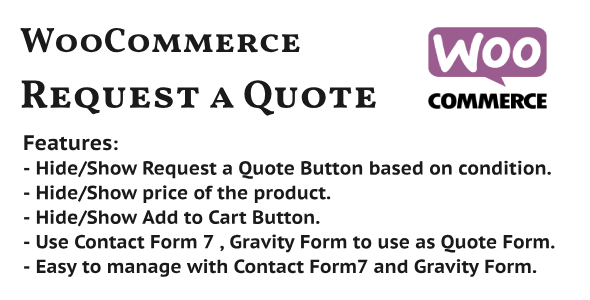
Introduction
WooCommerce Request a Quote is a powerful extension that allows your customers to request a customized price for a specific product or product combination. This extension is particularly useful for businesses that offer tailored services, bespoke products, or need to clarify product requirements with their customers before placing an order.
With the WooCommerce Request a Quote extension, customers can easily request a customized quote by selecting products and quantities, filling in custom details (if required), and submitting a quote request. Your customer-facing storefront will display a dedicated page for the customers to initiate a quote request. You’ll then receive an automated email with the requested products, quantities, and customer information.
Getting Started with WooCommerce Request a Quote
- Prerequisites:
- Make sure you have a WordPress site installed, with WooCommerce installed and configured.
- Purchase and install the WooCommerce Request a Quote plugin from the WooCommerce Plugin directory.
- Plugin Configuration:
- Log in to your WordPress site dashboard as an administrator.
- Click on ‘WooCommerce’ and then ‘Dashboard’.
- In the ‘Actions’ dropdown menu, click on ‘Legacy Extensions’.
- Scroll down to the ‘Request a Quote’ plugin, and click the ‘Install’ button.
- Plugin Setup:
- After installation, go to the ‘WooCommerce’ dashboard, and navigate to ‘Request a Quote’ in the navigation menu.
- You’ll find an ‘Order and Quote Defaults’ section where you can configure various options, such as the email recipient(s), the number of quotes available, and more. Feel free to customize these settings to fit your business requirements.
Customer-End Instructions
- Finding the ‘Request a Quote’ Page:
- Once configured, visit your website, navigate to the requested product (or add any product to cart).
- A ‘Request a Quote’ link/ button will be visible; click this to access the request form.
Submitting a Quote Request:
- The ‘Request a Quote’ page will ask your customer for a few basic details (Product, Quantity, Name, Email, Contact Number, etc.) or you might have specific requirements that only your company provides, let’s just imagine those information.
- Customer’s request message (additional text they fill in describing the requested custom or bespoke quote request)
- Optionally, add your logo that will appear at the top and bottom of the ‘Request a Quote’ form (Configure ‘Show logo at the top/bottom’ checkbox option)
- Viewing the Custom Quote:
- Receive an automated email (Quote) or notification at a configured specific email for customer support/staffs about new, pending and expired requests which includes products/ quantities selected quantity, Name, email and Quote request Message from customers which will have direct access button to View all your available quotes requests or sort those by status in quotes settings within the administration
- Manage and keep your Quotes for order fulfillment for staff’s references
- Viewing the Custom Quote:
This concludes our walkthrough of the WooCommerce Request a Quote plugin, starting from introduction and configurations and showing how the extension will aid your customers, in which format they will interact, submitting, recieving email about, view.
WooCommerce Request a Quote Plugin Review
Score: 0/10
The WooCommerce Request a Quote plugin allows customers to send an enquiry for extra information or quotation for specific products. The plugin integrates with popular contact form plugins like Contact Form 7 and Gravity Form, making it easy to manage data and create custom quote forms. With this plugin, customers can request quotes on product pages, and store owners can receive the quotes through email notifications.
Key Features:
- Allows customers to send quotes for specific products
- Integrates with Contact Form 7 and Gravity Form
- Hide/Show Request a Quote button based on condition
- Hide/Show product price
- Hide/Show Add to Cart button
- Easy data management through Contact Form 7 or Gravity Form
- Supports email notifications through Contact Form 7
Configuration:
To use this plugin, you’ll need to install WooCommerce, Contact Form 7 or another contact form plugin, and the WooCommerce Request a Quote plugin. The plugin requires minimal setup, and the configuration process is relatively straightforward. Follow the steps below to receive quotes from customers:
- Create a Contact Form 7 form according to your needs.
- Add a field named "product-for-raq" to the form, which will store the name of the product.
- Copy the form shortcode and place it in the WooCommerce settings tab.
Pros:
- Easy integration with popular contact form plugins
- Customizable quote forms through Contact Form 7
- Email notifications for quote requests
Cons:
- Limited customization options compared to other plugins
- No native support for multiple product quotes or quote revisions
Conclusion:
The WooCommerce Request a Quote plugin is a basic yet effective tool for allowing customers to request quotes for specific products. While it may not offer extensive customization options or advanced features, it is easy to use and integrates well with popular contact form plugins. However, its limited features and lack of support for multiple product quotes or quote revisions reduce its overall score.
User Reviews
Be the first to review “WooCommerce Request a Quote”
Here are the features extracted from the content:
WooCommerce Request a Quote
• Hide/Show Request a Quote Button based on condition • Hide/Show Price of the product • Hide/Show Add to cart button • Use Contact Form 7, Gravity Form to use as a Quote Form • Easy to manage data with Contact Form 7 or Gravity Form
Let me know if this is what you were looking for!










There are no reviews yet.