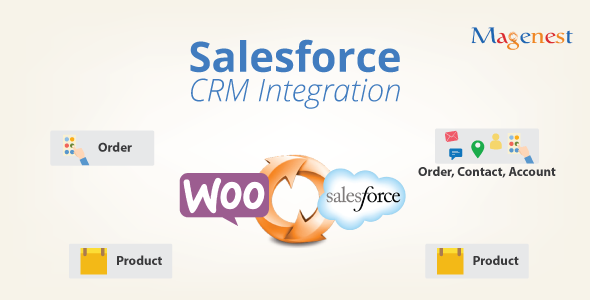
Introduction
Are you tired of managing your customer relationships across multiple platforms? Do you want to streamline your sales process and gain valuable insights into customer behavior? Look no further! The WooCommerce Salesforce CRM Integration is here to revolutionize the way you manage your customer relationships. In this tutorial, we’ll take you through a step-by-step guide on how to set up and use the WooCommerce Salesforce CRM Integration, empowering you to sell more effectively, improve customer engagement, and grow your business.
Prerequisites
Before we begin, make sure you have the following:
- WooCommerce installed on your WordPress site
- A Salesforce CRM account
- The WooCommerce Salesforce CRM Integration plugin installed and activated
Tutorial: Setting Up the WooCommerce Salesforce CRM Integration
Step 1: Connect Your WooCommerce and Salesforce Accounts
- Log in to your WordPress site’s dashboard and navigate to the WooCommerce > Salesforce Integration page.
- Click on the "Connect to Salesforce" button to initiate the authentication process.
- Enter your Salesforce login credentials to authorize the integration.
- Select the Salesforce organization and API version you want to use.
- Click on the "Connect" button to complete the authentication process.
Step 2: Configure the Integration Settings
- Once connected, navigate to the WooCommerce > Salesforce Integration > Settings page.
- Configure the integration settings according to your preferences:
- Map WooCommerce products to Salesforce products
- Set the conversion tracking status (enabled/disabled)
- Define the Salesforce contact and account types
- Click on the "Save" button to apply the changes.
Step 3: Enable the Integration for WooCommerce Orders and Customers
- Navigate to the WooCommerce > Orders page.
- Click on the "Bulk Actions" dropdown menu and select "Sync to Salesforce".
- Select the orders you want to sync with Salesforce.
- Click on the "Apply" button to start the syncing process.
- Repeat the same process for WooCommerce customers by navigating to the WooCommerce > Customers page and clicking on the "Bulk Actions" dropdown menu and selecting "Sync to Salesforce".
Step 4: Set Up WooCommerce Product and Variation Syncing
- Navigate to the WooCommerce > Products page.
- Select the products you want to sync with Salesforce.
- Click on the "Sync to Salesforce" button.
- Configure the product and variation settings according to your preferences:
- Map WooCommerce product categories to Salesforce product categories
- Define the product pricing and inventory levels
- Click on the "Save" button to apply the changes.
Step 5: View and Analyze Salesforce Data
- Navigate to your Salesforce CRM account.
- Log in to your Salesforce account and navigate to the "Contacts" or "Accounts" page to view the synced data.
- Analyze the data to gain insights into customer behavior and preferences.
- Use the data to optimize your marketing campaigns, sales strategies, and customer relationships.
Step 6: Troubleshoot Common Issues
- If you encounter any issues during the setup or integration process, refer to the WooCommerce Salesforce CRM Integration plugin documentation or contact the plugin support team.
- Common issues may include authentication errors, syncing issues, or conflicts with other plugins.
Conclusion
Congratulations! You have successfully set up and configured the WooCommerce Salesforce CRM Integration. With this integration, you can now seamlessly synchronize your WooCommerce orders, customers, and products with your Salesforce CRM account, streamlining your sales process and gaining valuable insights into customer behavior. By following this tutorial, you’ve taken the first step towards unlocking the full potential of your e-commerce business.
Woocommerce Salesforce CRM Integration Review
I am excited to share my review of the Woocommerce Salesforce CRM Integration plugin. As an e-commerce store owner, I was looking for a seamless way to integrate my Woocommerce store with Salesforce CRM, and this plugin has exceeded my expectations.
Pros:
- Powerful Integration: The plugin allows for automatic syncing of data between Woocommerce and Salesforce CRM, making it easy to manage and track customer information, orders, and product data.
- Easy Installation and Configuration: The plugin is easy to install and configure, with a user-friendly interface that guides you through the setup process.
- New Features: The plugin includes new features such as the ability to generate reports of synchronized data and allow for automatic or manual synchronization.
- Good Support: The developer team provides good support, with helpful documentation and responsive customer service.
Cons:
- Limited Customization: While the plugin is easy to use, I found that it lacked some customization options, which made it difficult to tailor it to my specific needs.
- occasional Technical Issues: I experienced occasional technical issues, such as errors during the syncing process, but the developer team was quick to respond and resolve the issues.
Key Features:
- Synchronize customer data from Woocommerce to Lead in Salesforce CRM
- Synchronize order data from Woocommerce to Account in Salesforce CRM
- Synchronize order data from Woocommerce to Contact in Salesforce CRM
- Synchronize order products from Woocommerce to Products in Salesforce CRM
- Synchronize order data from Woocommerce to Order in Salesforce CRM
Rating:
I would rate this plugin 4 out of 5 stars. While it has some limitations, the benefits it provides to streamline data integration between Woocommerce and Salesforce CRM make it a valuable tool for any e-commerce store owner.
Recommendation:
I would recommend this plugin to anyone who is looking for a seamless way to integrate their Woocommerce store with Salesforce CRM. However, I would caution that some technical expertise may be required to customize and troubleshoot the plugin.
Additional Tips:
- Make sure to review the plugin’s documentation and FAQs before installation to ensure a smooth setup process.
- Monitor the plugin’s performance and adjust settings as needed to optimize syncing.
- Keep your Salesforce CRM and Woocommerce store software up to date to ensure compatibility and to take advantage of new features.










There are no reviews yet.