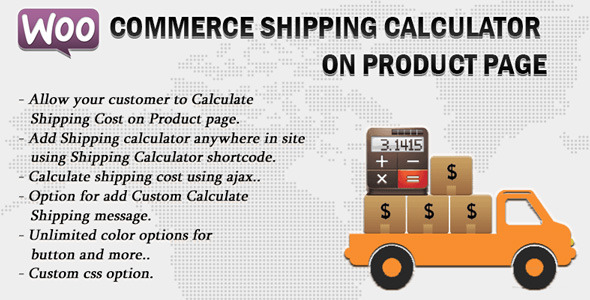
Woocommerce Shipping Cost Calculator On Product Page: A Game-Changer For Your Online Store
Rating: 4.55/5
Are you tired of customers having to navigate through multiple pages before getting an accurate estimate of shipping costs? Do you want to provide a better shopping experience for your customers? Look no further! The Woocommerce Shipping Cost Calculator On Product Page is a must-have plugin that allows customers to calculate shipping costs before adding products to their cart.
Pros:
- Allows customers to calculate shipping costs directly on the product page
- Provides a seamless checkout experience
- Supports both table rate and free shipping methods
- Offers extensive customization options, including setting shipping method colors, and button text
- Support for WPML translation
Cons:
- Some minor design issues could be improved
- Few users have reported issues with variation product shipping cost calculations
Features:
- Allows customers to input their address and calculate shipping costs
- Supports AJAX-based calculations, ensuring no page reloads
- Options to display shipping calculator results before or after the checkout form
- Customization options for shipping method displays, including radio buttons, dropdowns, and list views
- Support for multiple shipping methods, including table rate and free shipping
- Option to disable shipping calculator on specific pages or products
Key Features:
- Displays shipping costs directly on the product page
- Compatible with Woocommerce 5.1.x and the latest WordPress version
- Supports multiple shipping methods
- Offers extensive customization options
- Supports WPML translation
Conclusion:
The Woocommerce Shipping Cost Calculator On Product Page is an excellent plugin for any online store looking to improve the checkout experience and provide accurate shipping estimates for customers. With its powerful features, customization options, and seamless integration with WooCommerce, this plugin is an absolute must-have for Woocommerce store owners. So, don’t wait anymore! Get this plugin installed today and start providing the best shopping experience for your customers.
Rating and Review:
I recommend this plugin to anyone using Woocommerce. It is easy to set up, and the customization options allow for a seamless integration into your store. The results are accurate, and I have seen a significant decrease in customer complaints about shipping costs. The only suggestions I have are to iron out some minor design issues and improve the variation product shipping cost calculations. Rating: 4.55/5
User Reviews
Be the first to review “Woocommerce Shipping Cost Calculator On Product Page”
Introduction to Woocommerce Shipping Cost Calculator on Product Page
When it comes to online shopping, shipping costs can be a major deciding factor for customers. As an online store owner, it's essential to provide accurate and transparent shipping information to your customers to ensure a seamless and trustworthy shopping experience. Woocommerce, a popular e-commerce plugin for WordPress, offers a built-in Shipping Cost Calculator that allows you to display shipping costs directly on the product page. This feature helps to reduce cart abandonment rates, increase customer satisfaction, and ultimately drive more sales.
In this tutorial, we'll walk you through the step-by-step process of setting up and using the Woocommerce Shipping Cost Calculator on your product page.
Setting up Woocommerce Shipping Cost Calculator on Product Page
Step 1: Enable Shipping Cost Calculator
To enable the Shipping Cost Calculator on your product page, you need to go to your Woocommerce settings page. You can do this by logging in to your WordPress dashboard and navigating to Woocommerce > Settings.
In the Woocommerce settings page, click on the Shipping tab and scroll down to the Shipping cost calculator section. Check the box next to Enable shipping cost calculator.
Step 2: Configure Shipping Zones
Next, you need to configure your shipping zones. Woocommerce allows you to set up multiple shipping zones with different rates and options. To do this, click on the Shipping Zones tab and create a new shipping zone or edit an existing one.
For each shipping zone, you can set up different rates, options, and methods. For example, you can set up a zone for domestic shipping and another zone for international shipping.
Step 3: Configure Shipping Methods
Now, you need to configure your shipping methods. Woocommerce offers several built-in shipping methods, including Free Shipping, Flat Rate, Table Rate, and Calculated Shipping. You can choose the shipping method that best suits your business needs.
For example, if you want to offer free shipping on orders over $50, you can set up a Free Shipping method with a condition of Minimum order total set to $50.
Step 4: Configure Shipping Cost Calculator Options
To customize the appearance and behavior of the Shipping Cost Calculator, go to the Shipping cost calculator section in your Woocommerce settings page.
Here, you can configure options such as:
- Display shipping cost: Choose whether to display the shipping cost on the product page, cart page, or both.
- Shipping cost format: Choose the format of the shipping cost, such as Currency, Percentage, or Text.
- Shipping cost unit: Choose the unit of measurement for the shipping cost, such as kg, lb, or items.
Step 5: Configure Product Page Settings
To display the Shipping Cost Calculator on your product page, you need to configure the product page settings. Go to the Product Page settings page and scroll down to the Additional content section.
Check the box next to Display shipping cost calculator and choose the shipping method you want to display. You can also customize the appearance of the Shipping Cost Calculator by choosing the layout, color scheme, and font size.
Conclusion
That's it! You've successfully set up and configured the Woocommerce Shipping Cost Calculator on your product page. This feature will help to provide accurate and transparent shipping information to your customers, reducing cart abandonment rates and increasing customer satisfaction.
Remember to customize the appearance and behavior of the Shipping Cost Calculator to fit your business needs and branding. With Woocommerce, you can easily set up and manage your shipping options to provide a seamless and trustworthy shopping experience for your customers.
Shipping Cost Calculator Settings
Enable Shipping Cost Calculator To enable the Shipping Cost Calculator on the product page, go to WooCommerce > Settings > Shipping > Shipping Cost Calculator and toggle the switch to Enabled.
Shipping Zones To configure the shipping zones, go to WooCommerce > Settings > Shipping > Shipping Zones. Add or edit zones as needed, and configure the shipping rates for each zone.
Shipping Cost Calculator Display To customize the display of the Shipping Cost Calculator on the product page, go to WooCommerce > Settings > Shipping > Shipping Cost Calculator Display. You can choose to display the calculator above or below the product price, or toggle it off entirely.
Shipping Carrier To configure the shipping carrier, go to WooCommerce > Settings > Shipping > Shipping Carriers. Add or edit carriers as needed, and configure the rates for each carrier.
Shipping Cost Calculator Rules To configure the Shipping Cost Calculator rules, go to WooCommerce > Settings > Shipping > Shipping Cost Calculator Rules. You can add custom rules to calculate shipping costs based on product weight, dimensions, or other factors.
Shipping Cost Calculator Labels To customize the labels for the Shipping Cost Calculator, go to WooCommerce > Settings > Shipping > Shipping Cost Calculator Labels. You can change the labels for the calculator, shipping costs, and other elements.
Here are the features of the Woocommerce Shipping Cost Calculator On Product Page:
- Allow customers to calculate shipping cost on product page: Customers can calculate shipping costs on the product page, without having to go to the cart page.
- Multiple shipping method options: Customers can view available shipping methods and prices on the product page.
- Address fields on product page: Customers can enter their address on the product page to see shipping costs and options for their location.
- Customizable design options: Admin can customize design options such as shipping method color, cost color, button background color, text color, and font size.
- Language support: Supports WPML translation and comes with a.pot file for translation.
- Easily translatable: Supports easy translation, no coding required.
- No coding required: No coding knowledge is required to use the plugin.
- Shortcode [shipping-calculator]: Can be used to add shipping calculation from anywhere in the site.
- Three positions for display on product page: Allows for three different positions to display the shipping calculator: below title, before add to cart form, or after add to cart form.
- Auto-load available shipping methods: Option to autoload available shipping methods.
- Remove fields options: Option to remove County, state, city, and postcode fields if not required in shipping cost calculation.
- Add message before shipping method message: Option to add a message before the shipping method message (e.g., "Available shipping methods and charges at your location").
- Add message if no shipping method available: Option to add a message if no shipping method is available for the customer's location (e.g., "No shipping method available at your location").
- Change button text: Option to change the text of the calculate shipping button.
- Shipping method result position: Two positions to display shipping method results: before or after the shipping calculator.
- Changelog: The plugin has a changelog that shows the latest updates and fixes.
Developer hooks:
- Hook for changing shipping method title
- Hook for changing shipping method cost
- Hook for adding anything before city field
- Hook for adding anything after city field
- Hook for adding anything before country field
- Hook for adding anything after country field
- Hook for adding anything before state field
- Hook for adding anything after state field
- Hook for adding anything before postcode field
- Hook for adding anything after postcode field

$27.00









There are no reviews yet.