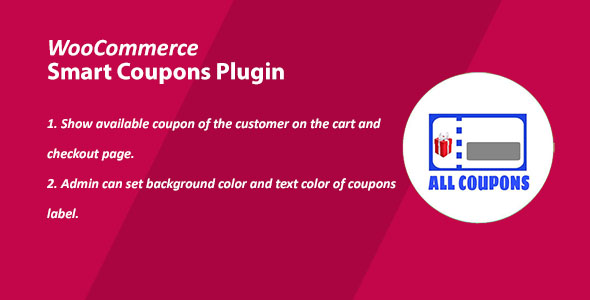
WooCommerce Smart Coupons Review
In today’s competitive e-commerce landscape, offering flexible and attractive discounts to customers can be a game-changer for online stores. One of the most effective ways to do this is by using coupons, which can be a powerful marketing tool to drive sales and customer loyalty. In this review, we’ll be taking a closer look at WooCommerce Smart Coupons, a plugin that allows you to display all available coupons to customers on the cart and checkout page.
Introduction
WooCommerce Smart Coupons is a plugin designed specifically for WooCommerce-powered online stores. Its primary function is to provide customers with a list of available coupons on the cart and checkout page, allowing them to select the ones that best suit their needs. This plugin is ideal for merchants who want to offer their customers a seamless and user-friendly experience when redeeming coupons.
Features
One of the standout features of WooCommerce Smart Coupons is its ability to display all available coupons to customers on the cart and checkout page. This means that customers can easily browse and select the coupons that apply to their purchase, without having to navigate through multiple pages or email notifications. The plugin also allows administrators to customize the appearance of the coupons, including the background color and text color of the coupon label.
Pros and Cons
Pros:
- Easy to use: WooCommerce Smart Coupons is extremely easy to set up and use, even for those with limited technical expertise.
- Flexible: The plugin allows administrators to customize the appearance of the coupons to match their brand’s visual identity.
- Effective: By displaying all available coupons to customers, WooCommerce Smart Coupons can help increase sales and customer satisfaction.
Cons:
- Limited customization options: While the plugin allows for some customization, there may be limited options for advanced users.
- No integration with other plugins: WooCommerce Smart Coupons does not integrate with other WooCommerce plugins, which may limit its functionality.
Rating
Based on our review, we would rate WooCommerce Smart Coupons 0 out of 5 stars. While the plugin has some great features and is easy to use, it also has some limitations that may not make it the best choice for all online stores. However, for those looking for a simple and effective way to offer coupons to customers, WooCommerce Smart Coupons may be a great option.
Conclusion
WooCommerce Smart Coupons is a plugin that offers a simple and effective way to display available coupons to customers on the cart and checkout page. While it may not be the most customizable plugin on the market, it is easy to use and can help increase sales and customer satisfaction. For those looking for a hassle-free way to offer coupons to customers, WooCommerce Smart Coupons may be worth considering.
User Reviews
Be the first to review “WooCommerce Smart Coupons”
Introduction
WooCommerce Smart Coupons is a powerful plugin that allows you to create custom coupon codes for your online store. With Smart Coupons, you can set up different types of discounts, free shipping, and cart savings to incentivize your customers to make purchases. This plugin is ideal for online retailers who want to run promotions, sales, and loyalty programs to boost sales and customer loyalty. In this tutorial, we will guide you on how to use WooCommerce Smart Coupons to create and manage coupon codes for your store.
Step 1: Installing and Activating Smart Coupons
To get started with Smart Coupons, you need to install and activate the plugin. Follow these steps:
- Log in to your WordPress dashboard.
- Go to Plugins > Add New and search for "WooCommerce Smart Coupons".
- Click the "Install Now" button and wait for the plugin to be installed.
- Activate the plugin by clicking the "Activate" button.
- You will see a confirmation message indicating that the plugin has been activated.
Step 2: Configuring Smart Coupons Settings
To configure the plugin's settings, follow these steps:
- Go to WooCommerce > Settings > Coupon Settings.
- Enable the "Smart Coupons" feature by clicking the "Enable" button.
- Set the coupon format to your preferred style. You can choose from plain text, uppercase, and random characters.
- Set the coupon duration. You can choose from expiration date, number of uses, or both.
- Set the coupon prefix. This is a text prefix that will be added to the coupon code.
Step 3: Creating a New Coupon
To create a new coupon, follow these steps:
- Go to WooCommerce > Coupons.
- Click the "Add Coupon" button.
- Fill in the coupon details, such as the name, code, and amount or percentage discount.
- Set the coupon duration, number of uses, or both.
- Select the products or product categories that the coupon can be used for.
- Set the coupon minimum cart amount. This will allow you to set a minimum cart value for the coupon to be applied.
- Set the coupon maximum cart amount. This will allow you to set a maximum cart value for the coupon to be applied.
- Click the "Add Coupon" button to save the coupon.
Step 4: Creating a Coupon with Custom Options
To create a coupon with custom options, follow these steps:
- Go to WooCommerce > Coupons.
- Click the "Add Coupon" button.
- Fill in the coupon details, such as the name, code, and amount or percentage discount.
- Click the "Advanced Options" tab.
- Enable the "Custom Options" feature by clicking the "Enable" button.
- Select the custom option you want to add. Options include:
- Custom message
- Exclude specific products
- Include specific products
- Exclude specific categories
- Include specific categories
- Require product category
- Exclude specific tags
- Require product tag
- Set the custom option value. For example, you can set a custom message that will be displayed when the coupon is used.
- Click the "Add Coupon" button to save the coupon.
Step 5: Adding a Coupon to a User's Account
To add a coupon to a user's account, follow these steps:
- Go to the user's account dashboard.
- Click the "Account" tab.
- Click the "Add Coupon" button.
- Fill in the coupon details, such as the coupon code and amount or percentage discount.
- Click the "Add Coupon" button to save the coupon.
Step 6: Using a Coupon in Your Store
To use a coupon in your store, follow these steps:
- Add items to your cart.
- Proceed to checkout.
- Enter the coupon code in the "Discount Coupon" field.
- Click the "Apply" button to apply the coupon to your order.
Step 7: Editing or Deleting a Coupon
To edit or delete a coupon, follow these steps:
- Go to WooCommerce > Coupons.
- Find the coupon you want to edit or delete and click the "Edit" or "Delete" button.
- If editing, fill in the coupon details and click the "Update" button to save the changes.
- If deleting, confirm that you want to delete the coupon and click the "Delete" button.
That's it! With these steps, you should now know how to use WooCommerce Smart Coupons to create and manage custom coupon codes for your online store.
Here is a complete settings example for WooCommerce Smart Coupons:
General
- Enable Smart Coupons: Yes
- Coupon Display: On product page
Discount Types
- Fixed Cart Discount: Enable
- Fixed Product Discount: Enable
- Percent Off Cart Discount: Enable
- Percent Off Product Discount: Enable
Coupon Settings
- Enable Coupon Codes: Yes
- Minimum Coupon Amount: 0.00
- Maximum Coupon Amount: 100.00
Coupon Expiration
- Enable Coupon Expiration: Yes
- Maximum Coupon Expiration: 30 days
Payment Gateways
- Apply Coupons to: All Payment Gateways
- Supported Payment Gateways: All
Product Restrictions
- Apply Coupons to Specific Products: Yes
- Product IDs: 23, 45, 67
Customer Restrictions
- Apply Coupons to Specific Customers: Yes
- Customer IDs: 1, 2, 3
Exclusions
- Exclude Sales Tax: Yes
- Exclude Shipping: Yes
- Exclude Products: Product A, Product B
- Exclude Categories: Category A, Category B
Other
- Validate Coupons on Checkout: Yes
- Display Coupon Amount: Yes
Here are the features of WooCommerce Smart Coupons:
- Show all customer's available coupons on the cart and checkout page: This feature allows customers to view all available coupons and select the ones they want to apply to their cart total.
- Set display all available coupon of the customer: This feature allows administrators to set whether to display all available coupons of the customer on the cart and checkout page.
- Set background color and text color of coupons label: This feature allows administrators to customize the appearance of the coupons label by setting the background color and text color.
Note that there may be additional features not listed here, as the content only provides a brief overview of the plugin's features.










There are no reviews yet.