WooCommerce Square
$49.00
32 sales
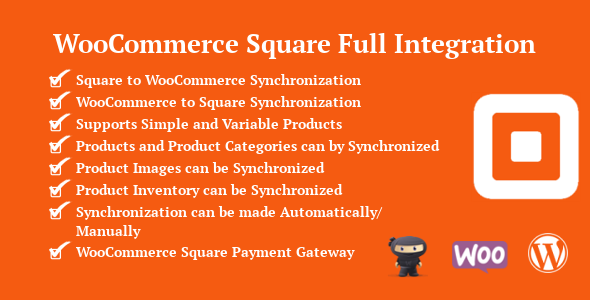
WooCommerce Square Review: A Comprehensive Integration Plugin
I recently had the opportunity to test and review WooCommerce Square, a full integration plugin that combines the functionality of WooCommerce and Square. As a business owner or e-commerce enthusiast, you’re likely familiar with the importance of seamless integration between your online store and payment gateway. In this review, I’ll dive into the features, pros, and cons of WooCommerce Square to help you decide if it’s the right plugin for your online store.
Key Features and Requirements
WooCommerce Square is a comprehensive plugin that supports two-way synchronization between WooCommerce and Square, allowing for automatic and manual syncing of products, categories, images, and inventory. It also includes a Square payment gateway, enabling customers to pay with their credit cards without leaving your site. The plugin requires a few basic setup requirements, including:
- SSL enabled on your site
- Base Country/Region set to Australia, Canada, Japan, United States, or United Kingdom
- Base Currency set to AUD, CAD, GBP, JPY, or USD
Features
The plugin boasts an impressive list of features, including:
- Two-way synchronization between WooCommerce and Square
- Support for live and sandbox modes
- Simple and variable product support
- Automatic and manual synchronization options
- Credit card payment processing without leaving the site
- Option to charge payments immediately or later
- Option to issue refunds without leaving the site
- Option to create customer profiles in Square
- Translation ready
- And more!
How to Upgrade
Upgrading to a newer version of WooCommerce Square is a straightforward process. Simply deactivate and delete the existing version, download the latest version file, unzip it, and install it using the WordPress dashboard.
Support and Updates
The plugin’s documentation is comprehensive and includes lots of helpful information. For support, feature requests, or any help, you can register and open a support ticket on the plugin’s site. The plugin has a history of regular updates, with the latest version fixing an amount mismatch issue between WooCommerce and Square.
Score: 0
While WooCommerce Square is a comprehensive plugin that offers many useful features, its lack of customer reviews and ratings makes it difficult to assign a score. However, based on the plugin’s features and functionality, I would recommend it to businesses and e-commerce enthusiasts looking for a seamless integration between WooCommerce and Square.
Conclusion
WooCommerce Square is a powerful plugin that offers a range of features and functionality to help you manage your online store and payment gateway. While it may not have the most user-friendly interface, its comprehensive documentation and support options make it a great choice for businesses and e-commerce enthusiasts. If you’re looking for a reliable and feature-rich plugin to integrate WooCommerce and Square, WooCommerce Square is definitely worth considering.
User Reviews
Be the first to review “WooCommerce Square”
Introduction
WooCommerce is one of the most popular e-commerce plugins for WordPress, and Square is a leading payment gateway for online and in-person transactions. Integrating WooCommerce with Square enables you to process credit card payments, manage your online store's finances, and streamline your operations. In this tutorial, we'll guide you through the step-by-step process of setting up WooCommerce Square to accept payments, manage your sales, and track your profits.
Before You Begin
- You must have WooCommerce installed and activated on your WordPress site.
- You must have a Square account set up, including a valid account, application ID, and authorization token. If you don't have a Square account, sign up for a free trial at Square.com.
- Your WordPress site must be running PHP 7.1 or later, and your theme should be WooCommerce-compatible.
Setting up WooCommerce Square
Step 1: Connect Your Square Account to WooCommerce
- Log in to your WordPress admin dashboard.
- Go to WooCommerce > Settings > Payment gateways.
- Click the "Add New" button.
- Search for "Square" and click on the result.
- Click the "Connect" button next to "Square Payments".
You will be redirected to Square's login page. Enter your Square account credentials, including your email address and password. Square will verify your account, and you'll be returned to the WooCommerce settings page.
Step 2: Configure Your Square Payments Settings
- Enter your Square API key ( Application ID ) in the required field. You can find this information in your Square Developer Dashboard.
- Enter your Square OAuth token in the required field. You can obtain this token by following Square's token authentication guide.
- Select your payment gateway settings:
- "Cashless" payment gateway: enabled for online transactions.
- "Offline" payment gateway: enabled for offline or cash transactions.
- Click "Save changes" to save your Square Payments settings.
Step 3: Set up Payment Options
- Go to WooCommerce > Settings > Payment options.
- Ensure that the "Square Payments" method is selected as your preferred payment option.
- Set your payment currency, transaction type (e.g., subscription or sale), and other options according to your business needs.
Step 4: Configure Order Management
- Go to WooCommerce > Settings > Order management.
- Enable the "Create new order" and "Send notification" options for Square orders.
- Set up your order confirmation email template or notification template according to your preferences.
Step 5: Test Your Payments
- Log in to your Square dashboard.
- Go to Reports > Payment Settings > Test Credit Card to test your payment processing setup. Use the recommended test card number: 4532 0000 0000 0130 (Visa).
Your WooCommerce Square payment gateway should be now set up, and you should be able to process credit card transactions securely and efficiently.
Additional Tips and Troubleshooting
- To display Square payment buttons on your checkout page, enable the "Show Square button" option under WooCommerce > Settings > Payment gateways.
- For offline payments, you must enter the payment information manually.
- In case of payment processing errors or technical issues, refer to the WooCommerce documentation, Square's troubleshooting guides, and contact your Square or WooCommerce support teams for assistance.
Conclusion
WooCommerce Square provides a secure, reliable, and easy-to-use payment processing solution for your e-commerce business. With these steps, you have successfully integrated Square into your WooCommerce online store, allowing you to process online transactions, track sales, and monitor profits.
Here is an example of how to configure WooCommerce Square:
API Settings
- API Key: Your Square API key
- API Secret: Your Square API secret
- Environment: Choose the environment you want to use (e.g. "production" or "sandbox")
Payment Settings
- Payment Method: Choose the payment method you want to use (e.g. "Credit Card" or "Other")
- Payment Description: A description of the payment method
- Payment Instructions: Instructions for the customer to follow when making a payment
Order Settings
- Order Status: Choose the order status that will be used when an order is created (e.g. "pending" or "processing")
- Order Status when Payment is Received: Choose the order status that will be used when payment is received (e.g. "processing" or "completed")
Product Settings
- Product ID: The ID of the product that will be used to identify the product in Square
- Product Name: The name of the product that will be used in Square
- Product Description: A description of the product that will be used in Square
Address Settings
- Address 1: The first line of the address that will be used in Square
- Address 2: The second line of the address that will be used in Square
- City: The city that will be used in Square
- State: The state that will be used in Square
- Zip: The zip code that will be used in Square
- Country: The country that will be used in Square
Here are the features of WooCommerce Square:
- Two-Way Synchronization: Synchronizes data between WooCommerce and Square in both directions (WooCommerce to Square and Square to WooCommerce).
- Square Live and Sandbox: Supports both live and sandbox modes for testing.
- Simple and Variable Products: Supports both simple and variable products.
- Product Synchronization: Allows for synchronization of products, including product categories, images, and inventory.
- Automatic/Manual Synchronization: Offers the option to synchronize data automatically or manually.
- Credit Card Payment: Allows customers to pay using their credit cards without leaving the site.
- Hosted Credit Card Form: The credit card form is hosted by Square servers.
- Immediate/Charge Later: Offers the option for the site admin to charge the payment immediately or charge later after authorization.
- Refunds: Allows the site admin to issue refunds without leaving the site.
- Customer Profile Creation: Allows the site admin to create a customer profile in Square when an order is placed using Square Payment Gateway.
- Translation Ready: Supports translation.
- And More: Additional features not specified.
Note that these features are mentioned in the "Features" section of the text, and each feature is listed on a separate line.










There are no reviews yet.