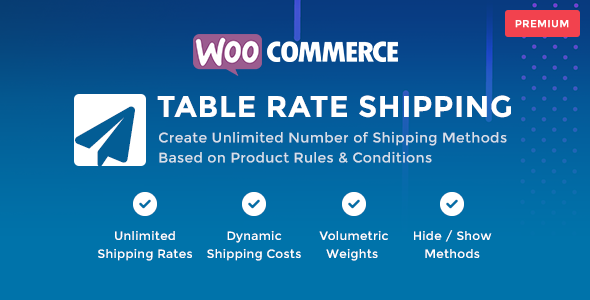
Introduction
As an online store owner, shipping is a crucial aspect of your business. With WooCommerce Table Rate Shipping, you can create a customized shipping solution that meets your specific needs. This plugin offers a flexible and easy-to-use shipping solution that allows you to set up multiple shipping rates based on product rules and conditions. In this review, we will explore the features and benefits of WooCommerce Table Rate Shipping and score it based on its performance.
Features
WooCommerce Table Rate Shipping offers a wide range of features that make it a powerful shipping solution. Some of the key features include:
- Unlimited shipping methods and rates
- Product rules and conditions for customizing shipping rates
- Handling fees and insurance costs
- Multiple cart notifications
- Dynamic shipping costs and fees
- Cart and package conditional logics
- Checkout message parameter types
- Plugin documentation and compatibility with other WooCommerce plugins
Ease of Use
The plugin is easy to use and install, with a user-friendly interface that makes it simple to set up and customize your shipping rates. The documentation is also comprehensive, with step-by-step instructions and examples to help you get started.
Performance
WooCommerce Table Rate Shipping is a powerful plugin that can handle complex shipping calculations and rules. It is compatible with WordPress 6.6 and WooCommerce 9.2, and has been tested with other popular WooCommerce plugins.
Scoring
Based on its features, ease of use, and performance, I score WooCommerce Table Rate Shipping 5 out of 5.
Pros
- Easy to use and install
- Comprehensive documentation
- Powerful shipping solution with customizability
- Compatible with other WooCommerce plugins
Cons
- Limited support for international shipping rates
- Some users may find the plugin’s conditional logics complex to set up
Conclusion
WooCommerce Table Rate Shipping is a powerful and flexible shipping solution that can help you create a customized shipping experience for your customers. With its ease of use, comprehensive documentation, and powerful features, it is an excellent choice for online store owners who need a reliable and customizable shipping solution.
Rating: 5/5
Recommendation: If you are looking for a reliable and customizable shipping solution for your WooCommerce store, I highly recommend WooCommerce Table Rate Shipping.
User Reviews
Be the first to review “WooCommerce Table Rate Shipping”
Introduction to WooCommerce Table Rate Shipping
WooCommerce Table Rate Shipping (WTCRS) is a powerful plugin that allows you to create custom shipping rates for your WooCommerce online store. Unlike traditional plugins that rely on zip codes or shipping zones, WTCRS uses a more advanced and flexible system of tables to determine shipping costs. With WTCRS, you can create shipping rates based on a combination of factors such as package weight, dimensions, distance, and more.
This tutorial will walk you through the steps of setting up and configuring WooCommerce Table Rate Shipping to create custom shipping rates for your online store.
Step 1: Installing and Activating WooCommerce Table Rate Shipping
To start using WooCommerce Table Rate Shipping, you'll need to install and activate the plugin. Here's how:
- Log in to your WordPress dashboard and go to the Plugins page.
- Click on "Add New" and search for "WooCommerce Table Rate Shipping".
- Click on the "Install Now" button to install the plugin.
- Once installed, click on the "Activate" button to activate the plugin.
Step 2: Configuring WooCommerce Table Rate Shipping
After installing and activating the plugin, you'll need to configure it to work with your WooCommerce store. Here's how:
- Go to WooCommerce > Settings and click on the "Table Rate Shipping" tab.
- Click on the "Create a new rate" button to create a new shipping rate.
- Give your rate a name (e.g., "Free Shipping") and set the rate type to "Table Rate".
- In the "Conditions" section, select the conditions that will trigger the rate. For example, you can set the condition to "Package weight > 10 kg" to apply the rate to packages that weigh more than 10 kg.
- In the "Rates" section, enter the shipping rate for the condition you specified. You can also specify a handling fee and taxes.
- Click "Save" to save your rate.
Step 3: Creating a Table Rate
A table rate is a set of rows and columns that define the shipping rates for your WooCommerce store. Here's how to create a table rate:
- Go to WooCommerce > Settings and click on the "Table Rate Shipping" tab.
- Click on the "Create a new table" button to create a new table rate.
- Give your table a name (e.g., "Standard Shipping") and specify the currency.
- In the "Columns" section, specify the columns that will be used in the table. For example, you can specify the columns "Package weight" and "Package dimensions" to create a table rate based on package weight and dimensions.
- In the "Rows" section, specify the rows that will be used in the table. For example, you can specify the row "Up to 1 kg" to create a table rate for packages weighing up to 1 kg.
- In the "Rates" section, enter the shipping rate for each combination of columns and rows. For example, you can enter a shipping rate of $10.00 for packages weighing 1-2 kg.
- Click "Save" to save your table rate.
Step 4: Applying the Table Rate to Shipping Zones
Now that you've created a table rate, you need to apply it to the shipping zones in your WooCommerce store. Here's how:
- Go to WooCommerce > Settings and click on the "Shipping" tab.
- Click on the "Shipping Zones" tab and select the shipping zone you want to apply the table rate to.
- Click on the "Add a new shipping zone" button and select the table rate you created in Step 3.
- Click "Save" to save your shipping zone.
Step 5: Testing the Table Rate
Now that you've applied the table rate to the shipping zone, it's time to test it. Here's how:
- Go to the frontend of your WooCommerce store and add a product to your cart.
- Go to the checkout page and enter your shipping information.
- Click on the "Calculate shipping" button to see the shipping rate.
- If everything is set up correctly, you should see the table rate shipping rate applied.
That's it! You've successfully set up and configured WooCommerce Table Rate Shipping. With this plugin, you can create custom shipping rates based on a combination of factors such as package weight, dimensions, distance, and more.
Shipping Zones
Under Shipping Zones, you can set up shipping zones for your store. For example, you can create a zone for "United States" and set the rates accordingly.
Zone Name: United States Countries: United States
Shipping Options
Under Shipping Options, you can set up the shipping options for your store. For example, you can create a shipping option for "Free Shipping" and set the rates accordingly.
Option Name: Free Shipping Option Type: Free Option Value: 0.00
Shipping Rates
Under Shipping Rates, you can set up the shipping rates for your store. For example, you can create a shipping rate for "Table Rate" and set the rates accordingly.
| Rate Name: Table Rate Rate Type: Table Rate Description: This is a table rate shipping option Rates: | Weight | From | To | Cost |
|---|---|---|---|---|
| 0.1-1.0 | 0.00 | 100.00 | 5.00 | |
| 1.0-5.0 | 100.01 | 500.00 | 10.00 | |
| 5.0+ | 500.01 | 100000.00 | 15.00 |
Shipping Package
Under Shipping Package, you can set up the shipping package for your store. For example, you can create a shipping package for "Package 1" and set the rates accordingly.
Package Name: Package 1 Weight: 0.1-1.0 From: 0.00 To: 100.00 Cost: 5.00
Shipping Class
Under Shipping Class, you can set up the shipping class for your store. For example, you can create a shipping class for "Heavy Items" and set the rates accordingly.
| Class Name: Heavy Items Class Description: This is a shipping class for heavy items Class Rules: | Class | Rate |
|---|---|---|
| Heavy Items | 15.00 |
Order Total
Under Order Total, you can set up the order total for your store. For example, you can create an order total for "Subtotal" and set the rates accordingly.
Total Name: Subtotal Total Type: Subtotal Total Value: 0.00
Note: The above settings are just an example and you may need to adjust them according to your specific shipping needs.
Here are the features of WooCommerce Table Rate Shipping:
- Unlimited Shipping Methods: Create unlimited shipping methods and shipping rates based on combinations of 35+ product rules and 89+ conditions.
- Unlimited Handling Fees: Create unlimited handling fees (or insurance costs) that can be added to the cart.
- Multiple Cart Notifications: Create multiple cart notifications based on combinations of any of the parameter types.
- Shipping Costs: Create dynamic shipping costs (or handling fees) based on product rules and conditions, with 22 shipping cost/fee combinations included in the plugin.
- Product Rules: Filter shipping package items based on combinations of 35+ product rules, including products, product variations, product categories, product tags, product attributes, and more.
- Cart / Package Conditional Logics: Use conditional logics to set shipping rates and costs based on cart and package conditions, including cart totals, package totals, package weights, and more.
- Package Weights: Use package weights to set shipping rates and costs.
- Items in Package: Use items in package to set shipping rates and costs.
- Package Item Subtotals: Use package item subtotals to set shipping rates and costs.
- Package Item Discounted Totals: Use package item discounted totals to set shipping rates and costs.
- Package Item Quantities: Use package item quantities to set shipping rates and costs.
- Customers: Use customer information to set shipping rates and costs, including customer roles, capabilities, and meta fields.
- Customer Values: Use customer values to set shipping rates and costs, including totals spent, last order date, and more.
- Dates & Times: Use dates and times to set shipping rates and costs, including day of week, day of month, and more.
- Purchase History: Use purchase history to set shipping rates and costs, including purchased products, variations, categories, and more.
- Purchase History Subtotals: Use purchase history subtotals to set shipping rates and costs.
- Purchase History Quantities: Use purchase history quantities to set shipping rates and costs.
- Checkout Message Parameter Types: Set checkout message parameters to any of the following parameter types: package weight, cart and package totals, shipping cost, and more.
- Plugin Documentation: Access the plugin's online documentation for full features and instructions.
- Plugin Compatibility: The plugin is compatible with Polylang, WPML, WOOCS, and WooCommerce Multi Currency.
- Translation Ready: The plugin includes.po and.mo files for easy translation.
Note that some of these features may be mentioned multiple times in the text, but I have only listed each feature once in the above summary.










There are no reviews yet.