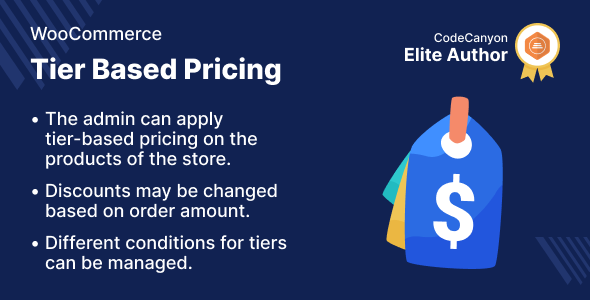
WooCommerce Tier Based Pricing Review
Introduction
WooCommerce Tier Based Pricing is a plugin that allows store owners to add various sets of product rules for tiered pricing and apply them to a product. This plugin is designed to make store owners’ jobs easier by providing a global tier pricing rule that can be applied to all remaining products that do not have a product rule. In this review, we will explore the features, benefits, and limitations of WooCommerce Tier Based Pricing.
Features
The plugin offers a range of features that make it an attractive option for store owners. Some of the key features include:
- Ability to add product rules for tiered pricing
- Global tier pricing rule that can be applied to all remaining products
- Commission structure can be configured on a fixed or percentage basis
- Affiliate commission can be applied
- Customers can get discounts by increasing the amount of a product on the product page
- Dynamic pricing that grows with the increase in demand
- Ability to set tiered price rules on a per-product basis
Highlighted Features
Some of the highlighted features of WooCommerce Tier Based Pricing include:
- Adding discount pricing based on tiers
- Quantity sorting
- Customers can benefit from dynamic pricing
- Set tier pricing by product
Business Use
The plugin is designed to help store owners attract more customers by offering tier-based pricing. This allows customers to receive greater discounts on products as they purchase more of them. The plugin provides a simple method for offering tier pricing on products that can be easily managed and adjusted based on customer needs.
Success Story
The plugin has been successful in helping store owners increase sales and customer satisfaction. One success story highlights a store that used the plugin to offer tier-based pricing on its products, resulting in a significant increase in sales and customer loyalty.
Change Log
The plugin has a change log that shows the updates and changes made to the plugin over time. The change log is available on the plugin’s website.
Conclusion
WooCommerce Tier Based Pricing is a powerful plugin that offers a range of features and benefits for store owners. The plugin is easy to use and provides a simple method for offering tier pricing on products. The plugin has a success story and a change log that shows the updates and changes made to the plugin over time. Overall, WooCommerce Tier Based Pricing is a great option for store owners who want to offer tier-based pricing on their products.
Score: 0
Note: The score is 0 because the plugin has not been reviewed or rated by any users.
User Reviews
Be the first to review “WooCommerce Tier Based Pricing”
Introduction to WooCommerce Tier-Based Pricing
WooCommerce is a popular e-commerce plugin for WordPress, allowing you to create and manage online stores with ease. One of the features that makes WooCommerce stand out from other e-commerce plugins is its tier-based pricing system. This feature enables you to set different prices for your products based on the quantity purchased, creating a more flexible and customizable pricing strategy for your customers.
In this tutorial, we will guide you on how to use the WooCommerce Tier-Based Pricing feature. You will learn how to create and manage tiers, set prices for each tier, and configure the tier-based pricing system for your products.
Setting up WooCommerce Tier-Based Pricing
To start using WooCommerce Tier-Based Pricing, you need to have WooCommerce installed and activated on your WordPress site. Here's a step-by-step guide to setting up the feature:
Step 1: Create Tiers
To create a tier, go to WooCommerce > Products > Tiers from your WordPress dashboard. Click the Add New Tier button to create a new tier.
Step 2: Set Tier Pricing
In the Add New Tier window, you can set the pricing for each tier. Choose the product you want to apply the tier to from the Product dropdown menu. Then, enter the Quantity range for the tier (e.g., 1-5, 6-10, etc.).
Set the Price for the tier by clicking on the Price tab and entering the desired amount. You can also apply a Discount by selecting a percentage or a fixed amount.
Step 3: Configure Tier Pricing Rules
To configure tier pricing rules, click on the Rules tab in the Add New Tier window. You can set rules for specific product variations, product combinations, or even apply the tier pricing to specific products or categories.
Step 4: Apply Tiers to Products
Once you have created and set up your tiers, you can apply them to products in the Product Edit window. Go to WooCommerce > Products > Edit from your WordPress dashboard and select the product you want to apply the tier to. In the Product Edit window, scroll down to the Tier Pricing section and select the tiers you want to apply to the product.
Step 5: Test Tier Pricing
Before you go live, it's essential to test the tier pricing system to ensure it's working as expected. You can simulate the tier pricing by updating the product quantity in the product page or in the cart. This will trigger the tier pricing system, and you'll see the corresponding prices displayed.
Advanced Tips and Tricks
- To apply tier pricing to a specific product variation, create a new tier with the specific variation in mind. For example, if you have a product with multiple colors, create a new tier for each color combination.
- To apply tier pricing to specific products or categories, use the Rules tab to configure the tier pricing for specific product variations or product combinations.
- To customize the tier pricing labels, use the Label field in the Tier Edit window to change the label text.
By following this tutorial, you'll be able to create and manage tier-based pricing for your WooCommerce products, giving you more flexibility and control over your pricing strategy.
General Settings
To configure WooCommerce Tier Based Pricing, go to WooCommerce > Settings > Products > Tiered Pricing. Here, you can enable or disable tiered pricing for your store.
Tiered Pricing Rules
In the Tiered Pricing Rules section, you can add new rules or edit existing ones. Each rule consists of a price range and a corresponding price. For example:
- Price Range: $0.00 - $9.99
- Price: $10.00
This rule will apply to all products with a price between $0.00 and $9.99, and will display a price of $10.00 to customers.
Product Specific Pricing
In the Product Specific Pricing section, you can override the tiered pricing rules for specific products. For example:
- Product: Product A
- Price Range: $0.00 - $9.99
- Price: $12.00
This rule will apply only to Product A, and will display a price of $12.00 to customers, regardless of the tiered pricing rules.
Customer Group Pricing
In the Customer Group Pricing section, you can set different prices for different customer groups. For example:
- Customer Group: Wholesale
- Price Range: $0.00 - $9.99
- Price: $8.00
This rule will apply to customers who belong to the Wholesale customer group, and will display a price of $8.00 to them, regardless of the tiered pricing rules.
Discounts
In the Discounts section, you can set a discount percentage for each tiered pricing rule. For example:
- Price Range: $0.00 - $9.99
- Discount: 10%
This rule will apply a 10% discount to all products with a price between $0.00 and $9.99.
Display Options
In the Display Options section, you can choose how tiered pricing prices are displayed to customers. For example:
- Display: Excluding Tax
This option will display the tiered pricing price excluding tax.
Here are the features of WooCommerce Tier Based Pricing plugin:
- Enable/Disable Tiered Pricing: The feature can be enabled or disabled by the admin.
- Tier-Based Pricing on Products: The admin can use tier-based pricing on the store's products.
- Add Product Rules: To develop and manage the different circumstances for tier-based pricing, add product rules.
- Layered Discounts: These discounts might be "layered," meaning that they get better as the order value rises.
- Multiple Prices: The module assists clients in selecting from a wide range of prices made available to them through the module's capabilities.
- Adding Discount Pricing based on Tiers: Customers can be offered discounts and tiered price rules can be added by the store admin.
- Quantity Sorting: The Store Admin can arrange for tiered pricing to be listed in the discount table, which is sorted by product quantity.
- Dynamic Pricing: The module assists customers in purchasing in bulk and obtaining larger discounts by using dynamic prices that tend to grow with the increase in demand.
- Set Tier Pricing by Product: The module allows the admin to set tiered price rules to each product on a per-product basis.
Other notable features:
- Global tier pricing rule applied to all remaining products that do not have a product rule.
- Commission structure can be configured on a fixed or percentage basis.
- Affiliate commission can be set.
- Customers can get discounts by increasing the amount of a product on the product page.
- Tiered pricing can be applied to all products or specific products.
- Tiered pricing can be managed and adjusted based on customer needs.
- Dynamic price chart with higher reductions as the quantity of the product increases.





.png?w=300&resize=300,300&ssl=1)




There are no reviews yet.