WooCommerce Ties Virtual Try-on Popup
$390.00
4 sales
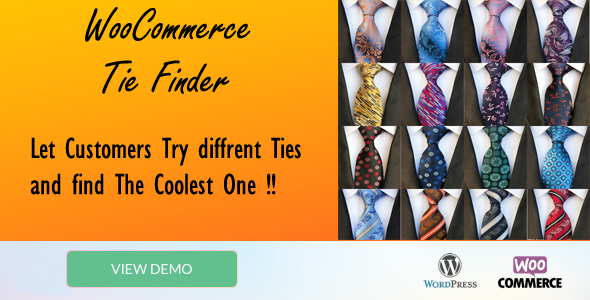
WooCommerce Ties Virtual Try-on Popup Review
In today’s digital age, online shopping has become increasingly popular, and with it, the need for retailers to provide customers with the best possible shopping experience has never been more crucial. One of the most effective ways to achieve this is by incorporating virtual try-on technology into your e-commerce platform. The WooCommerce Tie Finder plugin is a cutting-edge solution that allows customers to try on ties and compare them directly on your website, making it a game-changer for businesses in the fashion industry.
Overview
The WooCommerce Tie Finder plugin is a virtual try-on solution designed specifically for WooCommerce-powered stores. It enables customers to upload their own images or take snapshots using their camera or webcam to see how they look wearing your tie products. This innovative technology helps customers make informed purchasing decisions, reduces return rates, and increases sales conversions.
Benefits of Virtual Try-on
The plugin offers numerous benefits, including:
- Improved customer satisfaction: By enabling customers to visualize how items will appear on them, virtual try-ons help build confidence, leading to a more satisfying shopping experience.
- Reduced return rates: Shoppers can now see how a product would look on them without physically trying it on, making it easier to select the right size, color, and style.
- Increased sales and conversions: As customers feel reassured about their choices, they are more likely to complete transactions, ultimately boosting a business’s growth.
- Enhanced brand loyalty: By providing personalized, interactive product exploration, businesses differentiate themselves from competitors and establish strong customer connections.
- Sustainable and cost-effective: By reducing return rates and encouraging conscious consumer behavior, virtual try-ons help retailers to reduce operational costs.
Verdict
The WooCommerce Tie Finder plugin is an exceptional solution for any WooCommerce-powered store looking to enhance their customers’ shopping experience and increase sales conversions. With its user-friendly interface and innovative virtual try-on technology, this plugin is sure to revolutionize the way customers interact with your tie products. I highly recommend giving it a try to see the positive impact it can have on your business.
Score: 0
View Demo: Shop page: Click Click gordoncodes@gmail.com
User Reviews
Be the first to review “WooCommerce Ties Virtual Try-on Popup”
Introduction to WooCommerce Ties Virtual Try-on Popup
Are you looking for a way to enhance the shopping experience of your WooCommerce store customers? Do you want to give them the ability to try on products virtually before making a purchase? Look no further! The WooCommerce Ties Virtual Try-on Popup is a powerful plugin that allows your customers to try on virtual products, such as hats, glasses, and even jewelry, right on your website.
In this tutorial, we will walk you through the step-by-step process of setting up and using the WooCommerce Ties Virtual Try-on Popup. By the end of this tutorial, you will have a fully functional virtual try-on popup on your WooCommerce store, ready to improve customer engagement and conversion rates.
Tutorial: How to Use the WooCommerce Ties Virtual Try-on Popup
Step 1: Installing the Plugin
To start using the WooCommerce Ties Virtual Try-on Popup, you need to install the plugin on your WooCommerce store. Follow these steps:
- Log in to your WordPress dashboard and navigate to the "Plugins" section.
- Click on the "Add New" button.
- Search for "WooCommerce Ties Virtual Try-on Popup" in the search bar.
- Click on the "Install Now" button to install the plugin.
- Once installed, click on the "Activate" button to activate the plugin.
Step 2: Configuring the Plugin
After installing the plugin, you need to configure it to match your store's settings. Follow these steps:
- Navigate to the "WooCommerce" section of your WordPress dashboard and click on "Ties Virtual Try-on Popup".
- Click on the "Settings" tab.
- In the "Popup Settings" section, choose the products you want to enable virtual try-on for. You can select multiple products by holding down the "Ctrl" key and clicking on each product.
- In the "Popup Design" section, customize the design of your popup by choosing the colors, fonts, and layout.
- In the "Popup Trigger" section, choose when you want the popup to appear. You can choose from "On hover", "On click", or "On scroll".
- In the "Popup Position" section, choose where you want the popup to appear on your website.
Step 3: Creating a Virtual Try-on Experience
Now that you have configured the plugin, it's time to create a virtual try-on experience for your customers. Follow these steps:
- Create a new product in your WooCommerce store and select the "Virtual" product type.
- Upload a high-quality image of the product to the product image field.
- In the "Product Variations" section, create multiple variations of the product by uploading different images for each variation.
- In the "Product Description" field, add a description of the product and any other relevant information.
Step 4: Testing the Virtual Try-on Popup
Before launching the popup on your live website, make sure to test it on your staging site or locally. Follow these steps:
- Log in to your WordPress dashboard and navigate to the "WooCommerce" section.
- Click on "Ties Virtual Try-on Popup" and then click on "Test" next to the product you want to test.
- A popup will appear on the screen with the virtual try-on experience.
- Test the popup by clicking on different products and trying on different variations.
Step 5: Launching the Virtual Try-on Popup
Now that you have tested the popup, it's time to launch it on your live website. Follow these steps:
- Navigate to the "WooCommerce" section of your WordPress dashboard and click on "Ties Virtual Try-on Popup".
- Click on the "Launch" button next to the product you want to launch.
- The virtual try-on popup will be live on your website and available for your customers to use.
Conclusion
That's it! With these steps, you should now have a fully functional virtual try-on popup on your WooCommerce store. By providing your customers with a virtual try-on experience, you can increase engagement, improve conversion rates, and set your store apart from the competition.
Display Settings
Under "Display Settings", you can customize the appearance of the popup. The options are as follows:
- Display Mode: Select how the popup will be displayed on your website. Options include "Overlay", "Bottom Sheet", "Top Bar", and "Modal Window".
- Trigger Button: Choose what action will trigger the popup. Options include "Add to Cart", "View Product", "Single Product", and "Product Category".
- Trigger Delay: Set a delay in milliseconds before the popup appears after the trigger action.
Product Settings
Under "Product Settings", you can customize how products are displayed within the popup. The options are as follows:
- Product Image: Select the type of image to display in the popup. Options include "Main Image", "Alternate Image", and "Default Image".
- Product Description: Choose whether to display the product description in the popup.
- Product Price: Select how to display the product price in the popup. Options include "Simple Price", "Sale Price", and "Original Price".
- Product Attributes: Choose which product attributes to display in the popup.
Try-on Settings
Under "Try-on Settings", you can customize the virtual try-on functionality. The options are as follows:
- Enable Try-on: Enable or disable the virtual try-on feature.
- Default Try-on Product: Select a default product to be displayed when the try-on feature is enabled.
- Try-on Product Display: Choose how to display the try-on product. Options include "Full-Size", "Thumbnail", and "None".
- Try-on Product Quantity: Set the maximum number of products that can be tried on at once.
Appearance Settings
Under "Appearance Settings", you can customize the design of the popup. The options are as follows:
- Background Color: Set the background color of the popup.
- Background Image: Set a custom background image for the popup.
- Text Color: Set the text color of the popup.
- Font Size: Set the font size of the popup text.
Advanced Settings
Under "Advanced Settings", you can customize the behavior of the popup. The options are as follows:
- Popup Duration: Set the duration in milliseconds of the popup before it auto-closes.
- Popup Auto-close: Enable or disable auto-closing of the popup.
- Try-on Product Swapping: Choose how products are swapped in the try-on feature. Options include "Sequential" and "Random".
- Debug Mode: Enable or disable debug mode, which shows detailed error messages.
Here are the features of the WooCommerce Ties Virtual Try-on Popup:
- Upload own images or take snapshots: Customers can upload their own images or take snapshots using their PC webcam or phone camera to try on ties products.
- Direct comparison: Customers can compare ties products directly on the website to find and purchase the desired ones.
- Improved customer satisfaction: Virtual try-on helps build confidence in purchasing decisions, contributing to a more satisfying shopping experience.
- Reduced return rates: Customers can see how a product would look on them without physically trying it on, making it easier to select the right size, color, and style.
- Increased sales and conversions: As customers feel reassured about their choices, they are more likely to complete transactions, ultimately boosting a business's growth.
- Enhanced brand loyalty: Providing personalized, interactive product exploration helps businesses differentiate themselves from competitors and establish strong customer connections.
- Sustainable and cost-effective: Virtual try-ons help retailers reduce operational costs by reducing return rates and encouraging conscious consumer behavior.
Note that these features are extracted from the provided content, and there may be additional features or details not mentioned.










There are no reviews yet.