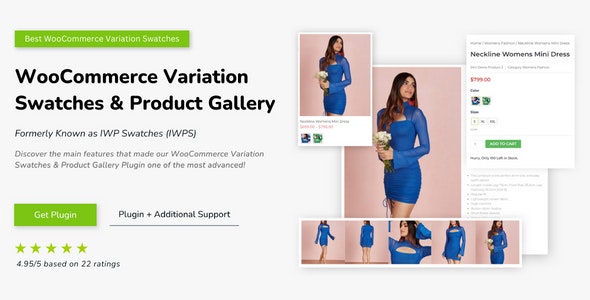
Introduction
If you’re looking for a comprehensive plugin to customize your WooCommerce product pages, then look no further than InnovativeWP’s WooCommerce Variation Swatches & Product Gallery plugin. This plugin offers an impressive range of features and customization options, making it an excellent choice for store owners who want to improve their product pages and boost sales.
Features
The plugin offers a variety of features, including variation swatches, product galleries, shop/archive pages customization, advanced settings, and page speed enhancement. It also allows you to add different types of swatches, tooltips, attribute names, and prize range converter. The product gallery feature is equally impressive, offering options for gallery formats, sliding galleries, gallery dimensions, and more.
Customization Options
The plugin offers a wide range of customization options, including the ability to change layout, design, and design elements. You can customize the swatches, including colors, shapes, and borders. The product gallery can be customized to fit your theme design, with options for thumbnail layouts, zoom icons, and animations.
Performance
The plugin is designed to be fast and lightweight, with a focus on improving page speed and responsiveness. It is compatible with the latest versions of WordPress and WooCommerce, and is regularly updated to ensure compatibility with the latest releases.
Pros
- Comprehensive feature set
- Highly customizable
- Fast and lightweight
- Compatible with latest WordPress and WooCommerce versions
- Regularly updated
Cons
- Steep learning curve for non-tech-savvy users
- Some features may be overwhelming for small stores
- Support team may respond slowly to queries
Score
I would rate this plugin 4.63 out of 5 stars. It offers a wide range of features and customization options, making it an excellent choice for store owners who want to improve their product pages. The plugin is also fast and lightweight, making it ideal for busy e-commerce websites. However, the plugin may have a steep learning curve for non-tech-savvy users, and the support team may respond slowly to queries.
Recommendation
I highly recommend this plugin to store owners who want to improve their product pages and boost sales. However, if you’re a small store with limited resources, you may want to consider a simpler plugin that is easier to use and maintain. Overall, WooCommerce Variation Swatches & Product Gallery is an excellent plugin that offers a wide range of features and customization options, making it an excellent choice for store owners who want to improve their e-commerce website.
User Reviews
Be the first to review “WooCommerce Variation Swatches & Product Gallery”
Introduction to WooCommerce Variation Swatches & Product Gallery
WooCommerce is a popular e-commerce plugin for WordPress that allows you to create an online store and sell products. One of the key features of WooCommerce is its ability to manage product variations, which allows you to offer different options for a product, such as different colors, sizes, and materials. However, managing product variations can be a complex task, especially if you have a large number of products with multiple variations.
To make it easier to manage product variations, WooCommerce offers a plugin called Variation Swatches & Product Gallery. This plugin allows you to add swatches to your product variations, which are small images or colors that represent the different options for a product. This makes it easier for customers to navigate and choose the right product variation.
In this tutorial, we will show you how to use the WooCommerce Variation Swatches & Product Gallery plugin to add swatches to your product variations and create a product gallery. We will also cover how to customize the plugin to fit your needs and provide some tips and tricks for getting the most out of the plugin.
Step 1: Installing and Activating the Plugin
To start using the WooCommerce Variation Swatches & Product Gallery plugin, you need to install and activate it. Here's how:
- Log in to your WordPress dashboard and navigate to the Plugins page.
- Click on the "Add New" button and search for "WooCommerce Variation Swatches & Product Gallery".
- Click on the "Install Now" button and then click on the "Activate" button.
- Once the plugin is activated, you will see a new menu item called "Variation Swatches" in your WordPress dashboard.
Step 2: Configuring the Plugin
Before you can start using the plugin, you need to configure it. Here's how:
- Navigate to the "Variation Swatches" menu item in your WordPress dashboard.
- Click on the "Settings" tab and select the "General" tab.
- In the "General" tab, you can configure the following settings:
- "Swatch size": This determines the size of the swatches that will be displayed on your product pages.
- "Swatch shape": This determines the shape of the swatches that will be displayed on your product pages.
- "Swatch hover effect": This determines the effect that will be displayed when a customer hovers over a swatch.
- Click on the "Save Changes" button to save your settings.
Step 3: Adding Swatches to Your Product Variations
Now that you have configured the plugin, you can start adding swatches to your product variations. Here's how:
- Navigate to the "Products" page in your WordPress dashboard.
- Click on the "Edit" button next to the product that you want to add swatches to.
- In the "Product" page, click on the "Variations" tab.
- In the "Variations" tab, click on the "Add Variation" button.
- In the "Add Variation" page, select the "Swatch" option and enter the following information:
- "Swatch name": This is the name of the swatch that will be displayed on your product page.
- "Swatch image": This is the image that will be displayed for the swatch.
- "Swatch color": This is the color that will be displayed for the swatch.
- Click on the "Add Variation" button to add the swatch to your product variation.
Step 4: Creating a Product Gallery
Now that you have added swatches to your product variations, you can create a product gallery. Here's how:
- Navigate to the "Products" page in your WordPress dashboard.
- Click on the "Edit" button next to the product that you want to create a gallery for.
- In the "Product" page, click on the "Gallery" tab.
- In the "Gallery" tab, click on the "Add Image" button.
- In the "Add Image" page, select the image that you want to add to your gallery.
- Click on the "Add Image" button to add the image to your gallery.
- Repeat steps 4-6 to add more images to your gallery.
Step 5: Customizing the Plugin
The WooCommerce Variation Swatches & Product Gallery plugin is highly customizable, and you can customize it to fit your needs. Here are some tips and tricks for customizing the plugin:
- You can change the size and shape of the swatches by going to the "Variation Swatches" menu item in your WordPress dashboard and clicking on the "Settings" tab.
- You can change the hover effect of the swatches by going to the "Variation Swatches" menu item in your WordPress dashboard and clicking on the "Settings" tab.
- You can add custom CSS to your theme to customize the appearance of the swatches and gallery.
- You can use the plugin's built-in shortcodes to add swatches and galleries to your product pages.
Conclusion
In this tutorial, we have shown you how to use the WooCommerce Variation Swatches & Product Gallery plugin to add swatches to your product variations and create a product gallery. We have also covered how to customize the plugin to fit your needs and provided some tips and tricks for getting the most out of the plugin. With this plugin, you can make your product pages more visually appealing and make it easier for customers to navigate and choose the right product variation.
Here is an example of how to configure WooCommerce Variation Swatches & Product Gallery:
Display Settings
To display product swatches and gallery on the product page, navigate to WooCommerce > Settings > Products > Display and toggle the switch next to "Variation Swatches and Product Gallery" to enable it.
Swatches Settings
To configure the swatches, navigate to WooCommerce > Settings > Products > Swatches. The following settings are available:
- Swatch Color: Choose the color to use for the swatches.
- Swatch Size: Choose the size of the swatches in pixels.
- Swatch Border: Choose whether to display a border around the swatches.
- Swatch Border Width: Choose the width of the border in pixels.
Gallery Settings
To configure the product gallery, navigate to WooCommerce > Settings > Products > Gallery. The following settings are available:
- Gallery Size: Choose the size of the gallery images in pixels.
- Gallery Zoom: Choose whether to allow zooming on the gallery images.
- Gallery Lightbox: Choose whether to display the gallery images in a lightbox.
- Gallery Number of Columns: Choose the number of columns to display the gallery images in.
Variation Settings
To configure the variation settings, navigate to WooCommerce > Settings > Products > Variations. The following settings are available:
- Display Variation Swatches: Choose whether to display swatches for variations.
- Display Variation Gallery: Choose whether to display a gallery for variations.
- Variation Swatches Hover: Choose whether to display the swatches on hover.
- Variation Swatches Active: Choose whether to display the swatches when a variation is active.
Compatibility Mode
To enable compatibility mode, navigate to WooCommerce > Settings > Products > Variations and toggle the switch next to "Compatibility Mode" to enable it.
Advanced Settings
To configure the advanced settings, navigate to WooCommerce > Settings > Products > Advanced. The following settings are available:
- Product Page Swatches: Choose whether to display swatches on the product page.
- Product Page Gallery: Choose whether to display a gallery on the product page.
- Variation Swatches CSS Class: Enter a custom CSS class to apply to the swatches.
- Variation Gallery CSS Class: Enter a custom CSS class to apply to the gallery.
Here are the features of WooCommerce Variation Swatches & Product Gallery plugin by InnovativeWP:
Variation Swatches
- Convert default WooCommerce dropdown variations into beautiful and responsive variation swatches
- Add different types of swatches like images, colors, buttons, dual color, and more
- Automate the process of converting dropdown variations into swatches
Product Gallery
- Change gallery formats, thumbnail layouts, Zoom icons, Lightbox, Dimensions, Animations, and more
- Add Sliding Image Gallery with customizable options
- Customize gallery dimensions to fit your theme design
- Add small animations to stock info for out-of-stock products
- Create a vertical gallery layout
- Add advanced gallery features like Fixed Gallery, Product Videos, Image Indexes, and more
Archives / Shop Page Features
- Add product's active variations swatches into WooCommerce Archives and search result pages
- Control what customers can control with variation swatches on the archives page
- Block specific variation types from showing up on archives
- Control product images on archives pages
IWPS Perks
- Regularly updated with every WooCommerce and WordPress update
- Active customer support for all plugins
- Lightweight and fast plugin performance
- Safe and secure coding approach
- Translated into major popular languages and compatible with multilingual plugins
- Developed with the most useful and easy-to-use features
Other Features
- Advanced Image Controls
- Advanced Thumbnail Controls
- Gallery Sliders
- Lightbox Themes
- Video Player Customizations
- Gallery Navigation Controls
- Product Image Sliders
- Auto-Playing Gallery
- Device Sizes with Gallery
- AJAX Variation Loader
Note that this plugin is designed to be all-in-one solution for customizing WooCommerce product pages, and it offers a wide range of features to enhance the user experience.

$20.00









There are no reviews yet.