WooCommerce Zapier Extension Plugin
$25.00
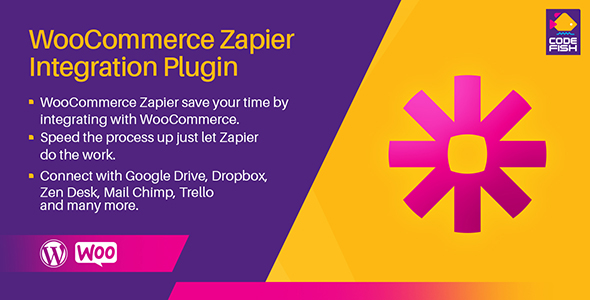
Introduction
In a crowded e-commerce landscape, it’s increasingly important to streamline your operations and increase efficiency. The WooCommerce Zapier Extension Plugin is a powerful tool that can help you automate various tasks and integrate with multiple apps and services. In this review, I’ll dive into the features, functionality, and value proposition of this plugin to help you determine whether it’s a good fit for your WooCommerce store.
File Upload for WooCommerce and the WooCommerce Zapier Extension
I’ll start by highlighting two products from the same developer, the CodeFish. The File Upload for WooCommerce Plugin and the WooCommerce Zapier Extension Plugin may seem like two unrelated products at first glance, but they can work hand-in-hand to enhance your store’s functionality. The File Upload plugin allows your customers to attach files via the product page, while the WooCommerce Zapier Extension Plugin saves time and hassle by automatically sending order, customer, and subscription data to 1200+ cloud services.
Integration with 1200+ cloud services
One of the key strengths of this plugin is its ability to integrate with a vast array of cloud services, including Google Drive, Dropbox, Zen desk, MailChimp, Campaign, Trello, Google Sheet, and many more. This makes it a highly versatile tool that can adapt to the specific needs of your business.
Reducing shopping cart abandonment
According to the plugin’s features page, it can help reduce shopping cart abandonment by automatically sending follow-up emails and notifications when orders are cancelled or failed. This shows that the plugin is designed to address pain points that can affect customer conversions.
Ease of use and comprehensive documentation
The plugin’s developer has done an excellent job of providing easy-to-follow instructions and documentation. The guide provided is thorough and comprehensive, making it a breeze to set up and integrate the plugin with your store.
Technical details and compatibility
The plugin has excellent compatibility with WordPress and WooCommerce, and it even checks for version compatibility before integrating. This ensures that your plugin installations are safe and reliable.
Change log and updates
I appreciate the developer’s commitment to ongoing updates and improvements. The change log section provides a detailed history of updates, from bug fixes to new feature implementations.
Score
Overall, I would give the WooCommerce Zapier Extension Plugin a score of 5 out of 5 based on its versatility, ease of use, and comprehensive documentation.
Conclusion
If you’re looking for a reliable plugin to streamline your WooCommerce operations and automate various tasks, the WooCommerce Zapier Extension Plugin is a worthwhile investment. With its ability to integrate with numerous cloud services, reduce shopping cart abandonment, and provide comprehensive documentation, it’s a plugin that can deliver tangible value to your business.
User Reviews
Be the first to review “WooCommerce Zapier Extension Plugin”
Introduction to WooCommerce Zapier Extension Plugin
WooCommerce is one of the most popular e-commerce plugins for WordPress, allowing you to create a online store and manage your products, orders, and customers with ease. Zapier, on the other hand, is an automation tool that allows you to connect different web applications, or "Zaps", to automate specific tasks. The WooCommerce Zapier Extension Plugin integrates these two powerful tools, allowing you to automate tasks and workflows related to your WooCommerce store.
With this tutorial, you'll learn how to set up the WooCommerce Zapier Extension Plugin and create Zaps to automate tasks such as:
- Sending order notifications to customers via email or messaging apps
- Creating new contacts or customers in your CRM system
- Updating product information in your inventory management software
- And many more!
Prerequisites
Before you start, make sure you have:
- WooCommerce plugin installed and activated on your WordPress website
- Zapier account created (free or paid)
- Basic knowledge of WordPress and WooCommerce
Tutorial: Setting up the WooCommerce Zapier Extension Plugin
Step 1: Install the Plugin
- Log in to your WordPress dashboard and navigate to the "Plugins" tab.
- Click on "Add New" and search for "WooCommerce Zapier Extension".
- Click on the plugin icon to install and activate it.
Step 2: Connect Your WooCommerce Store to Zapier
- Go to your Zapier dashboard and click on "Connect accounts" in the top right corner.
- Search for "WooCommerce" and select "WooCommerce" from the results.
- Click on "Connect" and allow Zapier to access your WooCommerce account.
Step 3: Authenticate your WooCommerce Store
- You will be redirected back to your WooCommerce store, where you'll see a prompt to authenticate your store with Zapier.
- Click on the "Authorize" button to grant Zapier access to your store.
Step 4: Set up your First Zap
- Go back to your Zapier dashboard and click on "Make a Zap" button.
- Choose "WooCommerce" as the trigger app and select the specific event you want to trigger the Zap, such as "New Order" or "Customer Created".
- Configure the trigger event by selecting the specific options, such as the order status or customer type.
- Click on "Continue" to proceed.
Step 5: Choose your Action App
- Choose the app that you want to perform the action in, such as "Email" or "Slack".
- Select the specific action that you want to perform, such as "Send an email" or "Post a message to a channel".
- Configure the action by selecting the specific options, such as the email recipient or Slack channel.
- Click on "Continue" to proceed.
Step 6: Test and Turn On your Zap
- Review your Zap to make sure everything is configured correctly.
- Click on the "Test and Enable" button to test your Zap with a sample event.
- If your Zap is working correctly, click on the "Turn on" button to enable it.
Advanced Tips and Tricks
- You can connect multiple WooCommerce stores to Zapier if you have multiple stores or need to automate tasks across multiple stores.
- You can customize the trigger and action events by using Zapier's "filter" and "sort" options.
- You can also use Zapier's " Delay" action to add a delay between the trigger event and the action event.
Conclusion
Congratulations! You have successfully set up the WooCommerce Zapier Extension Plugin and created your first Zap. With this tutorial, you now have the skills to automate tasks and workflows related to your WooCommerce store using Zapier. Remember to explore more Zaps and workflows in Zapier to maximize your WooCommerce automation potential.
Here is an example of how to configure the WooCommerce Zapier Extension Plugin:
API Keys
To use the WooCommerce Zapier Extension Plugin, you need to obtain API keys from both WooCommerce and Zapier. Follow these steps:
- Log in to your WooCommerce store and go to WooCommerce > Settings > APIs.
- Click "Add New" and fill in the required information (name, description, and API key). Click "Add API Key" to save the new API key.
- Log in to your Zapier account and go to Connected Accounts > WooCommerce.
- Click "Connect" and enter the WooCommerce API key you just created.
WooCommerce API Settings
In the WooCommerce Zapier Extension Plugin settings, you can customize how the plugin interacts with WooCommerce. Here are the settings:
- WooCommerce API Endpoint: Leave this setting blank or set it to the default value, as it is not necessary for the plugin to function.
- WooCommerce API Version: Select the version of the WooCommerce API you are using.
- WooCommerce API Request Method: Choose the method the plugin will use to send requests to the WooCommerce API (POST or GET).
Zapier Webhooks
To receive webhook requests from Zapier, you need to set up a webhook in the WooCommerce Zapier Extension Plugin settings. Here are the settings:
- Enable Webhooks: Check this box to enable webhook requests.
- Webhook Endpoint: Set this to the URL where you want Zapier to send webhook requests. Leave this blank to use the default value.
Webhook Request Body
Here you can customize the request body for webhook requests. Here are the settings:
- Include Order Details: Check this box to include order details in the webhook request.
- Include Product Details: Check this box to include product details in the webhook request.
- Include Customer Details: Check this box to include customer details in the webhook request.
Error Handling
In this section, you can customize how the plugin handles errors. Here are the settings:
- Error Log Level: Choose the level of logging for errors (error, warning, or debug).
- Send Error Emails: Check this box to send error emails to the WooCommerce administrator.
Here are the different featured about the WooCommerce Zapier Extension Plugin:
1. File Upload Feature:
- Allow customers to attach files via product page
- File Upload for WooCommerce Plugin
2. Zapier Integration:
- Save time and hassle by automatically sending WooCommerce order, customer and subscription data to 1200+ cloud services
- Connect with Google Drive, Dropbox, Zen desk, Mailchimp, Campaign, Trello, Google Sheet, and more
- Easily integrate with your WooCommerce store
- Automation of workflows and data sync
3. Trigger Events:
- New order placed
- Order status changed
- Subscription created
- Subscription status changed
- Subscription renewal
- Subscription renewal failed
4. Available Triggers:
- 120+ application integrations available
- Allows for automation of multiple events
5. Reporting:
- View daily, weekly, or monthly aggregate reports of your store's performance
6. Plugin Features:
- Connect with different cloud services
- Automation of data sync
- Reduced shopping cart abandonment
- Efficient notification of team members
7. How It Works:
- Users can sign up at Zapier
- Read the Zapier Getting Started guide
- Easy UI for integration
8. Eu Energy Label Support:
- Add Eu energy label to product and increase sales
- Eu Energy Label for WooCommerce Plugin
9. Zapier Actions:
- New customer added to store
- New order placed
- Order status changed
- Subscription created
- Subscription status changed
- Subscription renewal
- Subscription renewal failed
10. Possibilities with the Plugin:
- Achieve automation of multiple workflows
- Integrates with 1200+ cloud services
- Simplifies data sync process
11. Change Log:
- Version 1.0.5
- Version 1.0.4
- Version 1.0.3
- Version 1.0.2
- Version 1.0.1
- Version 1.0.0
I hope this helps! Let me know if you'd like me to extract any other information from this content.










There are no reviews yet.