WooFood – Food Ordering Plugin (Delivery & Pickup) for WordPress
$199.00
1846 sales
LIVE PREVIEW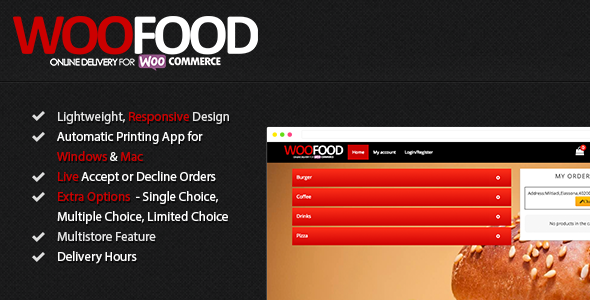
Introduction
Are you tired of managing your restaurant’s food delivery and ordering process manually? Look no further! WooFood is a highly-rated food ordering plugin that seamlessly integrates with your WooCommerce store, streamlining the entire ordering process from receipt to delivery. With WooFood, you can expand your customer base, enhance customer satisfaction, and simplify your delivery operations.
Key Features
WooFood boasts a range of impressive features that make it an ideal choice for any restaurant or food establishment:
- Delivery or Pickup (Takeaway): Configure your store to accept both delivery and takeaway orders, giving customers the option to choose how they want to receive their food.
- Distance Restrictions: Set precise delivery areas and maximum distances using Google APIs, ensuring efficient logistics and targeted customer reach.
- Automatic Order Management: Choose between automatic order processing or live manual acceptance, ensuring seamless order fulfillment and minimizing errors.
- Flexible Delivery Hours: Customize your store’s order acceptance schedule to meet customer demand and optimize delivery efficiency.
- Dynamic Delivery Fee: Tailor delivery fees based on distance, making it more affordable for customers and increasing your revenue potential.
- Enhanced Product Offerings: Boost sales with customizable extra option categories, enriching customer choices and order value.
- Multi-Store Support: Expand your reach with multiple store locations, effortlessly managing orders and optimizing delivery routes.
- Effortless Order Management: Simplify order processing with automatic printing software compatible with Windows and Mac, reducing errors and increasing customer satisfaction.
Additional Bonuses
WooFood also comes with some great bonuses:
- Extra Mobile Apps for iOS and Android: These apps can be purchased separately to facilitate automatic order printing on mobile devices.
- Manual Order Printing Applications for Windows and Mac: Included with the main package, this software enables you to manually print orders.
Integration and Customization
WooFood integrates seamlessly with WooCommerce, making it easy to set up and start using. With its powerful customization options, you can tailor the plugin to match your brand and business model.
Pricing
WooFood offers two pricing plans:
- Personal: $79 (basic features and support)
- Business: $199 (all features and priority support)
Conclusion
Overall, WooFood is a fantastic food ordering plugin that can revolutionize the way you manage your restaurant’s delivery and ordering process. With its powerful features, seamless integration, and impressive customization options, it’s no wonder it has received a score of 4.97 out of 5 stars. If you’re looking to streamline your delivery operations, increase customer satisfaction, and boost revenue, WooFood is the perfect choice.
User Reviews
Be the first to review “WooFood – Food Ordering Plugin (Delivery & Pickup) for WordPress” Cancel reply
Introduction to WooFood - Food Ordering Plugin
WooFood is a popular WordPress plugin that allows you to create a food ordering system for your restaurant or food business. With WooFood, customers can browse your menu, place orders, and even schedule pickups or deliveries. The plugin is designed to be user-friendly, customizable, and integrates seamlessly with your existing WordPress website.
In this tutorial, we will guide you through the process of setting up and using WooFood to create a food ordering system for your business. We will cover the installation process, configuration options, and how to customize the plugin to fit your needs.
Step 1: Installing WooFood
To install WooFood, follow these steps:
- Log in to your WordPress dashboard and navigate to the Plugins section.
- Click on the "Add New" button and search for "WooFood".
- Click on the "Install Now" button to install the plugin.
- Once installed, click on the "Activate" button to activate the plugin.
Step 2: Configuring WooFood
After installing and activating WooFood, you will need to configure the plugin. To do this, follow these steps:
- Navigate to the WooFood settings page by clicking on the "WooFood" menu item in your WordPress dashboard.
- Click on the "General" tab and enter your restaurant name, address, and contact information.
- Click on the "Menu" tab and add your menu items. You can add multiple menu items and categorize them by type (e.g. appetizers, entrees, desserts).
- Click on the "Ordering" tab and configure the ordering settings. You can set the minimum and maximum order amounts, as well as the payment options.
- Click on the "Pickup/Delivery" tab and configure the pickup and delivery options. You can set the pickup and delivery times, as well as the delivery fees.
Step 3: Customizing WooFood
WooFood offers a range of customization options to help you tailor the plugin to your business. To customize WooFood, follow these steps:
- Navigate to the WooFood settings page and click on the "Design" tab.
- Click on the "Theme" dropdown menu and select a theme for your food ordering system.
- Click on the "Colors" tab and customize the colors of your food ordering system.
- Click on the "Fonts" tab and customize the fonts used in your food ordering system.
- Click on the "Layout" tab and customize the layout of your food ordering system.
Step 4: Adding Products to Your Menu
To add products to your menu, follow these steps:
- Navigate to the WooFood settings page and click on the "Menu" tab.
- Click on the "Add New" button to add a new menu item.
- Enter the name, description, and price of the menu item.
- Select the category and type of menu item (e.g. appetizer, entree, dessert).
- Click on the "Save" button to save the menu item.
Step 5: Creating Orders
To create an order, follow these steps:
- Navigate to the WooFood settings page and click on the "Orders" tab.
- Click on the "Create New Order" button to create a new order.
- Select the customer's name and email address.
- Select the menu items and quantities.
- Click on the "Save" button to save the order.
Step 6: Managing Orders
To manage orders, follow these steps:
- Navigate to the WooFood settings page and click on the "Orders" tab.
- Click on the "Order List" button to view a list of all orders.
- Click on an order to view the order details.
- Click on the "Update" button to update the order status.
- Click on the "Delete" button to delete the order.
Conclusion
That's it! With these steps, you should now have a fully functional food ordering system using WooFood. Remember to customize the plugin to fit your business needs and to regularly update the plugin to ensure compatibility with your WordPress website.
Settings Example: WooFood - Food Ordering Plugin (Delivery & Pickup) for WordPress
General Settings
- Store Name: Your Restaurant Name
- Store Description: Your restaurant's description
- Currency: USD
- Time Zone: America/New_York
- Default Order Status: pending
Order Settings
- Order Acceptance Policy: "Allow orders only during specific time periods" with time slots: Monday: 12:00-20:00, Tuesday: 12:00-20:00,...
- Order Status: pending, processing, completed, cancelled
- Order Auto-Complete After: 2 hours
- Order Cancelled After: 30 minutes
Payment Settings
- Payment Gateways: Stripe, PayPal
- Payment Method: "Cash", "Credit/Debit Card"
- Payment Gateway Fees: 2.9% + $0.30
- Tax: 8%
Delivery Settings
- Delivery Area: select specific locations or zip codes
- Delivery Time: 1 hour, 2 hours, 3 hours
- Delivery Charge: $5
- Delivery Time Slot: allow customers to choose specific time slots
Pickup Settings
- Pickup Area: select specific locations or zip codes
- Pickup Time: 1 hour, 2 hours, 3 hours
- Pickup Charge: $0
Product Settings
- Product Categories: select which categories to include in food ordering
- Product Tags: select which tags to include in food ordering
- Product Quantity: 1, 2, 3
- Product Price: set specific prices for each product
Menu Settings
- Menu Title: Your Restaurant's Menu
- Menu Description: Your restaurant's menu description
- Menu Item: set up individual menu items with name, price, description, and categories
Restaurant Settings
- Restaurant Name: Your Restaurant Name
- Restaurant Address: Your restaurant's address
- Restaurant Phone: Your restaurant's phone number
- Restaurant Email: Your restaurant's email address
Here are the key features and benefits of the WooFood - Food Ordering Plugin (Delivery & Pickup) for WordPress:
- Delivery or Pickup (Takeaway): Seamlessly configure your store to accept both delivery and takeaway orders.
- Distance Restrictions: Set precise delivery areas and maximum distances using Google APIs for efficient logistics and targeted customer reach.
- Automatic Order Management: Choose between automatic order processing or live manual acceptance, ensuring seamless order fulfillment.
- Flexible Delivery Hours: Customize your store's order acceptance schedule to meet customer demand and optimize delivery efficiency.
- Dynamic Delivery Fee: Tailor delivery fees based on distance, enhancing affordability and customer satisfaction.
- Enhanced Product Offerings: Boost sales with customizable extra option categories, enriching customer choices and order value.
- Multi-Store Support: Expand your reach with multiple store locations, effortlessly managing orders and optimizing delivery routes.
- Effortless Order Management: Simplify order processing with automatic printing software, compatible with Windows and Mac.
- Mobile Apps: Available for iOS and Android devices for automatic order printing (not included in the main package).
Additional features and benefits include:
- Automatic order printing applications for Windows and Mac included
- Extra mobile apps for iOS and Android for automatic order printing available separately
- Integration with Gutenberg
- Customizable extra option categories
- Support for multiple store locations
- Automatic printing software for effortless order management
The plugin also offers live order management, allowing for real-time order acceptance and management. A demo video is available to showcase this feature.
Related Products

$199.00









There are no reviews yet.