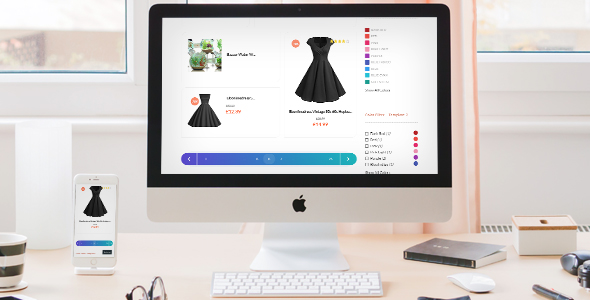
Introduction
In today’s fast-paced digital world, user experience is crucial in keeping visitors engaged on our websites. One aspect of user experience that is often overlooked is pagination. Custom pagination can greatly improve navigation and make it easier for users to find what they’re looking for. Woopagination is a plugin that aims to solve this problem by providing a flexible and easy-to-use way to add custom pagination to WordPress and WooCommerce websites. In this review, I’ll take a closer look at the features and effectiveness of Woopagination to see if it’s the right solution for your needs.
Features and Customization
Woopagination is a simple and flexible plugin that provides a wide range of customization options. With over 10 pre-designed templates available, users can easily change the appearance of their pagination to suit their website’s design. The plugin also automatically adds custom pagination to various areas of the website, including WordPress blog, search results, archive, category, tags, and WooCommerce product list pages.
Key Features
- Automatic customization of pagination for various pages on the website
- Over 10 pre-designed templates available
- Simple and flexible plugin design
- Fully responsive and cross-browser compatible
Strengths
- Easy to install and set up, even for those without prior experience with plugins
- Highly customizable to suit a wide range of website designs
- Automatically adds custom pagination to various areas of the website
Weaknesses
- No option to add custom icons or images to the pagination buttons
- Limited configuration options for customization
Conclusion
Woopagination is a solid plugin for adding custom pagination to WordPress and WooCommerce websites. It’s easy to use and provides a wide range of customization options. While there are some limitations to the plugin’s design, its strengths far outweigh its weaknesses. With a score of 3.45, I would recommend Woopagination to anyone looking for a simple and effective way to improve navigation on their website.
Rating: 3.45/5
User Reviews
Be the first to review “WooPagination – WordPress / WooCommerce Plugin”
Introduction to WooPagination
WooPagination is a popular WordPress and WooCommerce plugin that helps to improve the user experience of your online store by implementing a robust and customizable pagination system. With WooPagination, you can easily split your product listings, review pages, and other WooCommerce content into manageable chunks, making it easier for your customers to navigate and find what they're looking for.
In this tutorial, we'll guide you through the process of installing and configuring WooPagination, covering its key features and options. By the end of this tutorial, you'll be able to effectively use WooPagination to enhance your WooCommerce store's pagination capabilities.
Step 1: Installing WooPagination
To get started, you need to install WooPagination plugin. You can do this by following these steps:
- Log in to your WordPress dashboard.
- Click on the "Plugins" tab and select "Add New".
- Search for "WooPagination" in the search bar.
- Click on the "Install Now" button to download and install the plugin.
- Once installed, click on the "Activate" button to enable the plugin.
Step 2: Configuring WooPagination
After installing WooPagination, you need to configure it to suit your needs. Here's how:
- Go to the "WooCommerce" tab in your WordPress dashboard and click on "Settings".
- Click on the "WooPagination" tab.
- In the "General Settings" section, you can choose the pagination type:
- "Default": This is the default pagination type, which uses the native WordPress pagination.
- "WooPagination": This type uses WooPagination's custom pagination.
- "Both": This type allows you to use both native WordPress pagination and WooPagination's custom pagination.
- In the "Custom Pagination" section, you can customize the pagination design by selecting a template, choosing the number of products per page, and adjusting the pagination alignment.
- Click on the "Save Changes" button to save your configuration.
Step 3: Setting Up Pagination on Your Product Pages
Now that you've configured WooPagination, it's time to set up pagination on your product pages. Here's how:
- Go to the "WooCommerce" tab in your WordPress dashboard and click on "Products".
- Select the product page you want to add pagination to and click on the "Edit" button.
- In the "Product Options" section, click on the "Advanced" tab.
- In the "Pagination" section, select the pagination type you set up in Step 2.
- Click on the "Save Changes" button to save your changes.
Step 4: Customizing WooPagination
WooPagination provides several customization options to tailor the pagination design to your needs. Here's how to customize it:
- Go to the "WooCommerce" tab in your WordPress dashboard and click on "Settings".
- Click on the "WooPagination" tab.
- In the "Custom Pagination" section, you can customize the pagination design by selecting a template, choosing the number of products per page, and adjusting the pagination alignment.
- You can also add custom CSS to further customize the pagination design.
Conclusion
In this tutorial, we've covered the installation and configuration of WooPagination, as well as how to set up pagination on your product pages and customize it to suit your needs. With WooPagination, you can enhance the user experience of your WooCommerce store and improve the overall navigation of your product listings. By following these steps, you'll be able to effectively use WooPagination to improve your online store's pagination capabilities.
Here is an example of configuring WooPagination:
Custom CSS
woo-pagination {
.woocommerce-pagination ul {
list-style: none;
margin: 0;
padding: 0;
}
.woocommerce-pagination li {
display: inline-block;
margin-right: 10px;
}
.woocommerce-pagination.page-numbers.current {
background-color: #333;
color: #fff;
}
.woocommerce-pagination.page-numbers:hover {
background-color: #444;
color: #fff;
}
}Page Display
Display Style: Buttons
Number of Pages: 5
Show Entire Number of Pages: TrueNumber of Pages Display
Show if only 1 page: True
Show if only 2 pages: True
Show if only 3 pages: TrueEdge Settings
First/Last Page Link Text: "..."Button Style
Button Shape: Rounded
Button Background Color: #333
Button Text Color: #fffCustom Link Options
Link URL: https://example.com
Link Target: _blankExclude Paginated Content
Exclude Specific Pages: <select>
<option value="">None</option>
<option value="5">Page 5</option>
<option value="10">Page 10</option>
<option value="15">Page 15</option>
</select>Here are the features of WooPagination - WordPress / WooCommerce Plugin:
- Add a Custom Pagination: Add a custom pagination to your website in just a couple of minutes.
- Simple and Flexible: A simple and flexible pagination plugin that provides better navigation on your WordPress/WooCommerce website.
- Automatic Custom Pagination: Automatically adds custom pagination to your WordPress blog, search results, archive, category, tags, and WooCommerce product list pages.
- 10+ Templates Available: Over 10 templates available, and you can easily change their appearance.
- Fully Responsive: Fully responsive and cross-browser compatible.

$15.00









There are no reviews yet.