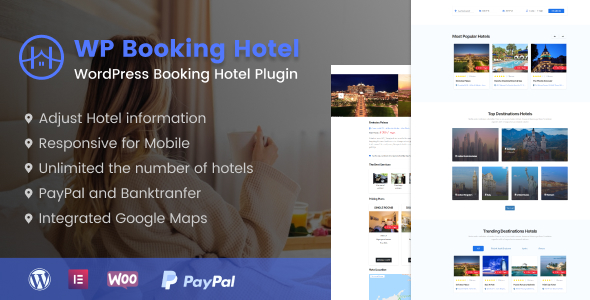
Introduction to WordPress Booking Hotel
Are you a hotel owner or manager looking to create an efficient and user-friendly booking system for your guests? Look no further than WordPress Booking Hotel. WordPress Booking Hotel is a popular plugin for WordPress websites that allows you to create a reservation system for your hotel, bed and breakfast, or other type of accommodation business. With its user-friendly interface, calendar-based booking system, and customizable themes, WordPress Booking Hotel is the perfect solution for managing your hotel’s bookings and reservations online.
In this tutorial, we will guide you step-by-step on how to use WordPress Booking Hotel to create a booking system for your hotel. We will cover the installation of the plugin, setting up the booking system, managing bookings, and customizing the settings to suit your needs.
Step 1: Installing WordPress Booking Hotel
- Log in to your WordPress dashboard as an administrator.
- Click on " Plugins" in the left-hand menu and select "Add New".
- Search for "Booking Hotel" in the search bar and select the plugin from the results.
- Click "Install Now" to install the plugin, then click "Activate" to activate the plugin.
- Once the plugin is installed, go to "Booking Hotel" menu in the left-hand menu to configure the settings.
Step 2: Setting up the Booking System
- In the "Booking Hotel" menu, click on "Settings".
- In the "Settings" tab, enter your hotel’s name and slogan.
- Set the currency and time zone for your hotel.
- Configure the tax settings by selecting the tax rate and inputting the tax rate percentage.
- Set the payment gateway by clicking on "Payment Gateways" and configuring the payment settings.
Step 3: Creating Rooms and Rates
- In the "Booking Hotel" menu, click on "Rooms".
- Click the "Add New" button to create a new room.
- Enter the room name, capacity, and description.
- Set the available dates for the room by clicking on "Schedule" and selecting the dates.
- Enter the rates for the room by clicking on "Rate" and selecting the rate type.
Step 4: Creating Bookings and Assigning Rooms
- In the "Booking Hotel" menu, click on "Booking Manager".
- Click the "Create Booking" button to create a new booking.
- Select the guest’s name and email address, then select the room and dates for the booking.
- Enter any additional information requested, such as special requests.
- Click "Save" to save the booking.
- Assign the room to the guest by clicking on "Assign Room" and selecting the room.
Step 5: Managing Bookings
- In the "Booking Hotel" menu, click on "Booking Manager".
- Review the booking calendar to see all upcoming and past bookings.
- Click on an individual booking to view the booking details, including the guest’s information and room assignment.
- Update or cancel bookings as necessary by clicking on the "Edit" or "Delete" buttons.
Step 6: Customizing the Settings
- In the "Booking Hotel" menu, click on "Settings".
- Customize the settings to suit your hotel’s needs, such as changing the booking currency or adding additional payment gateways.
Conclusion
Congratulations! You now have a complete booking system set up with WordPress Booking Hotel. With this tutorial, you should be able to create a booking system that allows your guests to easily book rooms at your hotel. Remember to customize the settings and add additional features as needed to maximize the functionality of your booking system.
WordPress Booking Hotel Plugin Review
Rating: 0
Overview
The WordPress Booking Hotel Plugin is a scalable and feature-rich solution for managing hotel bookings, cabin rentals, and other types of reservation systems. With its online availability calendar, flexible booking room types, custom rates, destination maps, and extra services, this plugin is a one-stop-shop for hotel booking systems.
Features
The plugin is equipped with a range of features, including:
- PayPal and Banktransfer payment gateways
- Customizable templates and forms
- Online availability calendar
- Flexible booking room types
- Custom rates and prices
- Destination maps
- Extra services
- Responsive design
- Add blocks with Elementor
How it Works
For customers:
- Step 1: Choose a hotel
- Step 2: Find hotel details
- Step 3: Enter user information and payment
- Step 4: Confirm booking
For shop owners:
- Step 1: Install and activate the plugin
- Step 2: Add hotel information and pictures
- Step 3: Configure the plugin
Main Features
Some of the key features of the plugin include:
- Adjust hotel information
- Save and check order and customer information
- Easy one-click booking
- Unlimited hotels
- Add reviews
- Presentation of facilities, amenities, and rates
- Integration with Google Maps
- Custom fields for advanced search
- Filter hotels by check-in, check-out, address, rating, and room type
- Responsive design
- Booking hotel with payment methods (PayPal and Banktransfer)
- Listing hotels
- Bookable extras or free services
Conclusion
The WordPress Booking Hotel Plugin is a comprehensive solution for managing hotel bookings and reservations. With its range of features, customizable templates, and responsive design, this plugin is suitable for hotel owners, accommodation providers, and travel agencies. However, there are no reviews or ratings available for this plugin, which makes it difficult to determine its effectiveness and reliability.
Recommended For
Hotel owners, accommodation providers, and travel agencies looking for a comprehensive and customizable hotel booking plugin.
Not Recommended For
Users who require a more comprehensive solution for managing hotel bookings, accommodations, and travel agencies.
Author Support
The author provides support through project@netbaseteam.com for any advanced features request or custom development of the booking project website. Additionally, there is a Facebook and Twitter page linked in the review.
Current Version
The current version of the plugin is 1.0.2, released on October 24, 2020. This version includes updates to the store locator and filter on store locator.










There are no reviews yet.