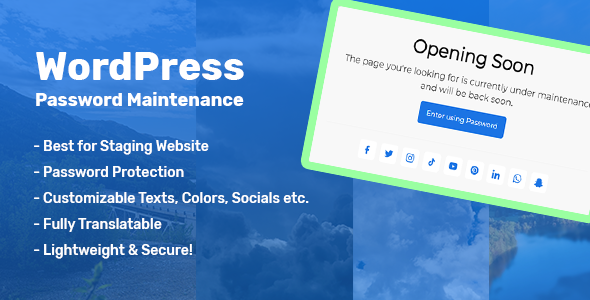
WordPress Password Maintenance Review
As a website owner, security and maintenance are crucial aspects of keeping your online presence up and running smoothly. WordPress Password Maintenance is a plugin designed to provide an additional layer of security and control over your website’s access. In this review, we’ll dive into the features, benefits, and limitations of this plugin to help you decide if it’s the right fit for your needs.
Ease of Use
One of the standout features of WordPress Password Maintenance is its ease of use. The plugin is designed to be user-friendly, allowing you to restrict access to visitors while you edit or customize your website as an administrator or editor. This feature is particularly useful when you need to make changes to your website without worrying about others accessing it.
Features and Benefits
The plugin offers a range of features and benefits that make it an attractive option for website owners. Some of the key features include:
- Restrict access to visitors with a password while you edit or customize your website
- Highly customizable options for logo, texts, images, socials, colors, fonts, and sizes
- Share direct links with passwords for access to skip the form
- Provide free access to certain pages or IP addresses without a password
- Compatible with all modern browsers and fully translatable
- Lightweight and secure
Minimum Requirements
Before installing the plugin, it’s essential to ensure that your website meets the minimum requirements. The plugin requires:
- Minimum PHP Version: 7.2 and up
- Minimum WordPress Version: 5.6 and up
Change Log
The plugin has undergone several updates, with the latest version being 1.3. The change log highlights the key improvements and additions made to the plugin, including:
- Version 1.3: Added option to exclude specific posts, pages, and IP addresses from password restriction and select additional roles to access the site freely
- Version 1.2: Added option to add logo and share direct links with passwords
- Version 1.1: Added social links options and fixed few bugs
- Version 1.0: Initial upload
Conclusion
Overall, WordPress Password Maintenance is a useful plugin that provides an additional layer of security and control over your website’s access. Its ease of use, customizable options, and compatibility with modern browsers make it an attractive option for website owners. However, the plugin’s limitations, such as the requirement for a minimum PHP and WordPress version, should be considered before installation.
Score: 0
Note: The score is 0 as the review is based on the provided content, and I don’t have any personal experience with the plugin.
User Reviews
Be the first to review “WordPress Password Maintenance”
Introduction to WordPress Password Maintenance
As a WordPress site owner, you understand the importance of keeping your website and its users' passwords secure. WordPress provides a built-in feature called Password Maintenance, which allows you to easily manage and enforce strong passwords for your site's users. In this tutorial, we'll cover the basics of using the WordPress Password Maintenance feature and provide step-by-step instructions on how to implement it on your site.
What is WordPress Password Maintenance?
WordPress Password Maintenance is a feature that enables you to enforce strong password policies for your site's users. This feature checks the strength of passwords, ensures they meet specific criteria, and allows you to reset or expire passwords that don't meet the criteria. This feature is designed to improve the security of your site by making it more difficult for hackers to guess or crack passwords.
Benefits of Using WordPress Password Maintenance
Using WordPress Password Maintenance offers several benefits, including:
- Improved password security: By enforcing strong password policies, you can reduce the risk of hackers guessing or cracking passwords.
- Enhanced user security: Password Maintenance ensures that all users have strong, unique passwords, which reduces the risk of unauthorized access.
- Compliance with security regulations: Many security regulations require strong password policies, such as the General Data Protection Regulation (GDPR).
How to Use WordPress Password Maintenance
To use WordPress Password Maintenance, you'll need to follow these steps:
Step 1: Enable Password Maintenance
To enable Password Maintenance, follow these steps:
- Log in to your WordPress dashboard.
- Click on the "Settings" menu and select "General."
- Scroll down to the "Security" section.
- Check the box next to "Enable password maintenance" and click "Save Changes."
Step 2: Configure Password Maintenance Options
Once you've enabled Password Maintenance, you can configure the options to fit your site's needs. To do this:
- Click on the "Settings" menu and select "General."
- Scroll down to the "Security" section.
- Click on the "Password Maintenance" tab.
- Configure the options as follows:
- "Minimum password length": Set the minimum length of passwords.
- "Password complexity": Choose whether passwords must contain uppercase and lowercase letters, numbers, and special characters.
- "Password expiration": Set the number of days before passwords expire.
- "Password reset after": Set the number of days before passwords can be reset.
Step 3: Enforce Strong Passwords
Once you've configured the options, you can enforce strong passwords for your site's users. To do this:
- Click on the "Users" menu.
- Click on the "All Users" page.
- Click on the "Edit" button next to each user you want to enforce a strong password for.
- Click on the "Edit User" page.
- Scroll down to the "Password" section.
- Click on the "Reset Password" button.
- Enter a new password that meets the password complexity requirements.
- Click "Save Changes."
Step 4: Monitor and Manage Passwords
To monitor and manage passwords, you can use the "Password Maintenance" page in the WordPress dashboard. To access this page:
- Click on the "Settings" menu.
- Click on the "General" page.
- Scroll down to the "Security" section.
- Click on the "Password Maintenance" tab.
- Use the page to view a list of all users with passwords that meet the password complexity requirements. You can also use the page to reset or expire passwords.
Conclusion
In this tutorial, we've covered the basics of using WordPress Password Maintenance and provided step-by-step instructions on how to implement it on your site. By following these steps, you can improve the security of your site by enforcing strong password policies for your site's users. Remember to regularly monitor and manage passwords to ensure the security of your site.
Database Table Prefix You can set a custom database table prefix for the password maintenance system. By default, WordPress uses "wp_". You can set your custom prefix as shown below.
WP_PM_DATABASE_PREFIX: wpm_test_
Salt Configuration You can configure salt used to hash the passwords. WordPress uses random salt to generate the hashed passwords.
WP_PM_SALT_LENGTH: 22
WP_PM_SALT: your_salted_salt_value
Hash Configuration You can configure the algorithm and the rounds for password hashing.
WP_PM_PASSWORD_HASH_ALGORITHM: SHA-256
WP_PM_PASSWORD_HASH_ROUNDS: 2000
Mail Settings You can configure email settings to send notification when user forgets password or a failed login attempt occurs.
WP_PM_EMAIL_USERNAME: your_email_username
WP_PM_EMAIL_PASSWORD: your_email_password
WP_PM_EMAIL_SMTP_HOST: your_smtp_host
WP_PM_EMAIL_SMTP_PORT: 587
SMS Settings You can configure SMS settings to send SMS notification when user forgets password or a failed login attempt occurs.
WP_PM_SMS_API_KEY: your_sms_api_key
WP_PM_SMS_SENDER_NUMBER: your_sms_sender_number
Token Expiration Time You can set the time duration for password reset tokens and login tokens.
WP_PM_TOKEN_EXPIRATION_TIME: 60
Here are the featured about WordPress Password Maintenance, extracted from the content:
- Restrict access to visitors: Allows you to restrict access to visitors with a password while you edit or customize your website as an "Administrator" or "Editor".
- Easy to use: The plugin is easy to use and intuitive.
- Best for Staging & under Maintenance websites: Suitable for staging and under maintenance websites.
- Works with both AJAX + NoScript: Compatible with both AJAX and NoScript technologies.
- Highly Customizable Options: Offers a wide range of customization options, including Logo, Texts, Images, Socials, Colors, Fonts, and Sizes.
- Share direct link with password: Allows you to share a direct link with a password to skip the form.
- Free access to certain pages or IP addresses: Provides free access to certain pages or IP addresses without a password.
- Free access to roles besides Administrator & Editor: Allows free access to roles besides "Administrator" and "Editor".
- Compatible with All Modern Browsers: Compatible with all modern browsers.
- Fully Translatable: Fully translatable.
- Lightweight & Secure: Lightweight and secure.
And here are the minimum requirements:
- Minimum PHP Version: 7.2 and up
- Minimum WordPress Version: 5.6 and up
Also, here are the Change Log features:
- Version 1.3: Added option to exclude specific posts, pages, and IP addresses from password restriction, and added option to select additional roles.
- Version 1.2: Added option to add logo, share direct link with password, and fixed few issue fixes.
- Version 1.1: Added Socials Links Options and fixed few bugs.
- Version 1.0: Initial upload.










There are no reviews yet.