WordPress Post Table
$16.00
29 sales
LIVE PREVIEW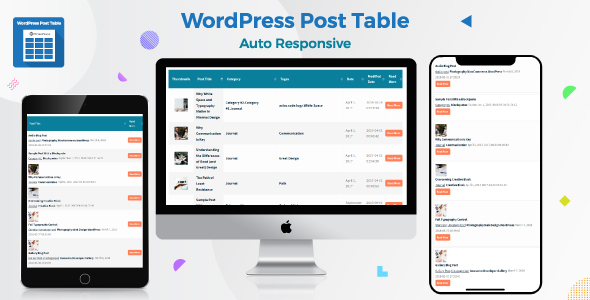
Review of WordPress Post Table Plugin
With the ever-increasing popularity of content-rich websites and blogs, displaying posts in a table format has become a necessary feature. That’s where the WordPress Post Table plugin comes in – a simple and effective tool that allows you to show all your posts or specific posts in a searchable and sortable table view using a shortcode. And, being fully responsive and mobile-friendly, it ensures that your table is optimized for a seamless user experience across different devices and screen sizes.
Features
The plugin offers an impressive array of features that make it easy to customize and manage your post table.
- Table with selected posts: Easily set specific posts in a table with custom order and include features like post_excerpt, post_thumbnail, etc.
- Customizable category list order: Advance Searchbox’s category/taxonomy order is customizable.
- Table design customizer: Customize your table’s design using the table design customizer.
- Number pagination: Page Number pagination is available for all types, with the option to disable for specific tables.
- Ajax pagination: Strong and smooth pagination available with no page load required.
- Keep saved table data: All tables are managed from post table custom post type, eliminating the need to edit shortcodes.
- Tiny shortcode: Table management based on ID, resulting in a small and manageable shortcode.
- Post attributes: Display all post attributes (e.g., post ID, post name, etc.) in individual columns.
- Fully mobile responsive: Design is responsive and compatible with mobile devices, with options to choose what columns to display or hide on mobile devices.
- Select columns with checkbox: Choose which columns to show or hide in your table using the checkbox feature.
- Drag and drop column position: Rearrange the order of table columns with ease.
- Customizable all messages: All messages can be changed to suit your needs.
Ease of Use and Customization
The WordPress Post Table plugin is relatively easy to set up and use, with a clean and intuitive interface. Creating a table is as simple as generating a shortcode with the required settings. Moreover, the plugin offers an impressive array of customization options, making it easy to tailor your table to fit your specific needs.
Conclusion
In conclusion, the WordPress Post Table plugin is a versatile and highly customizable tool that can enhance the overall user experience on your website. With its impressive range of features and ease of use, it’s an excellent choice for any WordPress website owner looking to display posts in a table format.
Rating
I give this plugin a score of 5 out of 5 due to its comprehensive feature set, ease of use, and flexibility in customization.
User Reviews
Be the first to review “WordPress Post Table” Cancel reply
Introduction to the WordPress Post Table
The WordPress Post Table, also known as the Post List or Post Index, is a powerful feature in WordPress that allows you to manage and organize your blog posts in a structured and efficient way. This table provides a centralized hub for creating, editing, and managing your posts, making it easier to keep track of your content and stay organized.
In this tutorial, we will take you through a step-by-step guide on how to use the WordPress Post Table, covering its basic functionality, tips, and tricks to get the most out of this valuable feature.
Getting Familiar with the Post Table
To access the Post Table, log in to your WordPress dashboard and click on the "Posts" tab in the left-hand menu. This will take you to the Post Table, where you'll see a list of all your published and draft posts, as well as any post revisions.
The Post Table is divided into several columns, each displaying important information about your posts:
- Title: The title of each post.
- Author: The user who created the post.
- Date: The date and time the post was published.
- Status: The current status of the post (published, draft, pending, etc.).
- Categories: The categories the post is assigned to.
- Tags: The tags associated with the post.
- Comments: The number of comments received on the post.
- Actions: A dropdown menu with options to edit, delete, or quickly edit the post.
Using the Post Table: A Step-by-Step Guide
Creating a New Post
- Click the "Add New" button at the top of the Post Table.
- Enter the title and content of your post in the respective fields.
- Choose the post format (standard, video, audio, etc.) and add any necessary media.
- Assign categories and tags to your post.
- Set the post status to "Published" or "Draft", depending on your preference.
- Click the "Publish" button to save and publish your post.
Editing an Existing Post
- Select the post you want to edit by checking the box next to it.
- Click the "Quick Edit" button or the "Edit" link in the Actions column.
- Make any necessary changes to the post title, content, categories, tags, or status.
- Click the "Update" button to save your changes.
Deleting a Post
- Select the post you want to delete by checking the box next to it.
- Click the "Bulk Actions" dropdown menu and select "Delete".
- Confirm that you want to delete the post.
Filtering and Sorting Posts
- Use the "Filter" dropdown menu at the top of the Post Table to filter posts by category, tag, or author.
- Click the column headers to sort posts in ascending or descending order.
Post Actions
- Click the "Quick Edit" button to make quick changes to a post.
- Click the "Edit" link to edit a post in the full editor.
- Click the "Trash" link to move a post to the Trash bin.
- Click the "Delete Permanently" link to permanently delete a post from the Trash bin.
Tips and Tricks
- Use the "Quick Edit" feature to make minor changes to a post without fully editing it.
- Use the "Bulk Actions" feature to perform the same action on multiple posts at once.
- Use the "Filter" feature to quickly find specific posts or categories.
- Use the "Sort" feature to organize your posts by title, date, or other criteria.
- Regularly clean up your Post Table by deleting or archiving old or unnecessary posts.
By following this tutorial, you should now be well-versed in using the WordPress Post Table to manage and organize your blog posts. Remember to take advantage of the various features and options available to streamline your content creation and management workflow.
Here is an example of configuring the WordPress Post Table settings:
Title
post_table_title = "Custom Post Table Title"
Columns
post_table_columns = array( "title" => ("Title", "wp-post-table"), "author" => ("Author", "wp-post-table"), "date" => ("Date", "wp-post-table"), "status" => ("Status", "wp-post-table"), "comments" => ("Comments", "wp-post-table"), "categories" => ("Categories", "wp-post-table") )
Sort Options
post_table_sort_options = array( "title" => ("Title", "wp-post-table"), "author" => ("Author", "wp-post-table"), "date" => ("Date", "wp-post-table"), "status" => ("Status", "wp-post-table") )
Filter Options
post_table_filter_options = array( "title" => ("Title", "wp-post-table"), "author" => ("Author", "wp-post-table"), "status" => __("Status", "wp-post-table") )
Date Format
post_table_date_format = "F j, Y"
Display Settings
post_table_display_settings = array( "posts_per_page" => 10, "paged" => true )
Custom Actions
post_table_custom_actions = array( "trash" => ("Trash", "wp-post-table"), "publish" => ("Publish", "wp-post-table"), "delete" => __("Delete", "wp-post-table") )
Here are the featured of WordPress Post Table extracted from the content:
- Table with selected post: Post_Include feature added. Able to set specific post in table with custom order Easily.
- Category list order customizable: Advance Searchbox's category/taxonomy order is customizable.
- Table Design Customizer: Customize your Table's design by our Table Design Customizer.
- Number Pagination: Page Number pagination Available for all type. Even able to disable for any specific table.
- Ajax Pagination: Strong and smooth pagination available. No need page load for pagination. It's Ajax.
- Keep saved table data: All table will manage from post table custom_post_type, so no need to edit shortcode.
- Tiny Shortcode: Table will manage based on ID, so shortcode to tiny.
- Post Attributes: In individual column – you are able to display all Attributes of your individual post.
- Fully Mobile Responsive: WordPress Post Table comes with a responsive design that is compatible with mobile (any display resolutions).
- Select your column with Checkbox To Make Your Table: You can choose what to show in your table. To choose an info, like Post Name/Categories just tick the checkbox, or keep untick otherwise.
- Drag and drop feature to arrange tables column position: By this feature, tables column position can easily be set as you need, and you can do it for individual table.
- All Message customizable: You may need to change pop-up messages. In this plugin, all messages are customizable.
- Instant Search: With this option you can search instantly with any keyword including category/tag etc.
- Advance Query/Search Box: Above the table you may add this feature to search any individual post within your website.
- Page load for pagination: Page load options available, below the table, that enables to load more posts in the table.
- Mini Filter: Right above the table there is a mini filter available to filter the posts via category/tag that have already loaded in the table.
- Compatible with WCK: The custom fields and categories created by WCK works perfectly with WPT pro plugin.
- Custom Taxonomy Support as column in Table: This plugin supports custom taxonomy, that assigns post as column in a table.
- Custom Fields Support as column in Table: Enabling WCK plugin, custom fields can be added that are shown in table as a row.
- Thumbs image LightBox: Thumbs image lightbox is already added in this plugin. So you needn't additional plugin to add the feature.
- Mini-filter taxonomy Sorting: There is a mini-filter available above the table, that can filter your posts assigns with taxonomy sorting.
- Advance Searchbox taxonomy Sorting: Like mini-filter taxonomy sorting, you can offer this in your advanced searchbox. When enable, your posts will assign as taxonomy order.
- Able to Add/Remove Post link from Table: You may want to show the post link to the visitors or hide this. Both is possible in WordPress Posts Table. Just enable/disable the post link upon your demand from the configure option.
- Able to Add/Remove Post category/tag's link from Table: You can add post category/tag's link or remove it in the table as you want.
- Customizable Each Table Differently: Through shortcode generator, you may customize each table or specific table differently.
- Table Headers Are Customizable: All the table headers in the table can be edited, needs no coding. Just input the preferred text in shortcode generator panel.
- Best Customer Support: If you face any problem, don't hesitate to connect at our support. We are here to help you.
Note: Each line is a separate feature, and some features may be mentioned multiple times in different ways.










There are no reviews yet.