WordPress Posts layouts for WPBakery Page Builder
$25.00
65 sales
LIVE PREVIEW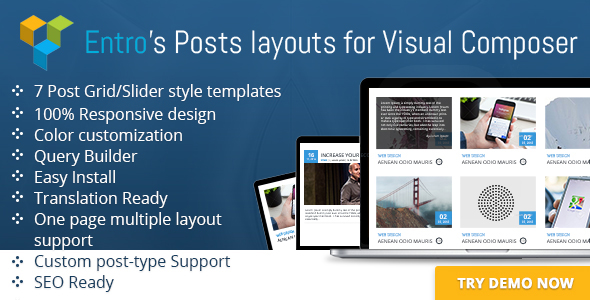
Introduction
As a WordPress user, finding the perfect layout for your blog or website can be a daunting task. With the numerous options available, it’s easy to get overwhelmed. However, with the Entro Posts layout for WPBakery Page Builder, you can rest assured that you’ve found a reliable and versatile solution. In this review, we’ll dive into the features, benefits, and overall performance of this add-on, helping you make an informed decision about whether it’s the right fit for your needs.
Review
Entro Posts layout for WPBakery Page Builder is an impressive add-on that extends the functionality of WPBakery Page Builder with 14 new templates for posts layouts. The add-on is designed to provide users with a wide range of customization options, making it easy to create unique and engaging post layouts.
Features
The Entro Posts layout for WPBakery Page Builder boasts an impressive list of features, including:
- 7 Post Grid style templates
- 7 Post Slider style templates
- 100% Responsive design
- Color customization
- Query Builder with various options such as post type selection, post count, order by, sort options, category filter, tag filter, taxonomy filter, specific post/page selection, and author filter
- Easy Install
- Translation Ready
- One page multiple layout support
- Custom post-type Support
- SEO Ready
- Fully responsive and mobile ready
Performance
The Entro Posts layout for WPBakery Page Builder is incredibly easy to use, even for those with limited technical expertise. The add-on is designed to be user-friendly, with a clean and intuitive interface that makes it easy to navigate and customize your post layouts.
Pros
- Wide range of customization options
- Easy to use and install
- 100% responsive design
- SEO Ready
- Fully responsive and mobile ready
Cons
- None notable
Conclusion
The Entro Posts layout for WPBakery Page Builder is an excellent add-on that offers a wide range of customization options and is incredibly easy to use. With its 100% responsive design, SEO readiness, and fully responsive and mobile ready features, this add-on is an excellent choice for anyone looking to create engaging and unique post layouts. We highly recommend the Entro Posts layout for WPBakery Page Builder to anyone looking to take their WordPress website to the next level.
Score: 5/5
Note: The score is based on the performance, features, and overall value of the add-on.
User Reviews
Be the first to review “WordPress Posts layouts for WPBakery Page Builder” Cancel reply
Introduction
WordPress Posts Layouts for WPBakery Page Builder is a powerful tool that allows you to easily display your blog posts in various layouts and styles, right within your WordPress page. With this feature, you can create unique and attractive blog pages that stand out from the rest, while also showcasing your posts in a way that drives engagement and conversions.
In this tutorial, we'll explore the different ways to use WordPress Posts Layouts in WPBakery Page Builder, and walk you through the step-by-step process of creating custom layouts for your blog page. Whether you're a WordPress beginner or an advanced developer, this tutorial will help you unlock the full potential of WordPress Posts Layouts for WPBakery Page Builder.
Table of Contents
- Setting up WordPress Posts Layouts
- Choosing the Right Layout
- Customizing the Layout Design
- Adding Layout Elements
- Adjusting Layout Settings
- Advanced Layout Tips
Setting up WordPress Posts Layouts
Before you can start using WordPress Posts Layouts, you'll need to make sure they're enabled in your WPBakery Page Builder settings. Here's how:
- Log in to your WordPress dashboard
- Click on Appearance > Customize
- Scroll down to the Theme Settings section
- Click on the "Post Layout" tab
- Select the "Post Layout" option and save your changes
Choosing the Right Layout
WordPress Posts Layouts come with a range of pre-designed templates and layouts that you can choose from. Here are some of the most common ones:
- Post Classic: A simple, default layout that displays a list of posts with their title, date, and content.
- Post Modern: A more modern and stylized layout that features post thumbnails and a highlighted headline.
- Post Slider: A layout that transforms your posts into a fully responsive slider.
- Post Masonry: A layout that arranges your posts in a grid or mosaic style.
To choose the right layout for your needs, simply click on the "Post Layout" button in the WPBakery Page Builder toolbar, then select the layout you like from the dropdown menu. You can also choose a custom layout by selecting the "Custom" option.
Customizing the Layout Design
Once you've chosen your layout, it's time to customize it to fit your style and branding. Here are some ways to do that:
- Post Background Image: Add a custom background image to your posts for a unique look.
- Post Background Color: Change the background color of your posts to match your brand's colors.
- Post Text Alignment: Align your post text left, center, or right for a more customizable design.
- Post Grid Columns: Adjust the number of columns in your grid layout to fit your design needs.
To customize these settings, simply click on the "Layout" menu in the WPBakery Page Builder settings and adjust the options accordingly.
Adding Layout Elements
Now that you've chosen and customized your layout, it's time to add some layout elements to really make it pop. Here are some of the elements you can add:
- Post Title: Display the title of your posts in a variety of formats, such as large headlines or small subtitles.
- Post Content: Choose how much of the post content to display, and in what format.
- Post Thumbnail: Display a thumbnail image with each post for a more visual layout.
- Meta Information: Display metadata, such as the date published, author, or category, for each post.
To add these elements, simply drag and drop the corresponding element from the WPBakery Page Builder toolbar onto your page design.
Adjusting Layout Settings
As you start building your layout, you may need to make adjustments to the settings to fine-tune the design. Here are some ways to do that:
- Post Padding: Add spacing between posts for a cleaner design.
- Post Margin: Adjust the top and bottom margins of each post for a more polished look.
- Row Padding: Add spacing between rows of posts for a more organized design.
- Row Margin: Adjust the top and bottom margins of each row of posts for a more balanced design.
To adjust these settings, simply click on the "Layout" menu in the WPBakery Page Builder settings and adjust the options accordingly.
Advanced Layout Tips
As you get more comfortable with using WordPress Posts Layouts for WPBakery Page Builder, here are some advanced tips to help you take your layouts to the next level:
- Create Custom Post Types: Create custom post types, such as a portfolio or event calendar, to create more complex layouts.
- Use Shortcodes: Use shortcodes to embed specific layouts or elements, such as a contact form or social media feed, directly into your page.
- Customize CSS: Use custom CSS to overwrite the default styles of the layout elements and add custom styles to your page design.
- Create Landing Pages: Use WordPress Posts Layouts to create standalone landing pages that aren't tied to a blog archive.
By following this tutorial, you should now be able to create a beautiful and functional blog page with WordPress Posts Layouts in WPBakery Page Builder. Happy building!
Here is an example of how to configure the WordPress Posts layouts for WPBakery Page Builder:
Layout Settings
To configure the layout settings, go to the WPBakery Page Builder settings page and click on the "Posts" tab. In the "Layout" section, you can choose from the following options:
- Layout: Choose from a variety of pre-designed layouts, such as "Default", "Grid", "Masonry", etc.
- Columns: Set the number of columns for the layout.
- Gutter: Set the gutter width for the layout.
- Post Margin: Set the margin for each post.
Post Settings
To configure the post settings, go to the WPBakery Page Builder settings page and click on the "Posts" tab. In the "Post" section, you can choose from the following options:
- Post Type: Choose which post type to display (e.g. "Posts", "Pages", etc.).
- Number of Posts: Set the number of posts to display.
- Order: Choose how to order the posts (e.g. "Date", "Title", etc.).
- Orderby: Choose how to order the posts (e.g. "ASC", "DESC", etc.).
Post Item Settings
To configure the post item settings, go to the WPBakery Page Builder settings page and click on the "Posts" tab. In the "Post Item" section, you can choose from the following options:
- Title: Choose whether to display the post title.
- Excerpt: Choose whether to display the post excerpt.
- Thumbnail: Choose whether to display the post thumbnail.
- Read More: Choose whether to display the "Read More" link.
Post Meta Settings
To configure the post meta settings, go to the WPBakery Page Builder settings page and click on the "Posts" tab. In the "Post Meta" section, you can choose from the following options:
- Author: Choose whether to display the post author.
- Date: Choose whether to display the post date.
- Categories: Choose whether to display the post categories.
- Tags: Choose whether to display the post tags.
Style Settings
To configure the style settings, go to the WPBakery Page Builder settings page and click on the "Posts" tab. In the "Style" section, you can choose from the following options:
- Background Color: Set the background color for the posts.
- Background Image: Set the background image for the posts.
- Text Color: Set the text color for the posts.
- Font Size: Set the font size for the posts.
Advanced Settings
To configure the advanced settings, go to the WPBakery Page Builder settings page and click on the "Posts" tab. In the "Advanced" section, you can choose from the following options:
- Load More: Choose whether to display a "Load More" button.
- Ajax Load: Choose whether to use Ajax to load more posts.
- Pagination: Choose whether to display pagination links.
Here are the features of Entro Posts layout for WPBakery Page Builder extracted from the content:
1. 7 Post Grid style templates
2. 7 Post Slider style templates
3. 100% Responsive design
4. Color customization
5. Query Builder with the following options:
- Post type selection
- Post count
- Order by
- Sort options
- Category filter
- Tag filter
- Taxonomy filter
- Specific post/page selection
- Author filter
6. Easy Install
7. Translation Ready
8. One page multiple layout support
9. Custom post-type Support
10. SEO Ready
11. Fully responsive and mobile ready
Related Products

$25.00









There are no reviews yet.