WordPress Posts & WooCommerce Products Scheduler / Restrict Access
$30.00
175 sales
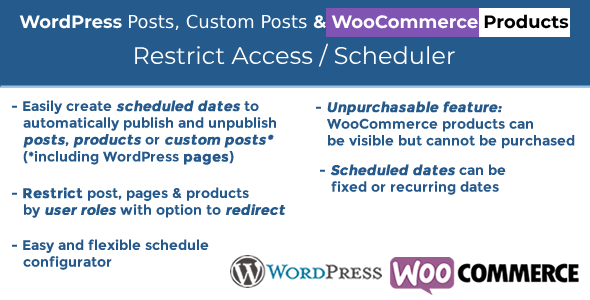
WordPress Posts & WooCommerce Products Scheduler / Restrict Access Review
Rating: 4.92/5
The WordPress Posts & WooCommerce Products Scheduler / Restrict Access (WPPS) plugin is a powerful tool that allows site admins to schedule or restrict access to posts, custom posts, and WooCommerce products using "date rules" and user roles. This plugin is perfect for those who want to manage their content’s visibility and accessibility with precision and flexibility.
LIVE DEMO
To see the plugin in action, you can access the live demo at https://www.codecanyondemo.work/wpps/wp-admin. Log in with the following credentials:
- User: demo
- Pass: demo
HOW IT WORKS
Once installed and activated, the site admin will find a new "Scheduler" menu voice in the main menu, which allows them to access the scheduling rules configurator. With this menu, the shop admin can set up scheduling rules to automatically publish/unpublish posts, custom posts, and products, or simply restrict access to contents by user roles. The plugin also offers an option to redirect to a page in case of user role restriction.
SET PRODUCT AS UNPURCHASABLE
One of the plugin’s most unique features is the ability to set WooCommerce products as "Unpurchasable". When enabled, this feature will make the selected product visible but cannot be added to the cart, and the "add to cart" button will be removed. The admin can also choose to set the product as "Purchasable" or "Unpublished" before and after the unpurchasable period.
SCHEDULING/RESTRICT ACCESS RULES
The site admin can assign multiple scheduling rules to a set of posts/products (directly selecting them or a set of categories). Each scheduling rule has several options, including:
- Rule name/id
- Item type (WordPress post or WooCommerce product)
- Item(s) selection
- Category(es) selection
- Assignment strategy
- "Children" categories
- Scheduling dates
For each scheduling rule, the site admin can create different scheduling dates (configuring day(s), month(s), hour,…) for each of which different statuses (published or unpublished) can be assigned.
EXAMPLES
- Make a WooCommerce product available every day of the year only between 09:00 to 18:00 and unpublished in the remaining hours and on 25th December.
- Make a WordPress post available only on the even days of the week and unavailable on the remaining days.
- Restrict access to some pages for non-logged users, such as the Shop, Cart, and Checkout pages.
POSTS/PRODUCTS LIST PAGE
Another useful feature added by the WPPS plugin is a new column named "Scheduling rule(s)" on the WordPress Posts and WooCommerce Products list page. This allows the site admin to always know if a scheduling rule has been assigned to one (or more) post(s)/product(s).
SCREENSHOTS
The plugin offers several screenshots that demonstrate its features and functionality.
CHANGE LOG
The plugin’s changelog shows a detailed record of all the updates and bug fixes made to the plugin.
Overall, the WordPress Posts & WooCommerce Products Scheduler / Restrict Access plugin is a powerful and flexible tool that can help site admins manage their content’s visibility and accessibility with precision and flexibility. Its user-friendly interface and wide range of features make it an excellent choice for anyone looking to optimize their content’s scheduling and accessibility.
User Reviews
Be the first to review “WordPress Posts & WooCommerce Products Scheduler / Restrict Access”
Introduction
Are you tired of manually scheduling your WordPress posts and WooCommerce products? Do you want to restrict access to certain content or products to specific users or groups? Look no further! The WordPress Posts & WooCommerce Products Scheduler / Restrict Access plugin is here to help you streamline your content management and provide a more personalized experience for your users.
In this tutorial, we will walk you through the step-by-step process of using this powerful plugin to schedule your posts and products, as well as restrict access to specific content. Whether you're a blogger, e-commerce store owner, or website administrator, this plugin is a must-have tool in your WordPress arsenal.
Step 1: Installing and Activating the Plugin
To get started, you'll need to install and activate the WordPress Posts & WooCommerce Products Scheduler / Restrict Access plugin. Here's how:
- Log in to your WordPress dashboard and navigate to the Plugins page.
- Click on the "Add New" button at the top of the page.
- Search for "WordPress Posts & WooCommerce Products Scheduler / Restrict Access" in the plugin directory.
- Click on the "Install Now" button to install the plugin.
- Once installed, click on the "Activate" button to activate the plugin.
Step 2: Configuring the Plugin
Now that the plugin is installed and activated, let's configure it to suit your needs. Here's how:
- Navigate to the plugin's settings page by clicking on the "Posts & Products Scheduler" link in the WordPress dashboard.
- In the settings page, you'll see several options to configure the plugin. Let's start with the "Scheduling" section.
- In the "Scheduling" section, you can set the frequency of your posts and products, as well as the start and end dates for each schedule.
- You can also set the time zone for your schedules, as well as the default schedule for new posts and products.
- Next, let's move on to the "Restrict Access" section.
- In the "Restrict Access" section, you can set the permissions for each post and product, as well as the user roles that can access each piece of content.
- You can also set the access levels for each post and product, as well as the default access level for new content.
Step 3: Scheduling Posts and Products
Now that we've configured the plugin, let's schedule some posts and products. Here's how:
- Navigate to the "Posts" or "Products" page in the WordPress dashboard.
- Click on the "Edit" link next to the post or product you want to schedule.
- In the edit page, you'll see a new section called "Scheduling".
- In the "Scheduling" section, you can set the schedule for the post or product, as well as the start and end dates for each schedule.
- You can also set the time zone for the schedule, as well as the default schedule for new posts and products.
- Click on the "Update" button to save the changes.
Step 4: Restricting Access to Posts and Products
Now that we've scheduled our posts and products, let's restrict access to them. Here's how:
- Navigate to the "Posts" or "Products" page in the WordPress dashboard.
- Click on the "Edit" link next to the post or product you want to restrict access to.
- In the edit page, you'll see a new section called "Restrict Access".
- In the "Restrict Access" section, you can set the permissions for the post or product, as well as the user roles that can access each piece of content.
- You can also set the access levels for the post or product, as well as the default access level for new content.
- Click on the "Update" button to save the changes.
Step 5: Testing the Plugin
Now that we've configured and scheduled our posts and products, let's test the plugin to make sure it's working correctly. Here's how:
- Log in to your WordPress dashboard and navigate to the "Posts" or "Products" page.
- Check the schedule for each post or product to make sure it's set correctly.
- Check the permissions for each post or product to make sure they're set correctly.
- Test the access levels for each post or product to make sure they're working correctly.
Conclusion
And that's it! With the WordPress Posts & WooCommerce Products Scheduler / Restrict Access plugin, you can easily schedule your posts and products, as well as restrict access to specific content. Whether you're a blogger, e-commerce store owner, or website administrator, this plugin is a must-have tool in your WordPress arsenal.
Here is a complete settings example for WordPress Posts & WooCommerce Products Scheduler / Restrict Access:
Restrict Access
- Role: Administrator, Editor, Author, Subscriber
- Capabilities: manage_options, edit_post, publish_posts, read_private_posts
- Post Types: post, page, product, book, affiliate_link
- Product Types: simple, variable, grouped
Scheduler
- Schedule Interval: hourly, daily, weekly
- Start Date: 2022-12-01 00:00:00
- End Date: 2023-01-01 00:00:00
- Timezone: Europe/Berlin
Exceptions
- Exclude Categories: uncategorized
- Include Categories: featured, best-sellers
- Exclude Tags: tag1, tag2
- Include Tags: tag3, tag4
Caching
- Cache Duration: 3600 seconds
- Cache Expiration: automatic
Debugging
- Debug Mode: enabled
- Debug Log: enabled
- Debug Log Location: /var/log/wpscheduler.log

$30.00









There are no reviews yet.