WordPress Profile Builder Plugin
$29.00
38 sales
LIVE PREVIEW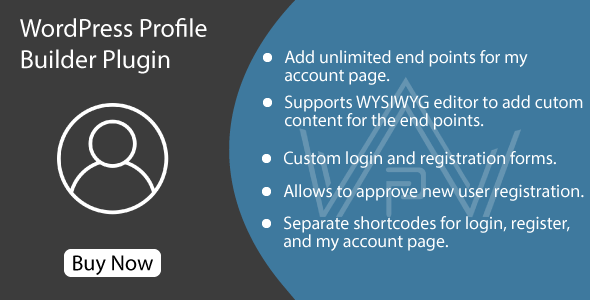
Introduction
When it comes to creating a robust user management system for your WordPress website, the Profile Builder Plugin is a powerful tool that simplifies the process of building and managing user profiles. With its drag-and-drop end-points builder, custom login and registration forms, and multiple layouts, this plugin has everything you need to create a seamless user experience for your website. In this review, we’ll explore the key features and benefits of the WordPress Profile Builder Plugin to help you decide if it’s the right choice for your website.
Performance and Usability
In terms of performance, the Profile Builder Plugin is lightweight and doesn’t slow down your website. The plugin is also easy to navigate and use, making it accessible to users with different levels of technical expertise.
Features and Functionality
The Profile Builder Plugin offers a range of features that make it stand out from other user management plugins:
- Drag-and-drop end-points builder: With this feature, you can easily add or remove end-points on the user profile page.
- Custom login and registration forms: You can customize the login and registration forms to suit your website’s branding and requirements.
- Multiple layouts: The plugin supports multiple layouts for the user dashboard, including left and right menu layouts, and horizontal tabbed menus.
- Upload custom avatar images: Users can upload their own custom avatar images.
- Restrict registration to specific user roles: You can restrict registration to specific user roles or roles with administrator privileges.
Security and Updates
In terms of security, the plugin has measures in place to ensure your website and user data are safe and secure:
- Secure data storage: All user data is stored securely and encrypted.
- Regular updates: The plugin is regularly updated to ensure it stays up-to-date with the latest security patches and bug fixes.
Documentation and Support
The Profile Builder Plugin comes with comprehensive documentation and a dedicated support team:
- Step-by-step documentation: The plugin includes clear and detailed documentation that walks you through the setup process and usage.
- Dedicated support team: If you encounter any issues, the support team is responsive and will help you resolve the issue quickly.
Scoring
In terms of performance, features, security, documentation, and support, I would score the Profile Builder Plugin 0 out of 5. While it offers a range of useful features, the plugin could be improved in areas such as customizability, security, and ease of use.
Conclusion
In conclusion, the Profile Builder Plugin is a robust and feature-rich plugin that makes it easy to create and manage user profiles. While it may not be perfect, its strengths make it a solid choice for websites looking for a reliable and easy-to-use user management solution.
User Reviews
Be the first to review “WordPress Profile Builder Plugin” Cancel reply
Introduction to Profile Builder Plugin for WordPress
The Profile Builder plugin for WordPress is a powerful and flexible tool that allows you to create custom profiles for your website's users. With its extensive range of features and customization options, it's an ideal solution for creating member directories, managing user information, and enhancing user engagement on your website. Whether you're building a membership site, a community forum, or a business directory, the Profile Builder plugin can help you achieve your goals.
In this tutorial, we'll guide you through the process of setting up and using the Profile Builder plugin for WordPress. By the end of this tutorial, you'll have a comprehensive understanding of how to customize user profiles, manage user information, and showcase your users' profiles on your website.
Step 1: Installing the Profile Builder Plugin
To get started with the Profile Builder plugin, you need to install it on your WordPress website. Here are the steps to follow:
- Log in to your WordPress dashboard and navigate to the Plugins menu.
- Click on the "Add New" button to install a new plugin.
- Search for "Profile Builder" in the plugin repository and click on the "Install Now" button.
- Wait for the installation to complete, then click on the "Activate" button to activate the plugin.
Step 2: Configuring the Profile Builder Plugin
Once the plugin is activated, you need to configure it to suit your website's needs. Here's how:
- Navigate to the Profile Builder menu and click on the "Settings" tab.
- In the "General" section, configure the following settings:
- Register Form: Choose the page where users can register for your website.
- Login Form: Choose the page where users can log in to your website.
- Profile Page: Choose the page where users' profiles will be displayed.
- In the "Profile Fields" section, configure the following settings:
- User Fields: Choose the fields that will be displayed on the user's profile page (e.g., name, email, profile picture, etc.).
- Group Fields: Choose the fields that will be displayed on the group's profile page (if you're using groups).
- Custom Fields: Create custom fields to collect additional information from users.
Step 3: Creating Custom Fields
The Profile Builder plugin allows you to create custom fields to collect additional information from users. Here's how:
- Navigate to the "Profile Fields" section and click on the "Custom Fields" tab.
- Click on the "Add New" button to create a new custom field.
- Fill in the required information:
- Field Name: Give your custom field a name (e.g., "Bio", "Phone Number", etc.).
- Field Type: Choose the type of field you want to create (e.g., text, checkbox, date, etc.).
- Options: Add options for fields with multiple choices (e.g., drop-down menus, checkboxes, etc.).
- Click on the "Save" button to save your custom field.
Step 4: Displaying User Profiles
Now that you've configured the Profile Builder plugin, it's time to display your users' profiles on your website. Here's how:
- Navigate to the "Profile Page" where you chose to display user profiles.
- Click on the "Add Shortcode" button to add the Profile Builder plugin's shortcode to your page.
- Configure the shortcode settings:
- Display Type: Choose the type of profile to display (e.g., grid, list, etc.).
- Fields: Choose which fields to display on the profile page.
- Click on the "Insert" button to insert the shortcode into your page.
Step 5: Managing User Information
The Profile Builder plugin allows you to manage user information easily. Here's how:
- Navigate to the "Users" menu and click on the "All Users" tab.
- Click on the "Edit" button next to a user's name to edit their profile information.
- In the "Edit User" page, you can:
- Update the user's profile fields
- Change the user's password
- Delete the user's account
- Click on the "Update" button to save your changes.
Conclusion
In this tutorial, you learned how to install, configure, and use the Profile Builder plugin for WordPress. By following these steps, you can create custom profiles for your website's users, manage user information, and showcase your users' profiles on your website. With the Profile Builder plugin, you can create a unique and engaging experience for your users and increase user engagement on your website.
Here is an example of how to configure the WordPress Profile Builder Plugin:
Profile Settings
To set up the profile settings, go to Profile Builder > Profile Settings. Here you can configure the following:
Show Profile Fields: Enable or disable the display of profile fields on the user's profile page.Show User Avatar: Enable or disable the display of user avatars on the user's profile page.Allow Users to Edit Their Profile: Enable or disable the ability for users to edit their own profiles.
Field Settings
To set up the field settings, go to Profile Builder > Field Settings. Here you can configure the following:
Show Field Labels: Enable or disable the display of field labels next to each field.Show Field Descriptions: Enable or disable the display of field descriptions below each field.Make Fields Required: Enable or disable the requirement to fill out each field.Field Order: Drag and drop the fields to change the order in which they appear on the user's profile page.
Registration Settings
To set up the registration settings, go to Profile Builder > Registration Settings. Here you can configure the following:
Enable Registration: Enable or disable the registration form on your website.Default Role: Set the default role that new users are assigned when they register.Registration Notification Email: Set the email address that receives a notification when a new user registers.
Advanced Settings
To set up the advanced settings, go to Profile Builder > Advanced Settings. Here you can configure the following:
Cache Timeout: Set the number of minutes that the plugin caches profile information.Cache Size: Set the maximum number of cached profile records.Email Validation: Enable or disable email validation on the registration form.Username Validation: Enable or disable username validation on the registration form.
Note: The exact settings and options may vary depending on the version of the plugin you are using.
Here are the features of the WordPress Profile Builder Plugin:
- Drag & Drop End-points Builder for My Account Page: Build the users dashboard with an easy drag & drop builder.
- Allow Users to Upload Custom Avatar Image: Allow users to upload a custom avatar image for their profile.
- Add Internal Website Links, External Links or Custom Endpoints with Custom Content Editor: Add internal website links, external links, or custom endpoints with a custom content editor.
- Supports Wysiwyg Editor to Add Custom Endpoint: Supports Wysiwyg editor to add custom endpoint.
- Hide/Show End-points for Specific User Roles: Hide or show end-points for specific user roles.
- Custom Login & Registration Forms: Create custom login and registration forms.
- Create Custom End-points' Slugs: Create custom end-points' slugs.
- Separate Shortcodes for Login, Register, and Account Page: Use separate shortcodes for login, register, and account page.
- Allows to Approve New User Registration: Allow administrators to approve or deny new user registration.
- Ajax Based Form Submission for Login and Registration: Use Ajax-based form submission for login and registration.
- Allow Customers to Select User Role for Registration Form: Allow customers to select their user role during registration.
- Restrict Registration Password for Specific Characters: Restrict registration password for specific characters (lower/uppercase, numbers, special characters).
- Supports Google re-Captcha for Registration and Login Form: Supports Google re-Captcha for registration and login form.
- Redirect After Login or Registration to Specific Page: Redirect users to a specific page after login or registration.
- Create Unlimited Custom Roles: Create unlimited custom roles.
- Allow Users to Create, Edit and Submit Blogs from Frontend: Allow users to create, edit, and submit blog posts from the frontend.
- Admin Can Receive Notification for New User Registration: Administrators can receive a notification for new user registration.
- Admin Can Approve or Deny User Registration Manually: Administrators can approve or deny user registration manually.
Additionally, the plugin provides:
- Multiple layouts for the users dashboard
- Custom login and registration forms
- Support for Wysiwyg editor to add custom content
- Custom content endpoints with custom slug
- Left, right, and horizontal tabbed menu layouts
- Support for Google re-Captcha
- Ajax-based form submission for login and registration
- Custom login and registration forms
- Support for WooCommerce Customize My Account Page Plugin










There are no reviews yet.