WordPress WooCommerce Corporate Gifts
$79.00
7 sales
LIVE PREVIEW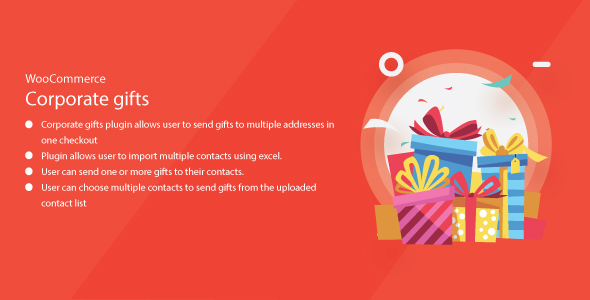
Review: WordPress WooCommerce Corporate Gifts
As a business owner, finding the perfect corporate gift solution can be a daunting task. You want to impress your clients, colleagues, and employees with a thoughtful and personalized gift, but you also want to make the process as efficient and cost-effective as possible. That’s where WordPress WooCommerce Corporate Gifts comes in – a comprehensive gifting plugin that allows you to send gifts to multiple contacts in one order, making it an ideal solution for corporate gift-giving.
Features and Functionality
The plugin is incredibly user-friendly, allowing end-users to log in and upload multiple contacts using Excel, as well as add contacts one by one. You can then choose multiple contacts to send gifts with one more item, making it easy to customize your gifts for each recipient. The plugin also allows you to send one or more gifts to your contacts, giving you the flexibility to choose the perfect gift for each individual.
Some of the key features of WordPress WooCommerce Corporate Gifts include:
- Ability to send gifts to multiple addresses in one checkout
- Import multiple contacts using Excel
- Choose multiple contacts to send gifts from the uploaded contact list
- Send one or more gifts to your contacts
- View past orders from the gift list dashboard
- Repeat past orders that were placed earlier
Ease of Use
The plugin is easy to use, even for those who are not tech-savvy. The interface is intuitive, and the instructions are clear and concise. The demo icon provides a great visual representation of how the plugin works, and the user guide icon offers additional support and guidance.
Support
The support provided by the plugin developers is excellent. The support icon provides a direct link to their support team, who are available to answer any questions or resolve any issues you may have.
Conclusion
Overall, WordPress WooCommerce Corporate Gifts is an excellent solution for corporate gift-giving. It’s easy to use, flexible, and provides a range of features that make it ideal for businesses of all sizes. With its ability to send gifts to multiple contacts in one order, import multiple contacts using Excel, and repeat past orders, this plugin is a must-have for any business looking to streamline their corporate gift-giving process.
Score: 10/10
I highly recommend WordPress WooCommerce Corporate Gifts to any business looking for a comprehensive and user-friendly corporate gift solution. With its ease of use, flexibility, and excellent support, it’s an ideal solution for corporate gift-giving.
User Reviews
Be the first to review “WordPress WooCommerce Corporate Gifts” Cancel reply
Introduction to WordPress WooCommerce Corporate Gifts
As a business owner, finding unique and thoughtful corporate gifts can be a challenge. That's where WordPress WooCommerce Corporate Gifts comes in - a powerful plugin that allows you to create a custom corporate gifts store within your existing WordPress website using WooCommerce. With this plugin, you can create a one-stop-shop for your clients and employees to purchase customized gifts with your company logo, name, or message.
In this tutorial, we will walk you through the process of setting up and using the WordPress WooCommerce Corporate Gifts plugin. We'll cover the installation, configuration, and usage of the plugin, as well as provide some tips and tricks to help you get the most out of it.
Tutorial: How to Use WordPress WooCommerce Corporate Gifts
Step 1: Installing the Plugin
To install the WordPress WooCommerce Corporate Gifts plugin, follow these steps:
- Log in to your WordPress dashboard and navigate to the Plugins section.
- Click on the "Add New" button.
- Search for "WooCommerce Corporate Gifts" and select the plugin from the search results.
- Click the "Install Now" button and then activate the plugin.
Step 2: Configuring the Plugin
After installing the plugin, you need to configure it to your liking. Here's how:
- Navigate to the WooCommerce section of your WordPress dashboard and click on the "Corporate Gifts" tab.
- Click on the "Settings" tab and configure the plugin settings as needed. You can choose to enable or disable certain features, set the gift options, and more.
- Click on the "Save Changes" button to save your changes.
Step 3: Creating Gift Options
To create gift options, follow these steps:
- Navigate to the "Gift Options" tab under the WooCommerce "Corporate Gifts" section.
- Click on the "Add New Gift Option" button.
- Enter the gift option details, including the name, description, and price.
- Click on the "Add Gift Option" button to add the gift option to your store.
Step 4: Adding Gifts to Your Store
To add gifts to your store, follow these steps:
- Navigate to the "Products" tab under the WooCommerce "Corporate Gifts" section.
- Click on the "Add New Product" button.
- Choose the "Corporate Gift" product type.
- Select the gift option you created earlier and enter the product details.
- Click on the "Publish" button to add the gift to your store.
Step 5: Customizing Gift Options
To customize gift options, follow these steps:
- Navigate to the "Gift Options" tab under the WooCommerce "Corporate Gifts" section.
- Click on the gift option you want to customize.
- Use the available customization options, such as choosing the gift wrapping options, adding a custom message, or uploading a custom image.
- Click on the "Save Changes" button to save your changes.
Step 6: Managing Orders
To manage orders, follow these steps:
- Navigate to the "Orders" tab under the WooCommerce "Corporate Gifts" section.
- View the order details and track the status of the order.
- Use the available order management options, such as canceling or updating the order.
- Click on the "Save Changes" button to save any changes you make.
Step 7: Setting Up Gift Wrapping
To set up gift wrapping, follow these steps:
- Navigate to the "Gift Wrapping" tab under the WooCommerce "Corporate Gifts" section.
- Choose the gift wrapping options, such as the wrapping paper, ribbon, and message.
- Click on the "Save Changes" button to save your changes.
Tips and Tricks
Here are some tips and tricks to help you get the most out of the WordPress WooCommerce Corporate Gifts plugin:
- Use high-quality images of your gifts to make them more appealing to your customers.
- Offer a variety of gift options to cater to different tastes and preferences.
- Set up a loyalty program to reward repeat customers.
- Use social media to promote your corporate gifts store and drive traffic to your website.
By following these steps and tips, you'll be able to create a unique and thoughtful corporate gifts store within your WordPress website using WooCommerce.
Main Menu Settings
To configure the Main Menu in WordPress WooCommerce Corporate Gifts, navigate to WooCommerce -> Gift Cards -> Settings and update the Main Menu section as follows:
Main Menu Title: Company Holiday GiftMain Menu Link Text: Buy Gift Card
Related Products

$79.00









There are no reviews yet.