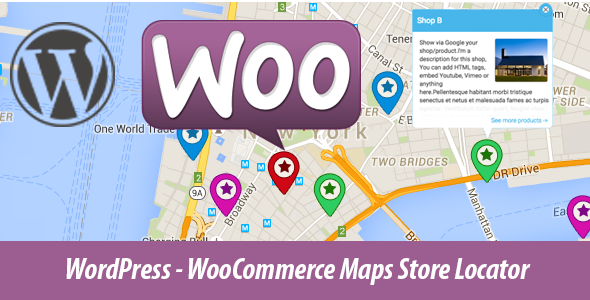
Introduction
Are you a WooCommerce store owner looking to enhance your customers’ shopping experience by providing a convenient and accurate way to locate your physical stores? Look no further than the WordPress WooCommerce Maps Store Locator plugin! This plugin allows you to create a interactive store locator on your WooCommerce store, enabling customers to easily find your stores based on their location.
In this tutorial, we will guide you through the step-by-step process of setting up and customizing the WordPress WooCommerce Maps Store Locator plugin. By the end of this tutorial, you will have a fully functional store locator on your WooCommerce store that will provide your customers with a seamless and enjoyable shopping experience.
Step 1: Installing and Activating the Plugin
To begin, you will need to install and activate the WordPress WooCommerce Maps Store Locator plugin.
- Log in to your WordPress dashboard.
- Click on the "Plugins" tab on the left-hand menu.
- Click on the "Add New" button.
- Search for "WooCommerce Maps Store Locator" in the plugin directory.
- Click on the "Install Now" button.
- Wait for the plugin to download and install.
- Click on the "Activate" button to activate the plugin.
Step 2: Configuring the Plugin
Now that the plugin is installed and activated, it’s time to configure it.
- Click on the "WooCommerce" tab on the left-hand menu.
- Click on the "Settings" sub-tab.
- Scroll down to the "Store Locator" section.
- Select the map provider you prefer (e.g. Google Maps, OpenStreetMap, etc.).
- Enter your store’s coordinates (latitude and longitude) or click on the "Find Coordinates" button to automatically detect your store’s location.
- Set the zoom level and map type to your preference.
- Click on the "Save Changes" button to save your settings.
Step 3: Creating Store Locations
Now that the plugin is configured, it’s time to create store locations.
- Click on the "Products" tab on the left-hand menu.
- Click on the "All Products" sub-tab.
- Click on the "Add New" button.
- Scroll down to the "Store Locator" section.
- Enter the store’s name, address, and coordinates (latitude and longitude).
- Set the store’s opening hours, if applicable.
- Click on the "Publish" button to create the store location.
Step 4: Adding the Store Locator Widget
Now that you have created store locations, it’s time to add the store locator widget to your WooCommerce store.
- Click on the "Appearance" tab on the left-hand menu.
- Click on the "Widgets" sub-tab.
- Drag and drop the "Store Locator" widget into your desired widget area (e.g. sidebar, footer, etc.).
- Configure the widget settings to your preference (e.g. map type, zoom level, etc.).
- Click on the "Save" button to save your widget settings.
Step 5: Customizing the Store Locator
Now that the store locator is set up, you can customize it to your preference.
- You can customize the map style and design by using the plugin’s built-in design options or by adding custom CSS.
- You can also add custom search fields, such as a search bar or a filter by category.
- You can customize the store location markers by using different icons or images.
Step 6: Testing the Store Locator
Now that the store locator is set up and customized, it’s time to test it.
- Visit your WooCommerce store and click on the store locator widget.
- Enter your location in the search bar or zoom in on the map to find your store.
- Click on your store location to view the details, including address, coordinates, and opening hours.
That’s it! With these steps, you should now have a fully functional store locator on your WooCommerce store. By following this tutorial, you should be able to set up and customize the plugin to meet your store’s unique needs. Happy selling!
WordPress – WooCommerce Maps Store Locator Review
Rating: 4.89/5
Overview:
The WordPress – WooCommerce Maps Store Locator plugin is an advanced mapping system that allows customers to easily find your store or location on Google Maps. With this plugin, you can show your products, store locations, and real estate listings on a map, making it easy for customers to find what they’re looking for.
Features:
The plugin offers a wide range of features, including:
- Compatibility with both WordPress and WooCommerce
- Ability to show store locations, real estate listings, and events on Google Maps
- Customizable marker icons and info windows
- Directions to and from store locations
- HTML support for popup info windows
- Unlimited colors and zoom scroll control
- Flexible configuration options
- Full documentation included
- Easy to use
Pros:
- The plugin is easy to set up and use, even for those with limited technical expertise.
- The customizable marker icons and info windows allow for a high degree of customization.
- The directions feature makes it easy for customers to get to your store or location.
- The plugin is compatible with both WordPress and WooCommerce, making it a versatile solution.
Cons:
- Some users may find the plugin’s configuration options to be overwhelming.
- The plugin’s documentation could be improved to include more detailed instructions for setting up the plugin.
Change Log:
The plugin has a robust change log that tracks updates and bug fixes. Some notable updates include:
- Improved WooCommerce 4.0 compatibility
- Addition of days and hours of operation for store locations
- Option to enable "DT Map Marker" for WooCommerce compatibility
- Improved road map functionality
- Update to Google Maps API
Conclusion:
The WordPress – WooCommerce Maps Store Locator plugin is a powerful and versatile tool that can help you show your customers where your store or location is. With its customizable features, easy setup, and robust documentation, this plugin is a great choice for anyone looking to add a map to their WordPress or WooCommerce site.










There are no reviews yet.