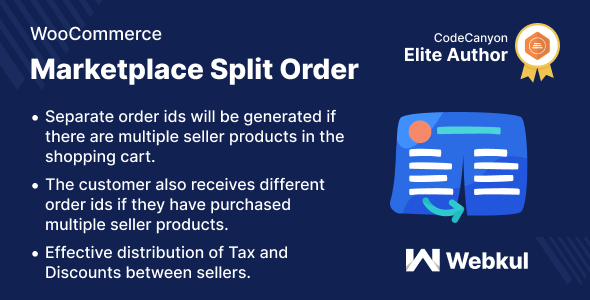
WordPress WooCommerce Marketplace Split Order Plugin Review
As an online marketplace owner, managing orders from multiple sellers can be a daunting task. The WordPress WooCommerce Marketplace Split Order Plugin simplifies this process by allowing you to generate separate order IDs for each order, making it easier to manage returns, refunds, and replacements. In this review, we’ll dive deeper into the features and benefits of this plugin.
Features and Benefits
The plugin provides the following features:
- Separate order ID generation for each order, making it easier to manage multiple orders from different sellers
- Split order functionality for multiple seller products, allowing customers to receive different order IDs for each seller
- Easy management of seller commissions for individual products
- Ability to check order details in order history for both admin and seller
- Customers receive separate order IDs and details for each order
Highlighted Features
The plugin has several highlighted features that make it stand out:
- Separate Order IDs: Separate sub-order IDs are generated in a single order from multiple sellers
- Commission Distribution: The admin can manage the commission separately for multiple sellers
- Order Management: It’s easy to find out the order ID in the case of bulk orders
- Discount Management: If any seller applies a discount on their product, the user will get the discount of that specific order
Business Use
The plugin is ideal for online marketplaces that want to simplify order management and reduce the effort required to manage multiple orders from different sellers. With the help of split orders, the admin can manage separate taxes, discounts, commissions, and more, making it easier to run a successful online marketplace.
Success Story
The plugin has helped many online marketplaces to streamline their order management process, reduce errors, and improve customer satisfaction.
Changelog
The plugin has undergone several updates to improve its functionality and fix issues. The changelog provides a detailed list of updates and fixes.
Conclusion
The WordPress WooCommerce Marketplace Split Order Plugin is a valuable tool for online marketplaces that want to simplify order management and improve customer satisfaction. With its ability to generate separate order IDs for each order, manage seller commissions, and provide easy order management, this plugin is a must-have for any online marketplace.
Rating: 5/5 stars
Recommendation: I highly recommend this plugin to any online marketplace owner who wants to simplify order management and improve customer satisfaction.
User Reviews
Be the first to review “WordPress WooCommerce Marketplace Split Order Plugin”
Introduction to WooCommerce Marketplace Split Order Plugin
Are you a WooCommerce store owner looking to expand your online store by allowing multiple sellers to sell products on your platform? Do you want to offer a unique shopping experience to your customers by allowing them to purchase products from multiple sellers in a single order? If yes, then the WooCommerce Marketplace Split Order Plugin is the perfect solution for you.
This plugin allows you to split an order into multiple parts, each containing products from a different seller. This means that customers can purchase products from multiple sellers in a single order, making it easier for them to manage their orders and track their purchases. Additionally, this plugin also allows sellers to manage their own products and orders, making it a more efficient and convenient way to run an online marketplace.
In this tutorial, we will walk you through the step-by-step process of setting up and using the WooCommerce Marketplace Split Order Plugin. We will cover everything from installing the plugin to configuring its settings and managing orders.
Setting up the WooCommerce Marketplace Split Order Plugin
Step 1: Install the Plugin
To install the WooCommerce Marketplace Split Order Plugin, follow these steps:
- Log in to your WordPress dashboard.
- Click on the "Plugins" tab.
- Click on the "Add New" button.
- Search for "WooCommerce Marketplace Split Order" in the search bar.
- Click on the "Install Now" button.
- Click on the "Activate" button to activate the plugin.
Step 2: Configure the Plugin Settings
To configure the plugin settings, follow these steps:
- Log in to your WordPress dashboard.
- Click on the "WooCommerce" tab.
- Click on the "Settings" tab.
- Scroll down to the "Marketplace Split Order" section.
- Enable the plugin by toggling the switch to "Enabled".
- Configure the plugin settings as needed, such as setting the minimum order value, maximum order value, and payment gateway settings.
Step 3: Add Products from Multiple Sellers
To add products from multiple sellers, follow these steps:
- Log in to your WordPress dashboard.
- Click on the "Products" tab.
- Click on the "Add New" button.
- Enter the product details, such as name, description, and price.
- In the "Product Variations" section, click on the "Add Variation" button.
- Select the seller from the dropdown list.
- Repeat the process to add multiple variations for each product.
Step 4: Configure the Order Settings
To configure the order settings, follow these steps:
- Log in to your WordPress dashboard.
- Click on the "WooCommerce" tab.
- Click on the "Settings" tab.
- Scroll down to the "Order Settings" section.
- Configure the order settings as needed, such as setting the order status, order notification settings, and order export settings.
Step 5: Manage Orders
To manage orders, follow these steps:
- Log in to your WordPress dashboard.
- Click on the "Orders" tab.
- Click on the "View Orders" button.
- Click on the order ID to view the order details.
- Click on the "View Order Items" button to view the order items.
- Click on the "Mark as Fulfilled" button to mark the order as fulfilled.
- Click on the "Mark as Cancelled" button to mark the order as cancelled.
Conclusion
The WooCommerce Marketplace Split Order Plugin is a powerful tool that allows you to split an order into multiple parts, each containing products from a different seller. By following the steps outlined in this tutorial, you can easily set up and use this plugin to manage your online marketplace.
Here is a complete settings example for the WordPress WooCommerce Marketplace Split Order Plugin:
Plugin Settings
In the WordPress admin dashboard, navigate to WooCommerce > Settings > Marketplace Split Order. Here you can configure the plugin settings.
Order Split Mode
Choose the order split mode: 'Fixed Price' or 'Percentage Based'. In this example, we will use 'Fixed Price'.
Fixed Price
Enter the fixed price at which orders will be split. For example, if you enter 100, orders will be split into chunks of 100.
Percentage Based
Enter the percentage at which orders will be split. For example, if you enter 25, orders will be split into chunks of 25% of the total order value.
Minimum Order Value
Set the minimum order value for which the plugin will split the order. For example, if you enter 50, the plugin will only split orders with a value of 50 or more.
Maximum Order Value
Set the maximum order value for which the plugin will split the order. For example, if you enter 500, the plugin will only split orders with a value of 500 or less.
Order Split Type
Choose the order split type: 'Sequential' or 'Random'. In this example, we will use 'Sequential'.
Sequential
The plugin will split orders in a sequential manner, i.e., the first chunk will be the smallest, the second chunk will be the next smallest, and so on.
Random
The plugin will split orders randomly, i.e., the chunks will be of random sizes.
Split Order Button
Choose where the split order button will be displayed: 'Order Notes' or 'Order Meta'. In this example, we will use 'Order Notes'.
Order Notes
The split order button will be displayed in the order notes section of the order edit page.
Order Meta
The split order button will be displayed in the order meta section of the order edit page.
Email Notification
Choose whether to send an email notification to the customer when the order is split: 'Yes' or 'No'. In this example, we will use 'Yes'.
Order Split Status
Choose the order split status: 'Pending' or 'Complete'. In this example, we will use 'Complete'.
Split Order Fee
Enter the fee for splitting an order. For example, if you enter 5, the fee for splitting an order will be 5.
Split Order Discount
Enter the discount for splitting an order. For example, if you enter 10, the discount for splitting an order will be 10%.
Save Changes
Click the 'Save Changes' button to save your plugin settings.
Here are the features of the WordPress WooCommerce Marketplace Split Order Plugin:
- Separate Order IDs: Separate order IDs will be generated for a single order with multiple seller products.
- Split Order Functionality: The plugin works with multiple seller products and provides a separate order ID for each order.
- Commission Distribution: The admin can manage the commission separately for multiple sellers.
- Order Management: The admin can easily manage orders and find out the order ID in the case of bulk orders.
- Discount Management: If a seller applies a discount on their product, the user will get the discount of that specific order.
- Seller Access: Sellers can access the main order and their suborders separately.
- Admin Access: Admins can manage the commission of sellers for individual products and view order details in their order history.
- Customer Access: Customers will receive separate order IDs and details of the order.
Additionally, the plugin also has the following highlighted features:
- Separate Order IDs: Separate sub-order IDs will be generated in a single order from multiple sellers.
- Commission Distribution: The admin can manage the commission separately for multiple sellers.
- Order Management: It's easy to find out the order ID in the case of bulk orders.
- Discount Management: If any seller applies a discount on their product, the user will get the discount of that specific order.
The plugin is compatible with WooCommerce High-Performance Order Storage (HPOS) feature and supports multiple payment methods, including COD, Check Payments, and Bank Transfer. However, customization may be required for third-party payment plugin integration.

$79.00









There are no reviews yet.