Words Master – Guess Words Game (Unity 3D + Admob)
$24.00
3 sales
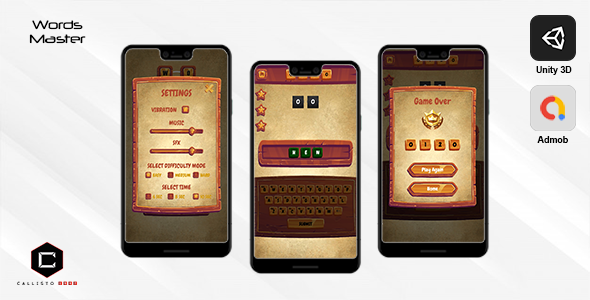
Words Master – Guess Words Game (Unity 3D + Admob) Review
Overview
Words Master is an offline word-guessing game developed in Unity 3D, offering a unique and engaging experience for players. The game includes the APK source file and detailed documentation, making it an excellent choice for developers and game enthusiasts alike.
Settings
The game’s settings allow players to customize their experience. Users can toggle sound effects and background music, select the difficulty mode, and adjust the time limit for making words. This level of customization is impressive, as it caters to players with varying preferences.
Gameplay Mode
The game’s practice mode is where the magic happens. Players can choose from three difficulty levels and set a timer for each word. The game presents a random word, starting with a specific alphabet or at a random position, and challenges players to enter the correct word within the time limit. Each alphabet has a score, which is added to the player’s total score upon correct entry. If the player enters an incorrect word or fails to enter the word within the time limit, they lose a lifeline, and their score resets to zero.
Pros
- Engaging gameplay with a unique twist on word-guessing
- Customizable settings to suit individual preferences
- Offline gameplay, making it perfect for players without internet access
- APK source file and detailed documentation included, making it an excellent choice for developers
Cons
- Limited levels and words, which may lead to repetition and boredom
- No multiplayer feature, which could have added a social element to the game
Conclusion
Words Master is an excellent offline word-guessing game that offers a unique and engaging experience. The customizable settings and offline gameplay make it an excellent choice for players who enjoy word games. While it may lack multiplayer features and have limited levels, the game’s core mechanics are well-designed and enjoyable. I highly recommend Words Master to anyone looking for a fun and challenging word game.
Rating: 4.5/5 stars
Recommendation: If you enjoy word games, puzzle games, or are looking for a fun offline experience, Words Master is an excellent choice.
User Reviews
Be the first to review “Words Master – Guess Words Game (Unity 3D + Admob)”
Introduction
The Words Master - Guess Words Game is a popular word-based puzzle game where players have to guess a sequence of letters to form a word. In this tutorial, we will learn how to create a basic version of this game using Unity 3D and Admob integration. This game will consist of a single screen where the player will have to guess a sequence of letters to form a word.
Prerequisites
- Unity 3D 2020.3.24f1 or later
- Android Studio or iOS SDK
- Admob account and setup
Tutorial: Creating the Words Master Game
Step 1: Creating the Project Structure
Create a new Unity project and name it "Words Master". Set up the project structure by creating the following folders:
Words Master
- Assets
- Fonts
- Images
- Scripts
- Scenes
- GameScene.unity
- Plugins
- AdmobStep 2: Setting up the Game UI
Create a new UI canvas in the GameScene by going to GameObject > UI > Canvas. Set the canvas size to match the screen size.
Add a Text component to the canvas and name it "WordText". This will display the current word to be guessed. Add a Input Field component to the canvas and name it "InputField". This will be used for the player to input their guesses.
Step 3: Generating Words
Create a new C# script by going to Assets > Create > C# Script and name it "WordGenerator". Attach this script to an empty game object.
using UnityEngine;
using System.Collections.Generic;
public class WordGenerator : MonoBehaviour
{
public List<string> wordList = new List<string>();
public string currentWord;
void Start()
{
// Generate a random word from the word list
currentWord = wordList[Random.Range(0, wordList.Count)];
}
}Step 4: Game Logic
Create a new C# script by going to Assets > Create > C# Script and name it "GameManager". Attach this script to an empty game object.
using UnityEngine;
using UnityEngine.UI;
public class GameManager : MonoBehaviour
{
public WordGenerator wordGenerator;
public InputField inputField;
public Text wordText;
public GameObject nextLevelButton;
string currentWord;
bool isGameRunning = true;
void Start()
{
// Start the game
StartGame();
}
void StartGame()
{
// Reset the game state
currentWord = wordGenerator.currentWord;
inputField.text = "";
wordText.text = "";
nextLevelButton.SetActive(false);
// Set up the UI
inputField.onValueChanged.AddListener(GuessWord);
}
void GuessWord(string input)
{
// Check if the input is correct
if (input == currentWord)
{
// Display a success message and disable the input field
wordText.text = "Correct!";
inputField.interactable = false;
}
else
{
// Display an error message
wordText.text = "Incorrect. Try again!";
}
}
void Update()
{
// Check if the game is still running
if (isGameRunning)
{
// Update the word text
wordText.text = currentWord;
// Check if the player has guessed the word
if (inputField.text == currentWord)
{
// Display a success message and disable the input field
wordText.text = "Correct!";
inputField.interactable = false;
}
}
}
}Step 5: Admob Integration
Add the Admob SDK to your project by following these steps:
- Create a new folder called "Admob" in the "Plugins" folder.
- Download the Admob SDK for Unity and extract it to the "Admob" folder.
- Add the following code to the
GameManagerscript:using Google-Mobile-Ads-Unity; - Create a new Admob ad banner by going to the Admob dashboard and following the instructions.
- Add the ad banner to your scene by dragging and dropping the
AdmobAdprefab from the "Assets/Plugins/Admob" folder.
Step 6: Testing and Publishing
Test your game on a device or simulator by building and running it on Android or iOS. You can also test the game on the Unity Editor by using the "Android" or "iOS" emulator.
Once you are satisfied with the game, you can publish it on the Google Play Store or Apple App Store.
Conclusion
That's it! You have now created a basic version of the Words Master - Guess Words Game using Unity 3D and Admob integration. You can customize and extend this game by adding more features, levels, and game modes. Happy gaming!
Here is an example of how to configure the Words Master - Guess Words Game (Unity 3D + Admob):
Admob Configuration
In the Admob plugin settings, set the following:
- Admob App ID: Your Admob app ID
- Admob Ad Unit ID: Your Admob ad unit ID
- Test Mode: Set to true for testing, false for live ads
Language and Difficulty Settings
In the Language and Difficulty settings, set the following:
- Language: Choose the language for the game (e.g. English, Spanish, French, etc.)
- Difficulty: Choose the difficulty level for the game (e.g. Easy, Medium, Hard, etc.)
- Min Word Length: Set the minimum length of words for the game
- Max Word Length: Set the maximum length of words for the game
Sound and Music Settings
In the Sound and Music settings, set the following:
- Sound Effects: Set to true to enable sound effects, false to disable
- Music: Set to true to enable music, false to disable
- Sound Effect Volume: Set the volume of sound effects
- Music Volume: Set the volume of music
Game Settings
In the Game settings, set the following:
- Game Over Screen: Set the screen to display when the game is over
- Score Display: Set the format for displaying the score
- Hint Display: Set the format for displaying hints
- Game Speed: Set the speed of the game (e.g. fast, medium, slow)
Network Settings
In the Network settings, set the following:
- Server URL: Set the URL of the server to connect to
- Server Port: Set the port number to connect to
- API Key: Set the API key for the server
- Network Debugging: Set to true to enable network debugging, false to disable
Here are the features of the Words Master - Guess Words Game:
- Offline game: The game is made in Unity 3D and can be played offline.
- APK and source file included: The game comes with the APK file and the source code, allowing developers to modify and build upon the game.
- Detailed documentation: The game includes detailed documentation, making it easier for developers to understand and modify the game.
- Settings: The game has settings that allow players to control:
- SFX (sound effects)
- Background music
- Difficulty mode
- Time for making words
- Game Play Mode: The game has a practice mode where players can:
- Select the difficulty level
- Select the timer for the word
- Practice with 3 lifelines
- Enter words with a starting alphabet or at a random position
- Earn scores for each correct word entered
- Lose lifelines if incorrect words are entered or if the time limit is exceeded
- Scoring: Each alphabet has a score, and the total score is added to the player's score when a correct word is entered.
- Lifelines: The game has 3 lifelines that players can use to help them in the game.
Note that Admob is also mentioned in the content, but it's not clear what specific features or functionality it provides.

$24.00









There are no reviews yet.