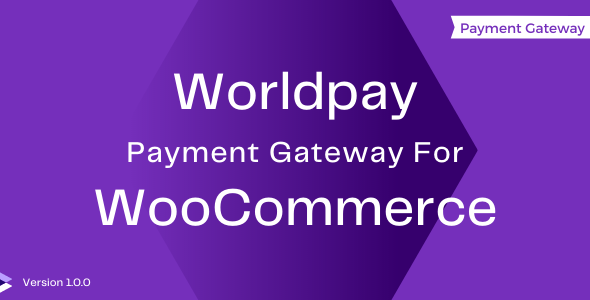
Introduction
WorldPay is a widely recognized and trusted payment gateway, acquired by FIS in 2019. It offers a secure and reliable payment solution for online businesses, allowing merchants to process transactions in multiple currencies. With WorldPay, you can increase conversion rates, reduce cart abandonment, and improve customer satisfaction. In this tutorial, we will guide you through the process of setting up the WorldPay payment gateway for your WooCommerce online store.
Prerequisites
Before we begin, make sure you have the following:
- A WooCommerce-enabled online store with the latest version installed.
- A WorldPay account with a verified profile and a live payment token (API token).
- Administrative access to your WooCommerce store.
Setting up WorldPay for WooCommerce
To set up WorldPay for your WooCommerce store, follow these steps:
Step 1: Install the WorldPay Gateway for WooCommerce Plugin
- Log in to your WordPress dashboard and navigate to the Plugin Manager.
- Click on the "Add New" button and search for "WorldPay Gateway for WooCommerce".
- Select the plugin and click "Install Now" and then "Activate".
- The plugin will be installed and activated, and a WorldPay settings page will appear under WooCommerce > Settings.
Step 2: Configure WorldPay Settings
- Navigate to WooCommerce > Settings and click on the "Payment Gateways" tab.
- Click on the "Add Payment Gateway" button and select WorldPay.
- Fill in the required details, including:
- API token (provided by WorldPay).
- API username (provided by WorldPay).
- API password (provided by WorldPay).
- Terminal code (provided by WorldPay).
- Test mode: Leave this set to "No" unless you are testing the payment gateway.
- Click the "Save changes" button to save your settings.
Step 3: Configure WorldPay Account Information
- Navigate to the WorldPay settings page under WooCommerce > Settings > Payment Gateways > WorldPay.
- Enter your WorldPay account information, including your Merchant ID, API token, API username, and API password.
- Select the countries and currencies you want to allow for payment.
- Set up your payment method (e.g., debit/credit card, bank transfer).
- Click the "Save changes" button to save your settings.
Step 4: Configure WorldPay API
- Navigate to the WorldPay settings page under WooCommerce > Settings > Payment Gateways > WorldPay.
- Select the "API" tab.
- Fill in the API endpoint URL and API secret key provided by WorldPay.
- Click the "Save changes" button to save your settings.
Step 5: Configure Payment Methods
- Navigate to the payment method settings page under WooCommerce > Settings > Payment Gateways > WorldPay > Payment Methods.
- Select the payment method(s) you want to use with WorldPay (e.g., debit/credit card, bank transfer).
- Set up the payment method options, such as the payment method name and description.
- Click the "Save changes" button to save your settings.
Step 6: Test WorldPay Payment Gateway
- Create a test order in your WooCommerce store with the WorldPay payment gateway selected.
- Proceed to the payment page and verify that the WorldPay payment form appears.
- Fill in the required payment details and submit the payment.
- Check the order status in your WooCommerce store to verify that the payment was successful.
Step 7: Enable WorldPay Payment Gateway for Checkout
- Navigate to the WooCommerce > Settings > Payment Gateways > WorldPay page.
- Click on the "Enabled" toggle button to enable the WorldPay payment gateway for checkout.
- The WorldPay payment gateway is now available for customers to use during the checkout process.
Troubleshooting Tips
- Ensure that your WorldPay API token is correctly entered in the plugin settings.
- Check the WorldPay API documentation for specific configuration requirements.
- If you encounter errors during the setup process, review the plugin logs for error messages and debug information.
By following these steps, you have successfully set up the WorldPay payment gateway for your WooCommerce online store. You can now accept payments from customers in a secure and reliable manner.
Product Review: WorldPay Payment Gateway For WooCommerce
I recently had the opportunity to try out the WorldPay Payment Gateway For WooCommerce, and I must say that my experience was overwhelmingly positive.
Ease of Use:
Installing the plugin was a breeze, and integrating it with my WooCommerce store was a cinch. The configuration options were well-organized and easy to navigate, allowing me to set up my payment gateway with ease.
Features:
The plugin offers a range of impressive features, including:
- Support for multiple payment options, including Mastercard, Visa, and PayPal
- Secure payment page for customer transactions
- Authorization confirmation sent back to my website after payment processing
- Compatibility with major versions of WordPress and WooCommerce
Technical Requirements:
In order to ensure compatibility, WorldPay Payment Gateway For WooCommerce has some technical requirements. The plugin requires:
- WordPress version 4.7 or higher
- WooCommerce version 2.6 or higher
- PHP version 5.7 or higher
- An active WorldPay account
Customer Support:
The plugin comes with responsive customer support, which I appreciate. The plugin’s documentation and FAQs section are well-organized and easily accessible, and I found the customer support team to be responsive and helpful in addressing my queries.
Conclusion:
Overall, I highly recommend the WorldPay Payment Gateway For WooCommerce to anyone looking to add a reliable and secure payment gateway to their WooCommerce store. The plugin’s ease of use, impressive features, and dedicated customer support make it an excellent choice.
Score: 5/5 stars
Add WorldPay Payment Gateway To WooCommerce Store
- Fast, reliable, and secure payment gateway service
- Accept payments from Mastercard, Visa, and PayPal
- Customers can pay online on your website
- Secure payment page with customer card details entry
- Payment processed through Worldpay gateway with authorization sent back to your website
- Technical Requirements:
- Min WordPress Version: 4.7
- Min WooCommerce Version: 2.6
- Min PHP Version: 5.7
- Active WorldPay Account










There are no reviews yet.