WP Food Search | Single & Multi Restaurant Menu & Food Ordering Plugin
$39.00
56 sales
LIVE PREVIEW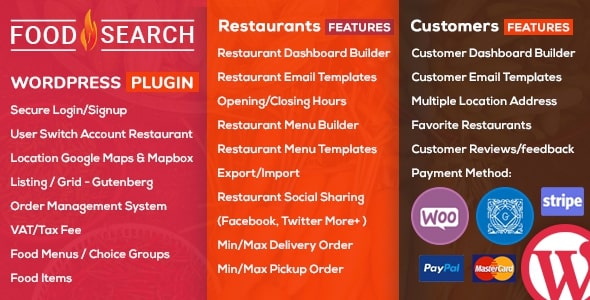
Review of WP Food Search | Single & Multi Restaurant Menu & Food Ordering Plugin
Introduction
Are you looking for a comprehensive online food ordering system for your WordPress website? Look no further than WP Food Search | Single & Multi Restaurant Menu & Food Ordering Plugin. This powerful plugin allows you to easily add a food ordering system to your website, complete with features like online ordering and payment processing, food options, and restaurant management.
Key Features
WP Food Search offers a wide range of features that make it an ideal solution for restaurants and food establishments. Some of the key features include:
- Online food ordering and managing payment system of WooCommerce
- Support for food with extra options, such as radio buttons, checkboxes, and quantity
- Multiple payment modes, including PayPal and Stripe
- Admin filter orders by status and order method
- Coupon code system
- Support for displaying date, time, and order method on default WooComemrce mobile app
- Custom food info and options
- WooCommerce compatibility
- Online ordering system with payment processing
- Restaurant management system with menu and order management
- Support for single and multiple restaurant listings
- Demo import and RTL mode support
User Interface and Customization
The user interface of WP Food Search is clean and intuitive, making it easy to use and customize. The plugin offers a range of options for customizing the appearance and functionality of your website, including:
- Fully responsive and mobile-ready design
- Customizable food menu and options
- Support for multiple columns and grid/list views
- Powerful sorting and filtering options
- Customizable fonts and colors
- Page templates and responsive design
Ease of Use
WP Food Search is designed to be easy to use, even for those with limited technical expertise. The plugin includes a comprehensive documentation and demo login URL (https://eyecix.com/plugins/foodsearch/fs-login-signup/), which allows you to try out the plugin and see its features in action.
Performance and Speed
The plugin is built with performance and speed in mind, ensuring that your website remains fast and responsive even with a large number of orders and menu items.
Conclusion
Overall, WP Food Search is an excellent choice for anyone looking for a comprehensive online food ordering system for their WordPress website. With its powerful features, customizable interface, and ease of use, this plugin is sure to meet the needs of even the most discerning restaurant owners and managers.
Score: 3.67
Recommendation:
I highly recommend WP Food Search to anyone looking for a reliable and user-friendly online food ordering system for their WordPress website. With its comprehensive feature set and ease of use, this plugin is sure to meet the needs of even the most demanding users.
Disclaimer:
I have reviewed the plugin based on its features, documentation, and user interface, but I have not personally used it to place an order or manage a restaurant. My review is based on my analysis of the plugin’s features and potential use cases.
User Reviews
Be the first to review “WP Food Search | Single & Multi Restaurant Menu & Food Ordering Plugin” Cancel reply
Introduction
Are you a restaurateur looking to enhance your online presence and provide an exceptional dining experience for your customers? Look no further! The WP Food Search | Single & Multi Restaurant Menu & Food Ordering Plugin is a powerful tool designed to help you manage your restaurant's menu, online ordering, and food delivery services seamlessly. With this plugin, you can easily create a user-friendly online menu, manage orders, and track customer interactions.
In this tutorial, we will guide you through the step-by-step process of setting up and using the WP Food Search | Single & Multi Restaurant Menu & Food Ordering Plugin. Whether you're a seasoned pro or just starting out, this tutorial will help you get the most out of this plugin and take your restaurant's online presence to the next level.
Getting Started
Before we dive into the tutorial, make sure you have the following:
- A WordPress website with the latest version of WordPress installed.
- The WP Food Search | Single & Multi Restaurant Menu & Food Ordering Plugin installed and activated.
Step 1: Setting Up the Plugin
- Log in to your WordPress dashboard and navigate to the plugin settings by clicking on "WP Food Search" in the left-hand menu.
- Click on the "Settings" tab and configure the following settings:
- Restaurant Name: Enter the name of your restaurant.
- Restaurant Logo: Upload your restaurant's logo.
- Currency: Select your restaurant's currency.
- Time Zone: Select your restaurant's time zone.
- Order Processing: Choose how you want to process orders (e.g., email, phone, or in-person).
- Click "Save Changes" to save your settings.
Step 2: Creating Menus
- Navigate to the "Menus" tab and click on "Add New Menu".
- Enter a name for your menu and select the restaurant it belongs to.
- Add menu items by clicking the "Add Item" button. You can add as many items as you want.
- Configure the following settings for each menu item:
- Name: Enter the name of the menu item.
- Description: Enter a brief description of the menu item.
- Price: Enter the price of the menu item.
- Image: Upload an image of the menu item.
- Categories: Assign the menu item to a category (e.g., appetizers, entrees, desserts).
- Click "Save Changes" to save your menu.
Step 3: Creating Orders
- Navigate to the "Orders" tab and click on "Add New Order".
- Enter the customer's information, including name, email, phone number, and address.
- Select the menu items the customer wants to order and adjust the quantity as needed.
- Configure the following settings:
- Order Status: Select the order status (e.g., pending, processing, completed).
- Order Date: Select the date and time of the order.
- Order Total: The total cost of the order will be calculated automatically.
- Click "Save Changes" to save the order.
Step 4: Managing Orders
- Navigate to the "Orders" tab and view all orders.
- You can filter orders by status, date, or customer.
- You can also update the order status, cancel an order, or resend a confirmation email.
- To fulfill an order, click on the "Fulfill Order" button and select the fulfillment method (e.g., in-person pickup, delivery).
Step 5: Tracking Customer Interactions
- Navigate to the "Customers" tab and view all customers.
- You can filter customers by order history, name, or email.
- You can also view customer reviews and ratings.
- To send a follow-up email or survey to a customer, click on the "Send Email" button.
Conclusion
That's it! With these steps, you should be able to set up and use the WP Food Search | Single & Multi Restaurant Menu & Food Ordering Plugin. Remember to regularly update your menu, manage orders, and track customer interactions to ensure a seamless and exceptional dining experience for your customers. If you have any questions or need further assistance, don't hesitate to reach out to the plugin's support team. Happy cooking!
General Settings
Under the General Settings tab, you can configure the following options:
- Menu Title: Enter the title of your menu that will be displayed on the menu page.
- Menu Description: Enter a brief description of your menu that will be displayed on the menu page.
- Menu Layout: Choose the layout of your menu from the available options ( Grid, List, or Grid with List).
- Menu Columns: Set the number of columns for the menu layout.
- Menu Rows: Set the number of rows for the menu layout.
- Menu Order: Choose the order of your menu items (by ID, title, or price).
Restaurant Settings
Under the Restaurant Settings tab, you can configure the following options:
- Restaurant Name: Enter the name of your restaurant.
- Restaurant Logo: Upload a logo for your restaurant.
- Restaurant Address: Enter the address of your restaurant.
- Restaurant Phone Number: Enter the phone number of your restaurant.
- Restaurant Email: Enter the email of your restaurant.
- Restaurant Hours: Enter the hours of operation for your restaurant.
Menu Item Settings
Under the Menu Item Settings tab, you can configure the following options:
- Menu Item Title: Enter the title of each menu item.
- Menu Item Price: Enter the price of each menu item.
- Menu Item Description: Enter a brief description of each menu item.
- Menu Item Image: Upload an image for each menu item.
- Menu Item Categories: Assign each menu item to a category.
Order Settings
Under the Order Settings tab, you can configure the following options:
- Order Status: Choose the order status options (Pending, Processing, Completed, or Cancelled).
- Order Notification: Enable or disable order notifications to the restaurant owner.
- Order Confirmation: Enable or disable order confirmations to the customer.
- Order Currency: Choose the currency for orders.
- Order Language: Choose the language for orders.
Payment Gateway Settings
Under the Payment Gateway Settings tab, you can configure the following options:
- Payment Gateway: Choose the payment gateway to use (e.g. PayPal, Stripe, or Authorize.net).
- Payment Gateway API: Enter the API credentials for the chosen payment gateway.
- Payment Gateway Title: Enter the title of the payment gateway.
Tax Settings
Under the Tax Settings tab, you can configure the following options:
- Tax Rate: Enter the tax rate for your restaurant.
- Tax Included: Enable or disable tax inclusion in menu item prices.
- Tax Exempt: Enable or disable tax exemption for certain menu items or customers.
Customer Settings
Under the Customer Settings tab, you can configure the following options:
- Customer Name: Enter the name of the customer.
- Customer Email: Enter the email of the customer.
- Customer Phone Number: Enter the phone number of the customer.
- Customer Address: Enter the address of the customer.
Order History Settings
Under the Order History Settings tab, you can configure the following options:
- Order History Table: Choose the columns to display in the order history table.
- Order History Period: Choose the period for which to display order history (e.g. daily, weekly, or monthly).
- Order History Limit: Set the maximum number of orders to display in the order history table.
Here are the features of the WP Food Search plugin extracted from the content:
- Online Food Ordering System: allows users to order food online and receive orders.
- Food with Extra Options: supports food items with extra options such as radio buttons, checkboxes, and quantities.
- Support Create Options: allows administrators to create options for food items based on variations.
- Conditional Logic: supports conditional logic for hiding or showing options based on user input.
- Quick Ordering Food: allows users to quickly order food with minimal inputs.
- Responsive Design: is fully responsive and mobile-ready.
- Support Multiple Columns: allows administrators to display food items in multiple columns (2, 3, 4, or 5).
- Display Restaurants: allows administrators to display restaurants with a grid or list view.
- Order Method: supports delivery or pickup orders.
- Shipping: supports shipping with postal, zip code, or time slot limitations.
- Delivery Fee: supports setting delivery fees based on distance or time slot.
- Minimum Order Amount: requires a minimum order amount for free shipping.
- Email Notifications: sends email notifications to administrators and customers after orders.
- Auto Address Complete: uses Google Maps API or Mapbox API for auto-completing addresses.
- Custom Label Colors: supports custom label colors or icons for food items.
- Setting Opening/Closing Time: allows administrators to set opening and closing times for each day of the week or a specific date range.
- Multiple Payment Modes: supports multiple payment modes, including PayPal and Stripe.
- Admin Filter Orders: allows administrators to filter orders by status or order method.
- Coupon Code: supports coupon codes for discounts.
- RTL Support: supports right-to-left languages.
- Custom Food Info: allows administrators to add custom food information.
- Unlimited Customization: allows administrators to customize the plugin with fonts, colors, and more.
- Easy Configuration: is easy to configure without coding knowledge.
- Highly Customizable: allows administrators to customize the plugin to suit their needs.
- Extensive Admin Interface: provides an extensive admin interface for managing orders and restaurants.
- Demo Import: allows administrators to import demo data.
- No Coding Knowledge Required: does not require coding knowledge to use the plugin.
- Page Templates: provides pre-designed page templates.
- Responsive and Retina Ready: is fully responsive and retina-ready.
- Large Collection of Inner Pages: provides a large collection of pre-designed inner pages.
- Restaurant Listing Style: allows administrators to choose the restaurant listing style.
- Powerful Plugin Options: provides powerful plugin options for customization.
- Powerful Typography Options: provides powerful typography options.
- Translation Ready: is translation-ready.
- Gutenberg Restaurant Listing: supports Gutenberg restaurant listing.
- Sorting Options: provides sorting options for restaurant listings.
- Multiple Ways of Showing Restaurant Listings: allows administrators to display restaurant listings in multiple ways.
- Powerful Icons Picker: provides a powerful icons picker for customizing restaurant listings.
- Listing Search: supports search functionality for restaurant listings.
- Listing Advanced Search: provides advanced search functionality for restaurant listings.
- Listing Advanced Filters: provides advanced filtering options for restaurant listings.
- Food Menu Builders: provides food menu builders for customizing menus.
- Restaurant Order Management: allows administrators to manage orders for multiple restaurants.
- Front End User Login: supports front-end user login.
- Front End Registration: supports front-end registration.
- Cash and Delivery Payment Method: supports cash and delivery payment methods.
- Smooth Page Transitions: provides smooth page transitions.
- Fontawesome and Flaticon: supports Fontawesome and Flaticon for customizing icons.
- User Profile Builder: allows administrators to create user profiles.
- Email Templates: provides email templates for customizing email notifications.
- Secure Login/Signup: supports secure login and signup.
- User Switch Account: allows administrators to switch between customer and restaurant accounts.
- Location Suggestions: provides location suggestions based on Google Maps and Mapbox.
- Order Management System: provides an order management system for administrators.
- VAT/Tax Fee: supports setting VAT or tax fees.
- Food Menus: allows administrators to create and manage food menus.
- Food Items: allows administrators to create and manage food items.
- Food Item Categories: allows administrators to create and manage food item categories.
- Choice Groups: allows administrators to create and manage choice groups for food items.
- Restaurant Dashboard Builder: provides a dashboard builder for restaurant administrators.
- Restaurant Email Templates: provides email templates for restaurant administrators.
- Restaurant Opening/Closing Hours: allows administrators to set opening and closing hours for restaurants.
- Restaurant Menu Builder: provides a menu builder for restaurant administrators.
- Restaurant Menu Templates Export/Import: allows administrators to export and import menu templates.
- Restaurant Social Sharing: supports social sharing for restaurant administrators.
- Email Me: allows customers to send email to favorite restaurants.
- Restaurant Cuisine: allows administrators to set cuisine for restaurants.
- Restaurant Listing/Grid Views: allows administrators to display restaurant listings in grid views.
- Search For Restaurant Listing: supports search functionality for restaurant listings.
- Restaurant Listing Filters By: provides filtering options for restaurant listings.
- Restaurant Listing Sort By: provides sorting options for restaurant listings.
- Minimum/Maximum Delivery Order: sets minimum and maximum delivery order limits.
- Minimum/Maximum Pickup Order: sets minimum and maximum pickup order limits.
- Delivery Time: allows administrators to set delivery times.
- Delivery and Pickup Fee: supports setting delivery and pickup fees.
- Switching Delivery/Pickup: allows customers to switch between delivery and pickup orders.
- Customer Dashboard Builder: provides a dashboard builder for customer administrators.
- Customer Email Templates: provides email templates for customer administrators.
- Multiple Location Address: allows customers to set multiple location addresses.
- Favorite Restaurants: allows customers to set favorite restaurants.
- Customer Reviews/Feedback: allows customers to leave reviews and feedback.
Note that some features may have been mentioned multiple times, but I've only extracted each feature once.
Related Products

$39.00









There are no reviews yet.