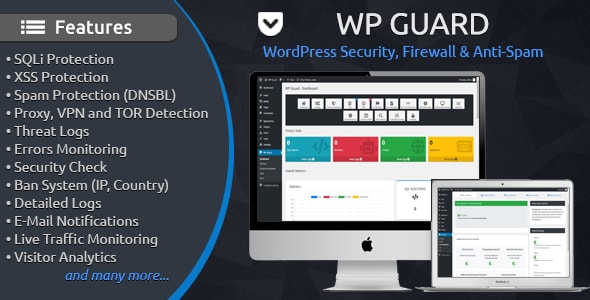
WP Guard Review: A Comprehensive WordPress Security Solution
As a website owner, security is a top priority. With the rise of cyber threats and hacking attempts, it’s essential to have a robust security solution in place to protect your online presence. WP Guard is a powerful WordPress security plugin that offers a comprehensive suite of features to safeguard your website from various types of threats. In this review, we’ll delve into the features, requirements, installation process, and updates of WP Guard to help you decide if it’s the right solution for your website.
Demo: Live Preview
Before we dive into the features, let’s take a look at the demo of WP Guard. The live preview showcases the plugin’s user-friendly interface, making it easy to navigate and configure the settings.
Main Features
WP Guard offers a wide range of features to protect your WordPress website from various types of threats. Some of the key features include:
- SQLi Protection: Protects against SQL Injections and XSS Vulnerabilities
- Proxy Protection: Blocks Proxy, VPN, and TOR Visitors
- Spam Protection: Blocks Spammers and Spam Bots
- DNSBL Integration: Integrates with DNSBL databases to block bad visitors
- Intelligent Pattern Recognition: Detects unknown and zero-day attacks
- Industrial-Strength Algorithms: Detects known hacker attacks
- Ban System: Allows you to block and redirect visitors, countries, IP ranges, and more
- Bad Bots and Crawlers Protection: Blocks bad bots and crawlers
- Fake Bots Protection: Verifies search engine bots
- Headers Check: Checks visitor response headers
- Auto Ban: Automatically blocks attackers and threats
- Threat Logs: Logs each threat and attack
- Detailed Logs: Provides detailed information about each threat
- E-Mail Notifications: Sends email notifications when an attack is detected
- Dashboard with Stats: Displays stats for website protection
- Useful Tools: Includes tools like.htaccess Editor, Hash Generator, and more
- Errors Monitoring: Monitors logged errors
*.htaccess Editor: Allows you to edit.htaccess files directly - IP & File Whitelist: Allows you to ignore specific IP addresses and files
- Live Traffic: Displays real-time visitor traffic
- Visit Analytics: Tracks and analyzes visitor behavior
- PHP Configuration Checker: Checks PHP configuration for potential security flaws
- System Information: Provides detailed information about your web host
- Login History: Tracks login attempts
- Very Optimized: Lightweight and won’t slow down website loading time
- Fully Responsive: Compatible with various devices and screen resolutions
- Easy Installation: Simple and easy installation process
- Easy to Use: User-friendly admin panel interface
Requirements
WP Guard requires:
- PHP
- MySQLi
- WordPress
Installation Instructions
To install WP Guard, follow these steps:
- Log into your WordPress backend and click Plugins -> Add New.
- Click the button "Upload Plugin" and select the WP Guard ZIP file.
- Activate the plugin after installation.
Latest Update
The latest update of WP Guard is version 2.8, which includes several improvements and bug fixes. Some of the key updates include:
- Improved Bad Bots protection module
- Improved SPAM protection module
- Improved Blacklist Checker tool
- Improved Live Traffic pages
- Improved Login History module
- Improved System Info page
- Code quality improvements
- Fixed bugs
Conclusion
WP Guard is a comprehensive WordPress security solution that offers a wide range of features to protect your website from various types of threats. With its user-friendly interface, easy installation process, and robust security features, WP Guard is an excellent choice for website owners who want to safeguard their online presence. While it may not be perfect, WP Guard’s score of 4.38 out of 5 stars suggests that it’s a reliable and effective solution for WordPress security.
Rating: 4.38/5 stars
User Reviews
Be the first to review “WP Guard – WordPress Security, Firewall & Anti-Spam”
Introduction to WP Guard: WordPress Security, Firewall & Anti-Spam
As a website owner or administrator, the security of your WordPress site is of utmost importance. With the rise of cyber threats and malicious attacks, it's crucial to have a robust security solution in place to protect your site from unauthorized access, spam, and other types of attacks. WP Guard is a comprehensive WordPress security plugin that offers a robust suite of features to safeguard your site from various threats.
In this tutorial, we'll walk you through the installation, configuration, and usage of WP Guard to ensure your WordPress site is secure and protected from unwanted attacks.
What is WP Guard?
WP Guard is a WordPress security plugin that provides a comprehensive security solution for your WordPress site. It offers a range of features, including:
- Firewall: A robust firewall that blocks malicious traffic and prevents unauthorized access to your site.
- Anti-Spam: Advanced anti-spam protection that detects and blocks spam comments, login attempts, and other types of spam.
- Malware Scanning: Automatic malware scanning and removal to detect and eliminate malware and viruses from your site.
- Security Audit: A security audit feature that identifies vulnerabilities and provides recommendations to improve your site's security.
- Password Strength: Strengthens passwords and prevents weak passwords from being used.
- Login Limiting: Limits login attempts to prevent brute-force attacks.
- Backup and Restore: Automatic backups and restore feature to ensure your site's data is safe.
Installing WP Guard
To install WP Guard, follow these steps:
- Log in to your WordPress dashboard and navigate to the Plugins menu.
- Click on the "Add New" button and search for "WP Guard".
- Click on the "Install Now" button to install the plugin.
- Once installed, click on the "Activate" button to activate the plugin.
Configuring WP Guard
After installing and activating WP Guard, you'll need to configure the plugin to ensure it's working effectively. Here's a step-by-step guide on how to configure WP Guard:
- Login to your WordPress dashboard and navigate to the WP Guard menu.
- Click on the "Settings" tab to access the WP Guard settings page.
- Configure the firewall settings by selecting the types of traffic you want to block (e.g., suspicious IP addresses, malicious user agents, etc.).
- Configure the anti-spam settings by selecting the types of spam you want to block (e.g., comments, login attempts, etc.).
- Configure the malware scanning settings by selecting the types of malware you want to scan for (e.g., viruses, Trojans, etc.).
- Configure the security audit settings by selecting the types of vulnerabilities you want to scan for (e.g., outdated plugins, themes, etc.).
- Configure the password strength settings by selecting the minimum password length and complexity requirements.
- Configure the login limiting settings by selecting the number of login attempts allowed before locking out the user.
- Configure the backup and restore settings by selecting the backup schedule and storage location.
Using WP Guard
Now that you've installed and configured WP Guard, here's how to use the plugin to protect your WordPress site:
- Monitor your site's security by regularly checking the WP Guard dashboard for any security alerts or notifications.
- Configure custom security rules to block specific types of traffic or spam.
- Use the firewall to block malicious traffic and prevent unauthorized access to your site.
- Use the anti-spam feature to detect and block spam comments, login attempts, and other types of spam.
- Use the malware scanning feature to detect and remove malware and viruses from your site.
- Use the security audit feature to identify vulnerabilities and improve your site's security.
- Use the password strength feature to strengthen passwords and prevent weak passwords from being used.
- Use the login limiting feature to limit login attempts and prevent brute-force attacks.
- Use the backup and restore feature to ensure your site's data is safe.
By following this tutorial, you'll be able to install, configure, and use WP Guard to protect your WordPress site from various security threats. Remember to regularly monitor your site's security and update the plugin to ensure you have the latest security features and patches.
Here is a settings example for WP Guard:
General Settings
Define the general settings for WordPress Guard. You can fine-tune the security plugins behavior by adjusting these configurations.
- Enable Debugger: Enable or disable debug mode for WordPress Guard plugins.
- Debug Notifications: Choose how debug log notifications are sent (logs, email, or silence).
- Log Messages: Set the log interval for WordPress Guard plugins activity.
Firewall Config
Configure the firewall configurations to block malicious traffic for your WordPress site.
- Firewall Mode: Choose the firewall mode ("Strict", "Relax", or "Off".
- Block IP Count: Set the number of blocked IP addresses to purge.
- Block Whitelist: Add IP address ranges to the whitelist exceptions.
- Block Fingerprint: Set the default fingerprint for blocked IP address.
Anti-Spam Config
Configure spam filtering settings to prevent malware and spam attacks.
- Spam Filter Active: Enable or disable Anti-Spam plugin checks.
- Spam Filter Whitelist: Enable or disable the whitelist module.
- Spam Filter Blacklist: Integrate with your own blocking list.
- Report Spam: Set the link to report spam comments/messages.
Security Config
Configure security settings to customize WordPress Guard's security functionalities.
- Security Honeypot: Trigger the honeypot field for spam protection.
- Security Captcha: Enable or disable the integrated Captcha module.
- Security IP Blocking: Set the IP blocking status.
- Security Country Blocking: Set the blocked countries.
Advanced Configuration
Configure advanced settings specific to your WordPress site.
- WP Guard License: Enter your WP Guard license key.
- WP Guard API Key: Enter your WP Guard API key.
- Notifications: Set the notification language and format.
- Error Reporting: Set whether to display error messages locally or remotely.
Here are the features of WP Guard mentioned in the text:
- SQLi Protection: Protection from SQL Injections (SQLi) and XSS Vulnerabilities (Cross-Site Scripting).
- Proxy Protection: Protection from Proxy, VPN and TOR Visitors or so-called people hiding behind proxies.
- Spam Protection: Protection from Spammers and Spam Bots that aim to spam your website.
- DNSBL Integration: Integration with some of the best Spam Databases (DNSBL) to protect your website from Bad Visitors.
- Intelligent Pattern Recognition: Detects Unknown and Zero-Day Attacks and Exploits.
- Industrial-Strength Algorithms: Detects Known Hacker Attacks.
- Ban System: Helps you to block and redirect Visitors / Users (IP Addresses), Countries, IP Ranges, Operating Systems, Browsers, Internet Service Providers (ISP) and Referrers.
- Bad Bots and Crawlers Protection: Blocks many Bad Bots and Crawlers that will waste your website bandwidth.
- Fake Bots Protection: Verifying search engine bots that visit your website whether they are real or fake bots.
- Headers Check: Every visitor's response headers will be checked and if there are suspicious objects their access to the website will be denied.
- Auto Ban: Function that will automatically block attackers and threats such as Bad Bots, Crawlers and other.
- Threat Logs: Each threat and attack is logged into the database, so you can view them later. (No duplicates)
- Detailed Logs: The logs contain many information about the Threat / Attack like Browser, Operating System, Country, State, City, User Agent, Location on the Map and other useful information.
- E-Mail Notifications: You will receive an E-Mail Notifications when attack or threat is detected.
- Dashboard with Stats: On the Dashboard you can check the Stats for the protection of your website.
- Useful Tools: Collection of Tools such as.htaccess Editor, Hash Generator and other.
- Errors Monitoring: Useful tool that shows all logged errors from your website.
- .htaccess Editor: Edit your.htaccess file directly from the Admin Panel, no need to open it in any external editor.
- IP & File Whitelist: A list of IP Addresses and Files that will be ignored by the app and will not be blocked.
- Live Traffic: Observe your visitors in real time as they interact with your website.
- Visit Analytics: Track and analyze how people use your website.
- PHP Configuration Checker: Check current PHP Configuration for potential security flaws.
- System Information: Page with a huge amount of information and statistics about your web host.
- Login History: Helps you to track all logins and login attempts.
- Very Optimized: The script is very lightweight and won't slow down your website loading time.
- Fully Responsive: Looks good on many devices and screen resolutions.
- Easy Installation: The installation process is very fast, simple and easy.
- Easy to use: The script's admin panel interface is very user friendly.

$29.00









There are no reviews yet.