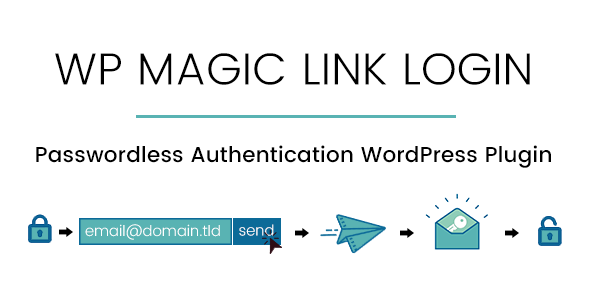
WP Magic Link Login – Passwordless Authentication WordPress Plugin Review
Introduction:
In today’s world, password security is a major concern for website administrators. With the increasing risk of password breaches and security threats, it’s crucial to have a robust solution to ensure the safety and integrity of your website. WP Magic Link Login, a WordPress plugin, aims to address this issue by providing a passwordless authentication system. In this review, we’ll delve into the features, settings, and performance of this plugin to help you decide whether it’s the right fit for your website.
Features and Settings:
WP Magic Link Login offers a range of features that make it an attractive option for website administrators.
- Magic Link Form: The plugin allows you to display the Magic Link form below the WordPress default login form or disable the default form and display only the Magic Link form.
- Expiration Time: You can set an expiration time for the Magic Link, ranging from 1 to 60 minutes.
- Restrict Login: You can restrict login to specific addresses or IP addresses.
- Customization: The plugin offers customization options for the email subject, sender name, and email content.
- Landing Page: Upon successful login, you can choose the landing page from options such as the user’s profile page, a custom URL, or an internal page.
- Security: The plugin includes security features such as bot scan/antivirus detection and firewall protection against brute-force attacks.
Performance and Ease of Use:
The plugin is relatively easy to set up and use, with a clean and intuitive interface. The documentation is comprehensive, and the video tutorials are helpful in understanding the plugin’s features and settings.
Changelog:
The plugin has a regular changelog, with updates ranging from bug fixes to new features. The changelog is well-maintained, and the developers appear to be actively working on improving the plugin.
Score: 4.75/5
In conclusion, WP Magic Link Login is a robust passwordless authentication plugin that offers a range of features and settings to enhance the security and user experience of your website. While it has some limitations, the plugin’s ease of use, customization options, and security features make it a worthy consideration for website administrators looking to improve their website’s security.
Pros:
- Easy to set up and use
- Comprehensive documentation and video tutorials
- Regular updates with new features and bug fixes
- Customization options for email subject, sender name, and email content
- Security features such as bot scan/antivirus detection and firewall protection
Cons:
- Limited customization options for the Magic Link form
- No option to restrict login to specific pages or posts
- Some users may find the plugin’s interface cluttered
Recommendation:
We recommend WP Magic Link Login to website administrators looking for a robust passwordless authentication solution. While it has some limitations, the plugin’s ease of use, customization options, and security features make it a valuable addition to any website’s security arsenal.
User Reviews
Be the first to review “WP Magic Link Login – Passwordless Authentication WordPress Plugin”
Introduction
Passwordless authentication has become an increasingly popular trend in cybersecurity, as it offers an additional layer of security without compromising user convenience. With the WP Magic Link Login - Passwordless Authentication WordPress Plugin, you can grant your website users the flexibility to log in without relying on traditional passwords. This tutorial will guide you through the installation, setup, and usage of this remarkable plugin, ensuring seamless login experiences for your visitors while maintaining the highest levels of security.
Table of Contents
- Installing the WP Magic Link Login Plugin
- Configuration and Setup
- Creating Magic Links
- Customizing Magic Links
- User Verification and Security
- Troubleshooting and Conclusion
Installing the WP Magic Link Login Plugin
- Log in to your WordPress dashboard and navigate to the Plugins section.
- Click on the "Add New" button to launch the plugin installer.
- Search for "WP Magic Link Login" and select the plugin from the search results.
- Click the "Install Now" button to download and install the plugin.
- Once installed, activate the plugin by clicking the "Activate" button.
Configuration and Setup
After installing and activating the WP Magic Link Login plugin, you'll need to configure it to suit your requirements. Follow these steps to set up the plugin:
- Navigate to the WP Magic Link Login dashboard by clicking on the plugin's menu item.
- Click on the "Settings" tab to configure plugin settings.
- Specify the "Magic Link Page" URL, where magic links will be sent.
- Choose the preferred "Magic Link Email From" address.
- Set the "Verification Page" URL, where users will be redirected after linking their accounts.
- Enable or disable "Automated User Verification" (recommended for improved security).
Creating Magic Links
Now that the plugin is set up, it's time to create magic links for your users:
- Log in to the WordPress dashboard and navigate to the Users section.
- Click on the username of the user you wish to create a magic link for.
- Scroll down to the "Account Meta" section and click the "Create Magic Link" button.
- Optionally, specify a custom note or message to be displayed in the magic link notification.
- Click "Create Magic Link" to generate the link.
- The magic link will be sent to the user's registered email address.
- The user will receive an email containing a unique magic link that, when clicked, will automatically log them in.
Customizing Magic Links
You can customize the look and feel of your magic links to match your brand's style:
- Navigate to the WP Magic Link Login dashboard and click on the "Appearance" tab.
- Modify the "Magic Link Styles" settings to suit your preferences.
- Add custom CSS or styles using the provided fields.
- Click "Save" to apply your custom changes.
User Verification and Security
WP Magic Link Login prioritizes security:
- Automated user verification ensures that users' login attempts are verified, providing an additional layer of protection against unauthorized access.
- The plugin encrypts magic links to prevent intercept and tampering.
- Users can still be prompted to reset their password if they choose to switch to traditional password authentication.
- The plugin meets the latest security standards for passwordless authentication.
Troubleshooting
- If you encounter any issues during setup or usage, refer to the WP Magic Link Login documentation for in-depth troubleshooting guides.
- Contact the plugin support team for assistance with configuration, customization, or technical problems.
Conclusion
In this tutorial, we explored the installation, setup, and usage of the WP Magic Link Login - Passwordless Authentication WordPress Plugin. By following these steps, you can provide your website users with a convenient, secure, and modern alternative to traditional password authentication. With its robust features, customizable options, and streamlined user experience, the WP Magic Link Login plugin ensures a seamless login process, enhancing the overall security and usability of your website.
WP Magic Link Login - Passwordless Authentication WordPress Plugin Settings
Enable Magic Link Login This setting enables the Magic Link Login feature on your WordPress site. To enable it, go to Settings > WP Magic Link Login > General and toggle the switch to "Enable Magic Link Login" to the ON position.
Magic Link URL This setting defines the URL that users will use to request a magic link. You can customize this URL by entering a new value in the "Magic Link URL" field. For example, if you want to use the URL "/magic-link" instead of the default "/wp-magic-link", enter "/magic-link" in this field.
Magic Link Token Length This setting defines the length of the token that is sent to users in their magic link emails. The default length is 64 characters, but you can increase or decrease this length by entering a new value in the "Magic Link Token Length" field.
Magic Link Expiration Time This setting defines the amount of time, in minutes, that magic links are valid. After this time has passed, the magic link will expire and the user will need to request a new one. You can customize this time by entering a new value in the "Magic Link Expiration Time" field.
Emails This setting defines how emails are sent to users when they request a magic link. You can configure the "From Name" and "From Email" fields to specify the name and email address that is used as the sender of the email. You can also customize the "Email Subject" and "Email Body" fields to define the content of the email.
Redirect After Login This setting defines what page users are redirected to after they have logged in using a magic link. You can choose from several options, including the user's dashboard, a custom URL, or a blank page.
Error Pages This setting defines how error pages are handled on your WordPress site. You can configure the "404 Error Page" and "500 Error Page" fields to specify the pages that are displayed when a 404 or 500 error occurs.
Security This setting defines some basic security settings for the Magic Link Login feature. You can toggle the switch to "Enable HTTPS" to require that magic links only be sent over HTTPS. You can also toggle the switch to "Enable Captcha" to require that users complete a CAPTCHA challenge before requesting a magic link.
Here are the features of the WP Magic Link Login - Passwordless Authentication WordPress Plugin:
- Display Magic Link form below WordPress default login form or disable WordPress default login form and display only Magic Link form
- Set expiration time for a Magic Link (between 1 to 60 minutes)
- Allow only registered users to request a magic link or allow guests to login (creating a new account with the requested email address)
- Choose landing page on successful login: User's profile page, custom URL, or internal page
- Allow only specific addresses to be able to login
- Set email subject, sender name, and email content
- Option to display form via shortcode only
- Custom login path/link (allowing a custom login link to be received in email)
- Login from any page
- Compatibility with Polylang PRO and Simple Membership plugin
- Force display of the login form
- Redirect to current page on successful login (using the
redirect_toparameter in the[wpmll_form]shortcode) - Assign a role to new user that login with Magic Link
- Display Magic Link form on WooCommerce My Account page and Checkout page
- Login reports page in dashboard
- Bot scan/antivirus detection (optional)
- Firewall (brute force) protection
- Auto-update functionality
- Get user's IP in a better way
- New attributes in the
[wpmll_form]shortcode: heading, description, login-button-text, and logout-link-text

$49.00









There are no reviews yet.