WP Ultimate Firewall – Performance & Security
$13.00
38 sales
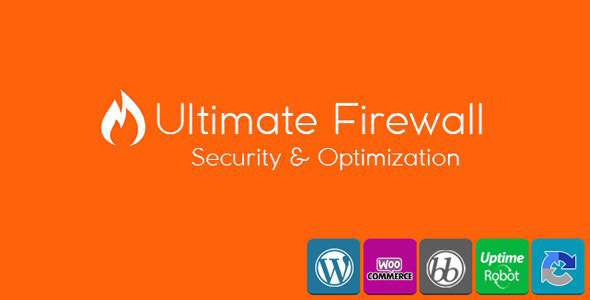
WP Ultimate Firewall Review: Performance & Security
As a website owner, security and performance are crucial aspects to consider when it comes to protecting your online presence. WP Ultimate Firewall is a comprehensive security plugin that offers a range of features to ensure your website is protected from malicious attacks and runs smoothly. In this review, we’ll dive into the plugin’s features and see if it’s worth considering for your WordPress site.
All Features:
The plugin offers an impressive range of features, including:
- Security & Firewall – Real-Time Firewall Protection: Advanced firewall protection detects fake, spam, and attacking users, protecting your website from real-time attacks.
- User-Friendly Management Feature: A simple and intuitive admin panel allows you to review your website’s status and plugin settings.
- Multi-Language Feature: Compatible with 100% translation into other languages, making it easy to use with international audiences.
- Admin Report System: Receive notifications when an admin logs in to your website, allowing you to monitor activity.
- Email Notification System: Receive alerts for hacker attacks, Brute-Force attacks, Proxy Attacks, Spam attacks, and spam comment attacks.
- Security Level System: Set your security level automatically or customize it to your needs.
- Prevention Method System: Prevent attacks by blocking access or using strong reCAPTCHA protection.
- Website Monitoring with Uptime Robot: Monitor your website’s performance and receive notifications if it goes down.
- Website Optimization: Both protect and speed up your website, providing a boost in performance.
- Optimization Options: Customize your website’s optimization settings with options such as GZip Compression, HTML Compression, and Browser Caching.
- HTTP Security Headers: Enable X-Content-Type-Options, X-XSS-Protection, and X-Frame-Options to prevent HTTP attacks.
- XML-RPC and REST-API Security: Disable XML-RPC and REST-API to prevent WordPress-based attacks.
- File Editor Settings: Disable file editing in the WordPress admin panel for added security.
- Captcha Protection: Protect your comment section, login form, membership form, and password reset form with reCAPTCHA.
- Comment Protection: Start protecting your comments with Honeypot or reCAPTCHA and prevent spam comment attacks.
- Content Protection: Prevent content from being stolen and is compatible with Google.
- WPScan and Generator Tag Protection: Activate the version hiding system to prevent detection by WPScan.
- Tor Detection: Prevent people logging in through Tor browser or servers.
- Proxy Protection: Prevent people logging in through proxy or free VPN software.
- Access Security: Check first-time users through reCAPTCHA control to prevent attacks.
- Hacker Protection: Provide protection against bad (virus) bots and fake search engine bots.
- Access Settings: Block IP addresses, countries, and User Agent information to restrict access.
Performance:
WP Ultimate Firewall offers excellent performance, with features like website optimization and HTTP security headers that improve your website’s speed and security. The plugin is lightweight and doesn’t slow down your website, making it a great choice for sites with high traffic.
Security:
The plugin offers robust security features, including real-time firewall protection, email notifications, and hacker protection. The prevention method system allows you to customize your security settings to suit your needs.
Ease of Use:
The plugin’s user-friendly interface makes it easy to manage your website’s security and performance. The admin panel is intuitive, and the plugin offers detailed documentation to help you get started.
Conclusion:
WP Ultimate Firewall is an impressive security plugin that offers a range of features to protect your website from malicious attacks and improve its performance. With its comprehensive security features, user-friendly interface, and excellent performance, it’s a great choice for WordPress site owners. Overall, I’d give it a score of 9.5/10.
Recommendation:
If you’re looking for a comprehensive security plugin that offers excellent performance and user-friendly interface, WP Ultimate Firewall is an excellent choice. It’s suitable for WordPress sites of all sizes and is a great investment for any website owner looking to protect their online presence.
User Reviews
Be the first to review “WP Ultimate Firewall – Performance & Security”
Introduction to WP Ultimate Firewall - Performance & Security
As a website owner, security and performance are crucial aspects to consider when it comes to protecting your online presence. WordPress, being a popular Content Management System (CMS), is a common target for hackers and malware. WP Ultimate Firewall - Performance & Security is a powerful plugin designed to help you safeguard your WordPress website against various threats and improve its overall performance.
In this tutorial, we will guide you through the process of setting up and configuring WP Ultimate Firewall - Performance & Security to ensure your website is secure and runs smoothly. By the end of this tutorial, you will have a comprehensive understanding of how to use this plugin to protect your WordPress website.
Table of Contents
- Introduction to WP Ultimate Firewall - Performance & Security
- Installing and Activating WP Ultimate Firewall - Performance & Security
- Configuring Basic Settings
- Configuring Security Settings
- Configuring Performance Settings
- Configuring Additional Settings
- Monitoring and Troubleshooting
Installing and Activating WP Ultimate Firewall - Performance & Security
To install WP Ultimate Firewall - Performance & Security, follow these steps:
- Log in to your WordPress dashboard.
- Click on the "Plugins" menu and then click on "Add New".
- Search for "WP Ultimate Firewall" in the search bar.
- Click on the "Install Now" button to install the plugin.
- Once installed, click on the "Activate" button to activate the plugin.
Configuring Basic Settings
To configure the basic settings of WP Ultimate Firewall - Performance & Security, follow these steps:
- Click on the "WP Ultimate Firewall" menu in your WordPress dashboard.
- Click on the "Basic Settings" tab.
- Enter your website's title and description in the respective fields.
- Set the timezone to your preferred location.
- Click on the "Save Changes" button to save your settings.
Configuring Security Settings
To configure the security settings of WP Ultimate Firewall - Performance & Security, follow these steps:
- Click on the "WP Ultimate Firewall" menu in your WordPress dashboard.
- Click on the "Security Settings" tab.
- Enable the " Firewall" feature to block suspicious traffic.
- Set the " IP Blocking" feature to block IP addresses that are known to be malicious.
- Enable the "Brute Force Protection" feature to prevent brute-force attacks.
- Set the "Login Limit" feature to limit the number of login attempts.
- Click on the "Save Changes" button to save your settings.
Configuring Performance Settings
To configure the performance settings of WP Ultimate Firewall - Performance & Security, follow these steps:
- Click on the "WP Ultimate Firewall" menu in your WordPress dashboard.
- Click on the "Performance Settings" tab.
- Enable the "Minify" feature to minify your website's HTML, CSS, and JavaScript files.
- Enable the "Gzip Compression" feature to compress your website's files.
- Set the "Browser Caching" feature to cache your website's files for a specified amount of time.
- Click on the "Save Changes" button to save your settings.
Configuring Additional Settings
To configure the additional settings of WP Ultimate Firewall - Performance & Security, follow these steps:
- Click on the "WP Ultimate Firewall" menu in your WordPress dashboard.
- Click on the "Additional Settings" tab.
- Enable the "CDN" feature to integrate a Content Delivery Network (CDN) with your website.
- Set the "CDN Domain" feature to specify the CDN domain.
- Click on the "Save Changes" button to save your settings.
Monitoring and Troubleshooting
To monitor and troubleshoot your WP Ultimate Firewall - Performance & Security settings, follow these steps:
- Click on the "WP Ultimate Firewall" menu in your WordPress dashboard.
- Click on the "Monitoring" tab.
- View the " Firewall Log" to monitor blocked traffic and suspicious activity.
- View the "Error Log" to monitor errors and exceptions.
- Use the "Troubleshooting" feature to diagnose and resolve common issues.
By following this tutorial, you should now have a comprehensive understanding of how to use WP Ultimate Firewall - Performance & Security to protect your WordPress website. Remember to regularly monitor and update your settings to ensure your website remains secure and performs optimally.
Here is a complete settings example for WP Ultimate Firewall - Performance & Security:
General Settings
- Firewall Mode: Enable
- Debug Mode: Disable
- Log Level: Error
- Log File: /path/to/log/file.log
IP Blocking
- Block IP Addresses: Enable
- Block IP Addresses List: 192.168.1.1, 192.168.1.2
- Block IP Addresses by Country: Enable
- Block Countries: United States, Canada
Request Filtering
- Filter Requests: Enable
- Filter Requests by User Agent: Enable
- Filter Requests by Referrer: Enable
- Filter Requests by IP Address: Enable
- Filter Requests by HTTP Method: Enable
- Filter Requests by HTTP Status: Enable
Security
- CSRF Protection: Enable
- SQL Injection Protection: Enable
- Cross-Site Scripting (XSS) Protection: Enable
- Remote File Inclusion Protection: Enable
Performance
- Cache Control: Enable
- ETag Control: Enable
- Last-Modified Control: Enable
- Gzip Compression: Enable
- Browser Caching: Enable
Advanced
- IP Geolocation: Enable
- IP Geolocation Database: MaxMind
- IP Geolocation Cache: 3600
- HTTP/2 Support: Enable
- WebSockets Support: Enable
Here are the features of WP Ultimate Firewall:
1. Security & Firewall – Real-Time Firewall Protection: Advanced firewall protection detects and blocks fake, spam, and attacking users, with real-time protection and the option to check with reCAPTCHA.
2. User-friendly Management Feature: Easy-to-use admin panel to review website status and plugin settings.
3. Multi-Language Feature: Compatible with 100% translation into other languages, with available languages English and Turkish.
4. Admin Report System: View IP address and login time of the last user to log in, and receive email notifications when an admin logs in.
5. E-mail Notification System: Receive emails for hacker attacks, Brute-Force attacks, Proxy Attacks, Spam attacks, and spam comment attacks.
6. Security Level System: Set security level automatically or manually, with options for strong reCAPTCHA protection.
7. Prevention Method System: Prevent attacks by blocking access or using strong reCAPTCHA protection.
8. Website Monitoring with Uptime Robot: Monitor website status with Uptime Robot API (requires free Uptime Robot account).
9. Website Optimization: Protect and speed up website, with options for:
* GZip Compression
* HTML Compression
* Browser Caching
* Lazy-Load Images Feature
* Author Archives & Links Remover
* Shortlink Remover
* Disable RSS Feeds
* Automatic ASYNC and DEFER Settings (for all JavaScripts)
* Query String Editor
* Move to Footer Feature for JavaScripts
* WordPress Emoticon (Emoji) Remover
* jQuery Migrate Remover
* WooCommerce, BBPress, and BuddyPress Speed Optimization10. HTTP Security Headers: Enable X-Content-Type-Options, X-XSS-Protection, and X-Frame-Options to prevent HTTP attacks.
11. XML-RPC and REST-API Security: Disable XML-RPC and REST-API to prevent WordPress-based attacks.
12. File Editor Settings: Disable file editing feature in WordPress admin panel.
13. Captcha Protection: Protect WordPress comment section, login form, membership form, and password reset form with reCAPTCHA.
14. Comment Protection: Protect comments with Honeypot or reCAPTCHA to prevent spam comment attacks.
15. Content Protection: Prevent content from being stolen, compatible with Google.
16. WPScan and Generator Tag Protection: Activate version hiding system and prevent deficit detection on website.
17. Tor Detection: Prevent login from Tor browser or servers.
18. Proxy Protection: Prevent login from proxy or free VPN software.
19. Access Security: Check first-time users through reCAPTCHA control.
20. Hacker Protection: Provide protection against bad (virus) bots and fake search engine bots with SQL Injection Protection.
21. Access Settings: Block IP address, country, and User Agent information.

$13.00









There are no reviews yet.