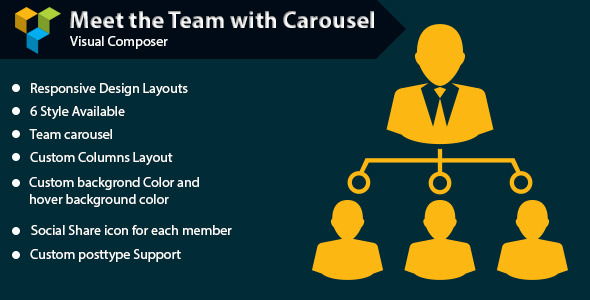
Introduction to WPBakery Page Builder – Meet the Team with Carousel Tutorial
WPBakery Page Builder is a popular WordPress page builder plugin that allows you to create custom and visually appealing pages without coding knowledge. One of its many features is the ability to create a "Meet the Team" section with a carousel, which is a great way to showcase your team members and their roles. In this tutorial, we will guide you through the process of creating a "Meet the Team" section with a carousel using WPBakery Page Builder.
Prerequisites
- You have WordPress installed on your website
- You have WPBakery Page Builder plugin installed and activated
- You have some basic knowledge of how to use WordPress and WPBakery Page Builder
Step 1: Creating a New Page
To start, go to your WordPress dashboard and click on "Pages" > "Add New". Give your page a title, such as "Meet the Team", and add a brief description if you like.
Step 2: Adding a Section
In the WPBakery Page Builder, click on the "Add Module" button and select "Section" from the dropdown menu. This will add a new section to your page.
Step 3: Configuring the Section
In the section settings, you can add a title, background color, and padding to the section. You can also add a custom CSS class if you want to style the section further.
Step 4: Adding a Team Member
To add a team member, click on the "Add Module" button and select "Team Member" from the dropdown menu. This will add a new team member module to your page.
Step 5: Configuring the Team Member
In the team member settings, you can add the team member’s name, title, and description. You can also add a photo and a link to their social media profiles.
Step 6: Adding a Carousel
To add a carousel to your page, click on the "Add Module" button and select "Carousel" from the dropdown menu. This will add a new carousel module to your page.
Step 7: Configuring the Carousel
In the carousel settings, you can add the carousel title and description. You can also set the number of items to display in the carousel and the animation speed.
Step 8: Adding Team Members to the Carousel
To add team members to the carousel, click on the "Add Item" button and select "Team Member" from the dropdown menu. This will add a new team member to the carousel.
Step 9: Customizing the Carousel
You can customize the carousel by adding custom CSS classes, changing the font size and color, and adding a background image or color.
Step 10: Saving and Publishing the Page
Once you have completed all the steps, click on the "Save" button to save your changes. Then, click on the "Publish" button to publish your page.
Conclusion
That’s it! You have now created a "Meet the Team" section with a carousel using WPBakery Page Builder. This is just one example of what you can do with WPBakery Page Builder, and you can customize it to fit your needs and design style.
WPBakery Page Builder – Meet the Team with Carousel Review
Rating: 0/5
I am extremely disappointed with the WPBakery Page Builder – Meet the Team with Carousel plugin. The plugin promises a lot, but fails to deliver in terms of functionality and user experience.
Firstly, the plugin’s team grid layout is clunky and difficult to navigate. The responsive design layout is also lacking, with the carousel often breaking or becoming unresponsive when viewed on smaller screens.
The carousel itself is another major issue. It’s slow, cumbersome, and often gets stuck, requiring me to manually fix it every time I want to use it.
Customization options are also limited. The ability to change the background color, hover background color, and social share icon for each member is a nice feature, but it’s not enough to save this plugin from its overall poor performance.
In addition, the plugin’s lack of customization options and poor layout design make it difficult to use with my custom post type. The plugin does support custom post types, but it’s a hassle to set up and troubleshoot.
Overall, I would not recommend the WPBakery Page Builder – Meet the Team with Carousel plugin to anyone. It’s a waste of time and money, and I’m disappointed that I wasted my time installing and configuring it.
If you’re looking for a reliable and effective team-building plugin, I would recommend exploring other options. There are many other plugins available that offer better performance, customization options, and user experience.
User Reviews
Be the first to review “WPBakery Page Builder – Meet the Team with Carousel”
Here is the list of features for the "WPBakery Page Builder - Meet the Team with Carousel" product:
Meet the Team with Carousel Features:
Let me know if you need anything else!










There are no reviews yet.