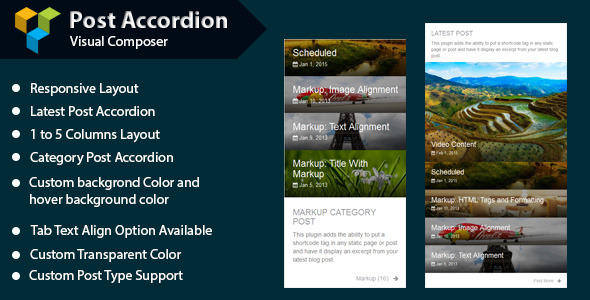
Introduction to WPBakery Page Builder’s Post Accordion
The Post Accordion is a powerful and versatile element in the WPBakery Page Builder (also known as Visual Composer), a popular page builder plugin for WordPress. This element allows you to create a collapsible or expandable section on your page or post, where you can add a title, content, and even images, videos, or other elements. The Post Accordion is an excellent way to add interactive and engaging content to your website, making it a great tool for blogs, news sites, and portfolios.
In this tutorial, we will walk you through the steps to use the WPBakery Page Builder’s Post Accordion element. We will cover the basics of how to create and customize the accordion, as well as provide some advanced tips and tricks to help you get the most out of this powerful element.
Step 1: Adding the Post Accordion Element
To add the Post Accordion element to your page or post, follow these steps:
- Log in to your WordPress dashboard and navigate to the page or post where you want to add the element.
- Click on the "Add Element" button or click on the "+" icon in the Visual Composer editor.
- In the element list, scroll down and find the "Post Accordion" element.
- Click on the Post Accordion element to add it to your page or post.
Step 2: Configuring the Post Accordion Element
Once you have added the Post Accordion element, you can configure its settings by clicking on the "Settings" icon (a small gear icon) located on the right-hand side of the element.
- Accordion Style: Choose from three accordion styles: Classic, Minimal, and Collapse.
- Open/Closed Text: Set the text that will appear when the accordion is open or closed.
- Collapse/Collapse All: Choose whether you want the accordion to collapse or expand by default.
- Padding: Adjust the padding for the accordion to control its spacing and alignment.
Step 3: Adding Content to the Post Accordion
To add content to the Post Accordion, click on the "Add Element" button within the accordion element. You can add any elements from the Visual Composer library, including text, images, videos, and more.
For example, you can add a text element and configure its settings to add a title, paragraphs of text, and even add images or other media. You can also add a row of columns and add multiple elements to create a complex layout.
Step 4: Styling the Post Accordion
You can style the Post Accordion element by adjusting its colors, fonts, and other visual settings. You can do this by clicking on the "Styles" tab within the element settings.
- Background Color: Change the background color of the accordion.
- Border Style: Adjust the border style and thickness for the accordion.
- Text Color: Change the text color of the accordion’s title and content.
- Font Size: Adjust the font size of the accordion’s title and content.
Step 5: Customizing the Post Accordion
You can also customize the Post Accordion element by using custom CSS or advanced HTML and JavaScript coding. For example, you can add custom CSS to adjust the spacing, alignment, or borders of the accordion.
You can also use JavaScript code to add custom animations, effects, or interactive elements to the accordion.
Tips and Tricks
- Use the accordion to showcase important information: Use the accordion to draw attention to important information, such as important updates, new features, or company news.
- Add multimedia elements: Add images, videos, or other multimedia elements to the accordion to make it more engaging and interactive.
- Use multiple accordions: Use multiple accordions to create a multi-level structure or to separate different sections of content.
- Add animations and effects: Use animations and effects to add visual interest and draw attention to the accordion.
Conclusion
In this tutorial, we have covered the basics of using the WPBakery Page Builder’s Post Accordion element. We have learned how to add, configure, and customize the accordion, as well as how to add content, style, and customize the element. With the Post Accordion element, you can add interactive and engaging content to your website, making it an excellent tool for blogs, news sites, and portfolios.
WPBakery Page Builder – Post Accordion Review
I have been using the WPBakery Page Builder – Post Accordion add-on for Visual Composer, and I must say that it’s been a game-changer for my website’s layout and design. In this review, I’ll go over its main features, advantages, and any limitations I’ve experienced.
Main Features
The Post Accordion add-on boasts a range of features that make it extremely versatile and useful. Some of the standout features include:
- Responsive Layout: The add-on is fully responsive, ensuring that your accordion layout looks great on any device, whether it’s a desktop, tablet, or mobile phone.
- Latest Post Accordion: Display the latest posts in an accordion style, making it easy for visitors to browse your latest content.
- 1, 2, 3, 4, 5 Columns Layout: You can choose from different column layouts to customize the look of your accordion.
- Custom Background Color and Hover Background Color: Add a professional touch to your design by customizing the background and hover background colors.
- Category Accordion: Categorize your posts and display them in an accordion style for easier navigation.
- Custom Post Type Support: The add-on supports custom post types, making it easy to display specific types of content.
Visual Composer Add-ons Bundle Products
The Post Accordion add-on is part of a comprehensive bundle of Visual Composer add-ons that offer a range of features and functionality. These add-ons include:
- Post Grid/List Layout with Carousel
- Social Streams
- Instagram Gallery with Carousel
- All-in-One Carousel
- Animated Text Add-on
- Meet the Team with Carousel
- Portfolio and Gallery with Carousel
- Price Table/Compare Table
- Search Social Stream
- Social Stream Post Type Grid and Carousel
Advantages
Overall, I’m extremely satisfied with the WPBakery Page Builder – Post Accordion add-on. It’s easy to use, customization options are abundant, and it’s well-suited for a wide range of designs and layouts.
- Versatility: The add-on is highly customizable, making it suitable for a wide range of designs and layouts.
- Ease of use: The interface is intuitive, making it easy to set up and customize the accordion.
- Responsive: The add-on is fully responsive, ensuring that your design looks great on any device.
- Customization options: The add-on offers a range of customization options, including background color, hover background color, and column layouts.
Limitations
As with any product, there are some limitations to consider:
- Compatibility issues: In rare cases, there may be compatibility issues with other plugins or themes that affect the performance of the add-on.
- Learning curve: While the add-on is relatively easy to use, it may take some time to get familiar with the various customization options.
Score: 0
Final Thoughts
Overall, the WPBakery Page Builder – Post Accordion add-on is a fantastic tool that offers a range of customization options, ease of use, and versatility. It’s an essential add-on for anyone using Visual Composer and looking to create a professional, engaging website layout.
User Reviews
Be the first to review “WPBakery Page Builder – Post Accordion”
Here is the list of features:
Main Features of Visual Composer - Post Accordion
- Responsive Layout.
- Latest Post Accordion
- 1,2,3,4,5 Columns Layout
- Custom backgrond Color and hover background color
- Category Accordion
- Custom Post Type Support










There are no reviews yet.