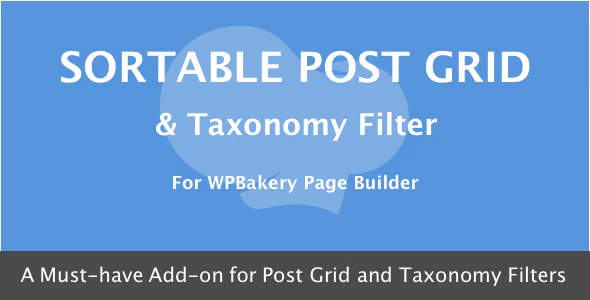
WPBakery Page Builder – Sortable Grid & Taxonomy Filter Review
Are you looking for a powerful plugin to create a customizable and responsive post grid with taxonomy filtering capabilities? Look no further than the WPBakery Page Builder – Sortable Grid & Taxonomy Filter plugin. With its impressive feature set and ease of use, this plugin is a must-have for any WordPress developer or website owner.
What is WPBakery Page Builder – Sortable Grid & Taxonomy Filter?
This plugin requires WPBakery Page Builder version 4.0 or higher to be installed and activated in order to function. With its help, you can easily convert your post types archive pages into a nice-looking sortable post grid with the ability for your users to change the grid layout as they want.
Features
The plugin is loaded with tons of features, including:
- 5 design templates for post grid
- Filter to add new templates from theme
- Filter to change "Filter" button text
- Filter to change "Remove Filter" button text
- Option to display quick view in single column
- Ajax enabled filters
- Select source for displaying posts from either post types or categories
- Unlimited possibilities
- Responsive grid
- Fully customizable
- Display posts from a specific category
- Display/hide image overlay animation on hover
- Enable/disable content loading with Ajax
- Change grid layout position to left and right
- Change font size and font color of post title
- Select grid layouts to display
- Display pagination
- Manage which settings you want to display
- Enable/disable Ajax content loading
- Masonry grid
- Option to pull posts from custom taxonomies
- CSS3 animations
- Custom taxonomy filter
- Ajax loaded post quick view
- Custom HTML Input Type Selectors for taxonomy sorting
Changelog
The plugin has a long and impressive changelog, with updates and fixes being added regularly. Some of the notable updates include:
- Version 3.4.1: New filter to change quickview content CSS selector to load page content in quickview
- Version 3.4.0: Option to filter posts using search
- Version 3.3.1: Coding standards fixes and code cleanup
- Version 3.3.0: Support for WPBakery Grid Builder
- Version 3.2.0: Updated Select2 library to the latest version
- Version 3.1.0: Fix for custom post types not being displayed in dropdown
- Version 3.0.0: Added 5 design templates for post grid
- Version 2.2.0: Post thumbnail selection for grid images
- Version 2.1.0: Improved compatibility with WordPress 4.5 and Visual Composer 4.11
- Version 2.0.0: Improved post grid design on frontend
- Version 1.8.0: Improved compatibility with WordPress 4.1 and Visual Composer 4.4
- Version 1.7.6: Fixed grid classes compatibility with latest version of Visual Composer
- Version 1.7.5: Fixed "spg_ajax" is not defined error
- Version 1.7.4: Improved CSS for normal grid causing the grid dis-order
- Version 1.7.3: Improved compatibility with WordPress 4.0
- Version 1.7.2: Fixed CSS for grid causing small grid elements
- Version 1.7.1: Improved CSS for grid causing the middle thumbnail to smaller
- Version 1.7.0: Added Ajax loaded post quick view and custom HTML Input Type Selectors for taxonomy sorting
- Version 1.6.2: Added option to display custom taxonomies in post meta
- Version 1.6.1: Improved color picker alpha channel
- Version 1.6: Added CSS3 grid loading animations
- Version 1.5.1: Improved post excerpt and CSS for list layout and filter button position
- Version 1.5.0: Added ability to filter posts with multiple taxonomies
- Version 1.4.0: Added custom taxonomy filter for custom post type grid
- Version 1.3.0: Added Masonry grid layout and option to choose posts from custom taxonomies
- Version 1.2.1: Fixed custom length and custom read more text not working in excerpt issue
- Version 1.2.0: Added option to disable tooltip on hover and custom read more text
- Version 1.1.0: Added posts from category option and option to display/hide image overlay animation on hover
- Version 1.0.0: Initial release
Conclusion
WPBakery Page Builder – Sortable Grid & Taxonomy Filter is an excellent plugin that offers a wide range of features and customization options. With its ease of use and impressive feature set, it’s a must-have for any WordPress developer or website owner. The plugin has a high rating of 4.39 and is highly recommended.
Rating: 4.39/5
Recommendation: Yes, highly recommended.
Introduction: With the help of Sortable Grid and Taxonomy Filter plugin, you can easily convert your post types archive pages into a nice-looking sortable post grid with the ability for your users to change the grid layout as they want.
User Reviews
Be the first to review “WPBakery Page Builder – Sortable Grid & Taxonomy filter”
Introduction to WPBakery Page Builder: Sortable Grid & Taxonomy Filter
WPBakery Page Builder is a popular WordPress plugin known for its ease of use and flexibility in creating beautiful and responsive website layouts. One of its most powerful features is the Sortable Grid and Taxonomy Filter module, which allows you to create dynamic and customizable grid systems on your website. With this module, you can sort and filter content based on various criteria, such as categories, tags, authors, and more.
In this tutorial, we'll walk you through the process of using the Sortable Grid and Taxonomy Filter module in WPBakery Page Builder. You'll learn how to configure the module, create a custom grid system, and filter content based on various criteria.
Prerequisites
Before you start, make sure you have the following:
- WPBakery Page Builder plugin installed and activated on your WordPress website
- A good understanding of basic HTML, CSS, and JavaScript (not required, but recommended)
Step 1: Installing and Activating the Sortable Grid and Taxonomy Filter Module
To use the Sortable Grid and Taxonomy Filter module, you need to install and activate it in your WPBakery Page Builder settings.
- Log in to your WordPress dashboard and navigate to the WPBakery Page Builder settings page by clicking on the "Settings" icon in the page builder toolbar.
- Scroll down to the "Modules" section and find the "Sortable Grid" and "Taxonomy Filter" modules.
- Click the "Install" button next to each module to install them.
- Once installed, click the "Activate" button to activate the modules.
Step 2: Creating a Custom Grid System
To create a custom grid system, you need to add the Sortable Grid module to your page layout.
- Open a new page or post and click on the "Edit with WPBakery Page Builder" button to enter the page builder editor.
- Drag and drop the "Sortable Grid" module from the left-hand sidebar to your page layout.
- Double-click on the "Sortable Grid" module to open its settings panel.
- In the settings panel, you can configure various settings, such as:
- Grid layout (row, column, or block)
- Grid dimensions (number of columns, gutter width, etc.)
- Content types (posts, pages, products, etc.)
- Sorting and filtering options
- Click the "Save" button to apply your changes.
Step 3: Configuring Taxonomy Filter Options
To configure the taxonomy filter options, you need to add the Taxonomy Filter module to your page layout.
- Drag and drop the "Taxonomy Filter" module from the left-hand sidebar to your page layout.
- Double-click on the "Taxonomy Filter" module to open its settings panel.
- In the settings panel, you can configure various settings, such as:
- Taxonomy type (category, tag, author, etc.)
- Filter categories (show/hide certain categories)
- Filtering options (checkbox, select, etc.)
- Click the "Save" button to apply your changes.
Step 4: Filtering Content with the Taxonomy Filter
Once you've configured the Taxonomy Filter module, you can filter content on your page.
- Preview your page in the live editor or view it in the frontend of your website.
- Click on the filter categories (such as "Categories" or "Tags") to view the filtered content.
- You can also filter content by using the checkboxes or select dropdown menu if you've configured it as such.
Step 5: Sorting Content with the Sortable Grid
Once you've created a custom grid system, you can sort content using the Sortable Grid module.
- Preview your page in the live editor or view it in the frontend of your website.
- Click and drag the handlebars on the grid elements to sort them by categories, tags, authors, or other criteria.
- You can also use the "Sort by" dropdown menu to sort content based on specific criteria.
Conclusion
In this tutorial, you've learned how to use the Sortable Grid and Taxonomy Filter module in WPBakery Page Builder. By following these steps, you can create dynamic and customizable grid systems on your website, and filter content based on various criteria.
Here is a complete settings example for WPBakery Page Builder - Sortable Grid & Taxonomy filter:
Taxonomy Filter Settings
In the WPBakery Page Builder settings, go to the "Sortable Grid & Taxonomy Filter" section. Here, you can configure the taxonomy filter for your grid.
- Taxonomy: Select the taxonomy you want to use for filtering, for example "Category" or "Tag".
- Taxonomy Post Type: Select the post type that is associated with the taxonomy, for example "post" or "product".
- Default Filter: Select the default filter to apply to the grid, for example "All" or "Featured".
- Filter by: Choose how you want to filter the grid, for example "All Terms" or "Select Terms".
Grid Settings
In the "Grid Settings" section, you can configure the overall appearance and behavior of the grid.
- Grid Layout: Choose the layout for your grid, for example "Masonry" or "Grid".
- Grid Columns: Set the number of columns for your grid.
- Grid Gutter: Set the gutter width for your grid.
- Item Margins: Set the margins for each item in the grid.
Filter Settings
In the "Filter Settings" section, you can configure the filter options for your grid.
- Filter Display: Choose how you want to display the filter options, for example "Accordion" or "Dropdown".
- Filter Label: Set the label for the filter options.
- Filter Order: Choose the order in which the filter options are displayed, for example "Alphabetical" or "Random".
Responsive Settings
In the "Responsive Settings" section, you can configure the responsive behavior of your grid.
- Tablet Layout: Choose the layout for your grid on tablets, for example "One Column" or "Two Columns".
- Mobile Layout: Choose the layout for your grid on mobile devices, for example "One Column" or "Two Columns".
- Responsive Grid Gutter: Set the gutter width for your grid on responsive devices.
Advanced Settings
In the "Advanced Settings" section, you can configure advanced settings for your grid.
- Sort Order: Choose the order in which the items in the grid are sorted, for example "Default" or "Custom".
- Sort Columns: Set the columns by which the items in the grid are sorted.
- Pagination: Choose whether to enable pagination for your grid.
By configuring these settings, you can customize the appearance and behavior of your grid and taxonomy filter to fit your specific needs.
Here are the features of the WPBakery Page Builder - Sortable Grid & Taxonomy Filter plugin:
Main Features:
- Sortable Grid: Convert post types archive pages into a nice looking sortable post grid with the ability for users to change the grid layout as they want.
- Taxonomy Filter: Filter posts by custom taxonomies and categories.
- Customizable: Fully customizable grid layout, including options to change font size and font color of post title, display quick view, and more.
- Responsive: Responsive grid layout for mobile devices.
- Ajax Loading: Enable or disable content loading with Ajax.
New Features:
- Version 3.3.0: Support for WPBakery Grid Builder - design custom grid templates and use inside Sortable Post Grid.
- Version 3.4.1: Filter to change quickview content CSS selector to load page content in quickview.
- Version 3.4.0: Option to filter posts using search.
Other Features:
- Select source for displaying posts from either post types or categories.
- Unlimited possibilities for customizing the grid layout.
- Masonry Grid Layout.
- Option to display custom taxonomies in post meta.
- Option to exclude taxonomies from taxonomy filter and post meta.
- Custom HTML Input Type Selectors for taxonomy sorting.
- Ajax loaded post quick view.
- Option to hide date from display in frontend.
- Option to enable or disable the post count in brackets in custom taxonomy filter dropdown.
- Custom taxonomy filter for custom post type grid.
- Responsive CSS for Mobile Devices.
- Option to choose posts from Custom Taxonomies.
- Masonry Grid Layout.
- Option to set custom read more text.
- Option to disable tooltip on hover.
- Option to disable Ascending & Descending Sort option.
- Option to change grid layout position to left and right.
- Option to change font size and font color of post title.
- Option to select grid layouts to display.
Compatibility:
- Compatible with WPBakery Page Builder version 4.0 or higher.
- Compatible with WordPress 5.8.2.
- Compatible with WordPress 5.8.
- Compatible with WordPress 5.7.
- Compatible with WordPress 5.4.x.
- Compatible with Visual Composer 4.12.
- Compatible with Visual Composer 4.11.
- Compatible with WordPress 4.6.
- Compatible with WordPress 4.5.
- Compatible with WordPress 4.3.1.
Changelog:
The plugin has a changelog that lists all the updates and bug fixes made to the plugin.

$24.00









There are no reviews yet.