WProtect – WordPress Automatically Append Copyright Notice on Copied Content
$19.00
3 sales
LIVE PREVIEW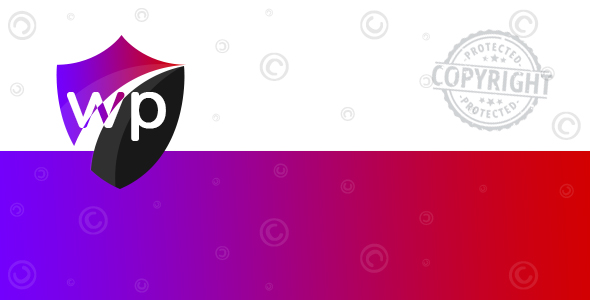
WProtect Review
As a website owner, one of the biggest concerns is the protection of your content from being plagiarized. Plagiarism is a growing problem, and it not only steals the creativity of others but also affects your website’s ranking on search engines. WProtect, a WordPress plugin, aims to solve this issue by automatically appending a copyright notice to any copied content.
Features
WProtect offers a wide range of features that make it an excellent tool for content protection.
- Automatic Copyright Notice: WProtect automatically appends a copyright notice to any copied content, informing users that the content is copyrighted and should not be used without permission.
- Customizable Label: You can customize the label for the "Read more" link, making it easier to use.
- Delimiter Character: Set a custom delimiter character to separate the copyright notice from the rest of the content.
- Additional Custom Text: Add an additional custom text to the copyright notice to make it more effective.
- Social Media Links: Append social media links to the copyright notice, making it easy for users to share your content.
- Traffic Monitor: WProtect’s traffic monitor module tracks who is accessing your copied content, including IP, location, referral link, creation date, and more.
Benefits
WProtect offers numerous benefits to website owners, including:
- Reduced Plagiarism: WProtect reduces the problem of plagiarism by informing users that the content is copyrighted and should not be used without permission.
- SEO Benefits: WProtect helps to improve your website’s ranking on search engines by discouraging plagiarism.
- Content Control: WProtect gives you control over your content, allowing you to track who is accessing it and how.
Conclusion
WProtect is an excellent tool for website owners who want to protect their content from being plagiarized. With its automatic copyright notice, customizable label, and traffic monitor module, WProtect provides a comprehensive solution to the problem of plagiarism. The plugin is easy to use and compatible with WordPress 5.3+, making it accessible to a wide range of users.
Score: 5/5
Recommendation
If you’re concerned about plagiarism and want to protect your website’s content, WProtect is an excellent plugin to consider. With its robust features and easy-to-use interface, WProtect is an essential tool for any website owner.
User Reviews
Be the first to review “WProtect – WordPress Automatically Append Copyright Notice on Copied Content”
Introduction to WProtect: Automatically Append Copyright Notice on Copied Content
As a WordPress website owner, you've probably encountered the issue of users copying and sharing your content without proper credit or permission. This can lead to lost revenue, damaged reputation, and even legal issues. WProtect is a powerful plugin that helps you solve this problem by automatically appending a copyright notice to any copied content from your website. In this tutorial, we'll guide you through the steps to install, configure, and use WProtect to protect your valuable content.
Getting Started with WProtect
To get started with WProtect, you'll need to install the plugin on your WordPress website. Here's how:
- Install WProtect: Go to your WordPress dashboard and click on "Plugins" > "Add New".
- Search for WProtect: In the search bar, type "WProtect" and click on the "Search Plugins" button.
- Install and Activate: Click on the "Install Now" button, then activate the plugin by clicking on the "Activate" button.
Configuring WProtect
Now that you've installed WProtect, let's configure it to work for your website:
- Go to WProtect Settings: Click on "WProtect" > "Settings" in your WordPress dashboard.
- Copyright Notice: In the "Copyright Notice" section, enter your desired copyright notice text. You can use placeholders like
{year}to display the current year. - Protection Type: Choose the type of protection you want: "Append to Copied Content" or "Redirect to Protected Page".
- Protection Threshold: Set the minimum number of characters to be copied before the copyright notice is appended.
- Save Changes: Click on the "Save Changes" button to save your settings.
Using WProtect
Now that WProtect is configured, let's see how it works:
- Copy and Share: Copy a piece of content from your website and share it on social media, email, or another website.
- Append Copyright Notice: When you copy the content, WProtect will automatically append your configured copyright notice to the end of the copied content.
Advanced Features
WProtect offers some advanced features to further customize your protection:
- Exclude Content: You can exclude specific pages, posts, or categories from being protected by entering their IDs or slugs in the "Exclude Content" section.
- Customize Protection Message: You can change the default protection message by entering a custom message in the "Protection Message" section.
- Display Protection Icon: You can display a protection icon next to protected content by enabling the "Display Protection Icon" option.
Troubleshooting and FAQs
If you encounter any issues with WProtect, refer to the plugin's documentation or contact the developer for support. Here are some common FAQs:
Q: Does WProtect affect my website's performance? A: No, WProtect is designed to be lightweight and doesn't affect your website's performance.
Q: Can I customize the copyright notice text? A: Yes, you can customize the copyright notice text in the WProtect settings.
Q: Can I exclude specific pages or posts from being protected? A: Yes, you can exclude specific pages, posts, or categories from being protected by entering their IDs or slugs in the "Exclude Content" section.
By following this tutorial, you've successfully installed, configured, and started using WProtect to protect your valuable content. Remember to regularly check your website's performance and update WProtect to ensure optimal functionality.
WProtect Settings Example
General Settings
To configure WProtect, start by going to the WordPress admin dashboard and clicking on WProtect in the left-hand menu. This will take you to the WProtect settings page. The first section is the General Settings.
- Copyright Notice: Enter the text you want to appear as the copyright notice. For example: "Copyright 2023 [Your Company Name]. All rights reserved."
- Position: Choose where you want the copyright notice to appear. Options include "Bottom of content", "Top of content", or "Footer".
- Style: Select the style of the copyright notice. Options include "Inline", "Block", or "None".
Advanced Settings
The next section is the Advanced Settings.
- Disable on Specific Pages: Enter the page IDs or URLs where you don't want the copyright notice to appear. For example: "123, 456, https://example.com/about"
- Disable on Specific Post Types: Enter the post types where you don't want the copyright notice to appear. For example: "page, post"
- Exclude Specific Content: Enter the CSS selectors of the elements you want to exclude from the copyright notice. For example: "h1, h2,.widget"
Social Sharing Settings
The next section is the Social Sharing Settings.
- Facebook: Enter your Facebook page URL or App ID.
- Twitter: Enter your Twitter username or API key.
- LinkedIn: Enter your LinkedIn company page URL or API key.
- Pinterest: Enter your Pinterest business account URL or API key.
Analytics Settings
The next section is the Analytics Settings.
- Google Analytics: Enter your Google Analytics tracking ID.
- Facebook Pixel: Enter your Facebook Pixel ID.
Miscellaneous Settings
The final section is the Miscellaneous Settings.
- Debug Mode: Enable or disable debug mode. Debug mode will display the copyright notice as a link instead of appending it to the copied content.
- Log Errors: Enable or disable error logging. This will log any errors that occur while appending the copyright notice to the copied content.
Here are the features of WProtect, a WordPress plugin that automatically appends a copyright notice on copied content:
- Works with WordPress 5.3+: Compatible with the latest version of WordPress.
- Compatible with any Theme: Works with any WordPress theme.
- Documentation & Videos available: Includes documentation and video tutorials for easy setup and use.
- Enable the Copyright Notice: Can be enabled on specific pages, posts, attachment pages, or on the entire website.
- Custom label for the "Read more" link: Allows customization of the "Read more" link label.
- Setup a custom delimiter character: Can set a custom character to separate the copyright notice from the original content.
- Add an additional custom text to append to the copyright notice: Allows adding custom text to the copyright notice.
- Social media links: Can append social media links (e.g. Facebook, Twitter, Instagram, etc.) to the copyright notice.
- Traffic Monitor module: Provides insights on who accessed copied content, including IP address, location, referral link, creation date, and top-performing pages on the website.
These features aim to help protect web content from plagiarism and provide additional control over the copyright notice and social media links.

$19.00









There are no reviews yet.