Wpvast Posts Table Pro
$14.00
28 sales
LIVE PREVIEW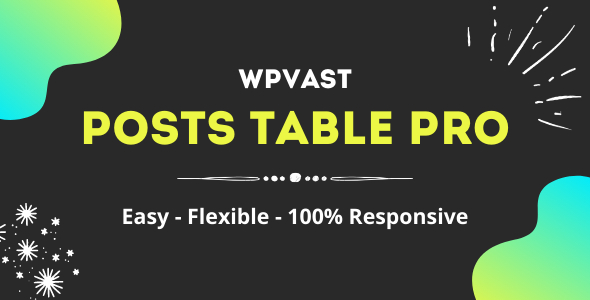
Wpvast Posts Table Pro Review
I was blown away by the ease of use and flexibility of Wpvast Posts Table Pro. As a blogger, I’m always on the lookout for ways to make my content more engaging and easy to consume, and this plugin exceeded my expectations.
What is Wpvast Posts Table Pro?
Wpvast Posts Table Pro is a powerful plugin that allows you to display your posts in a table format. It’s incredibly simple to use, with a user-friendly interface that makes it easy to customize your table to suit your needs. With this plugin, you can create unlimited tables and display them anywhere on your site using a tiny shortcode.
Key Features
- 100% responsive design for all devices
- Simple, easy, and super flexible to customize
- Rich columns options
- Rich configuration options
- Rich design options
- Flexible options for creating unlimited columns and elements
- Instant taxonomy filter by Ajax
- Instant search by Ajax
- Instant pagination by Ajax
- Support for Advanced Custom Fields (ACF) and other custom field plugins
- Support for custom taxonomy creator plugins
- Compatible with all major browsers
- Secure, error-free, clean, and standard code
Table Columns
One of the standout features of Wpvast Posts Table Pro is its impressive column options. You can create unlimited columns and elements in each column, giving you endless possibilities for customizing your table. The screenshot provided shows just how flexible this feature is.
Table Configuration
The configuration options are another highlight of this plugin. With a rich array of options, you can customize your table to fit your specific needs. The screenshots provided demonstrate the level of control you have over your table’s design and functionality.
Table Design
The design options are simple but effective, allowing you to customize the look and feel of your table to match your site’s style. The screenshots provided show the various design options available.
Editor and Page Builder Support
Wpvast Posts Table Pro supports any editor or page builder that has the feature to add shortcodes. Some examples of supported editors and page builders include Classic Editor, Gutenberg Editor, Elementor, Divi Page Builder, Thrive Architect, Beaver Builder, WPBakery Page Builder, and Visual Composer Website Builder.
Changelog
- Version 1.0.0 (26 November 2020) – Initial release
Sources and Credits
The plugin’s framework is based on Codestar Framework.
Score: 5/5
Overall, I’m extremely impressed with Wpvast Posts Table Pro. Its ease of use, flexibility, and customization options make it a must-have plugin for any blogger or website owner. I highly recommend it!
Get Wpvast Posts Table Pro
Click here to get Wpvast Posts Table Pro and start creating stunning tables on your site.
User Reviews
Be the first to review “Wpvast Posts Table Pro” Cancel reply
Introduction to Wpvast Posts Table Pro
Wpvast Posts Table Pro is a popular WordPress plugin that allows you to display your posts in a table format on your website. This plugin is ideal for creating a blog post archive, displaying recent posts, or showcasing a list of posts with specific categories, tags, or authors. With Wpvast Posts Table Pro, you can customize the layout, design, and functionality of your posts table to suit your website's needs.
In this tutorial, we will guide you through the process of installing, configuring, and customizing the Wpvast Posts Table Pro plugin. By the end of this tutorial, you will be able to create a functional and visually appealing posts table on your WordPress website.
Step 1: Installing Wpvast Posts Table Pro
To start using Wpvast Posts Table Pro, you need to install the plugin on your WordPress website. Here's how:
- Log in to your WordPress dashboard and navigate to the Plugins menu.
- Click on the "Add New" button at the top of the page.
- Search for "Wpvast Posts Table Pro" in the search bar and click on the "Install Now" button.
- Once the plugin is installed, click on the "Activate" button to activate it.
Step 2: Creating a Posts Table
To create a posts table, you need to navigate to the Wpvast Posts Table Pro settings page. Here's how:
- Log in to your WordPress dashboard and navigate to the Wpvast Posts Table Pro menu.
- Click on the "Settings" tab.
- In the settings page, you will see several options to customize your posts table. Let's go through each option:
a. Table Style: You can choose from several pre-designed table styles or create your own custom style.
b. Table Columns: You can add or remove columns from your table, and customize the column headers and widths.
c. Post Data: You can select which post data to display in your table, such as post title, content, author, date, and more.
d. Pagination: You can enable or disable pagination for your table, and customize the number of posts per page.
e. Sorting and Filtering: You can enable or disable sorting and filtering options for your table, and customize the sorting and filtering criteria.
Step 3: Customizing the Posts Table
Once you have created your posts table, you can customize its design and layout using the various options available in the Wpvast Posts Table Pro settings page. Here are some additional tips to help you customize your posts table:
-
Customize the table style: You can change the table background color, border style, and font family to match your website's design.
-
Add custom columns: You can add custom columns to your table to display additional post data, such as post categories, tags, or comments.
-
Customize the post data: You can customize the post data that is displayed in your table, such as the post content, author, or date.
-
Add a search bar: You can add a search bar to your table to allow visitors to search for specific posts.
- Add a filter option: You can add a filter option to your table to allow visitors to filter posts by category, tag, or author.
Step 4: Displaying the Posts Table
Once you have customized your posts table, you can display it on your website using a shortcode or a widget. Here's how:
-
Shortcode: You can use the Wpvast Posts Table Pro shortcode to display your posts table on any page or post on your website.
- Widget: You can use the Wpvast Posts Table Pro widget to display your posts table in your website's sidebar or footer.
Conclusion
In this tutorial, we have covered the basics of using Wpvast Posts Table Pro to create a posts table on your WordPress website. With this plugin, you can customize the layout, design, and functionality of your posts table to suit your website's needs. By following the steps outlined in this tutorial, you can create a functional and visually appealing posts table on your website.
Settings: Wpvast Posts Table Pro
Global Settings
- Table Settings:
- Table Layout: Wide
- Table Background Color: #f0f0f0
- Table Text Color: #000
- Border Style: Solid
- Border Color: #ccc
- Border Width: 1
- Caption Settings:
- Caption Enabled: Yes
- Caption Position: Below
- Caption Alignment: Left
- Pagination Settings:
- Pagination Type: Numeric
- Numeric Pagination Text: Posts
- Pagination Gap: 1-5
Columns Settings
- Column 1:
- Field: Title
- Sortable: Yes
- Searchable: Yes
- Column 2:
- Field: Author
- Sortable: No
- Searchable: Yes
- Column 3:
- Field: Date
- Sortable: Yes
- Searchable: No
Row Hover Settings
- Row Hover: Disabled
Filter Settings
- Filter Bar: Enabled
- Search Input Field: Enabled
- Clear Button: Disabled
Filter List Settings
- Filter List Field: Select field
- Filter List Options:
- Option 1: Value 1
- Option 2: Value 2
- Option 3: Value 3
Order Options
- Ascending Order Option Text: Older
- Descending Order Option Text: Newer
Here are the features of Wpvast Posts Table Pro:
- 100% Responsive: Works on all size devices.
- Simple and Easy to Customize: Super flexible to create Posts Table exactly as demanded.
- Rich Columns Options: Create unlimited columns and unlimited elements in each column.
- Rich Configuration Options: Display posts exactly as demanded.
- Rich Design Options: Design Posts Table exactly as demanded.
- Flexible to Display Anywhere: Display Posts Table anywhere on the page, post, or sidebar using a tiny shortcode.
- Ajax Filter, Search, and Pagination: Instant taxonomy filter, search, and pagination by Ajax.
- Supports Advanced Custom Fields (ACF) and other custom field plugins: Support for any custom taxonomy creator plugin.
- Secure, Error-Free, Clean, and Standard Code: Secure, error-free, clean, and standard code.
- Compatible with Major Browsers: Compatible with Chrome, Firefox, Safari, Opera, Edge, and Internet Explorer 11.
Additionally, the plugin has several features related to table columns, including:
- Unlimited Columns and Elements: Create unlimited columns and elements in each column.
- Columns Options: Create custom columns options to display specific data.
The plugin also has features related to table configuration, including:
- Rich Configuration Options: Display posts exactly as demanded.
- Configuration Conditions Options: Configure post display based on conditions.
- Configuration Utilities Options: Configure post display with various utilities.
- Configuration Responsive Options: Configure post display for different responsive scenarios.
The plugin has features related to design, including:
- Simple but Effective Design Options: Design Posts Table exactly as demanded.
- Design Options: Various design options to customize the table design.
The plugin is compatible with various editor and page builders, including:
- Classic Editor
- Gutenberg Editor
- Elementor
- Divi Page Builder
- Thrive Architect
- Beaver Builder
- WPBakery Page Builder
- Visual Composer Website Builder
The plugin's changelog is available and mentions the initial release.
The sources and credits for the plugin include:
- Codestar Framework










There are no reviews yet.