WrAIter – AI Assisted Autocontent Elementor support and Woocommerce Products contents AI Generation
$12.00
10 sales
LIVE PREVIEW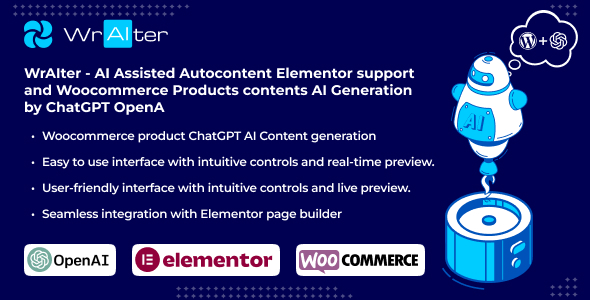
Review
WrAIter: AI Assisted Autocontent Elementor Support and Woocommerce Products contents AI Generation
I am impressed with the capabilities of WrAIter, a powerful plugin that harnesses the power of OpenAI’s GPT-4 language model to generate high-quality, unique content for Elementor pages and Woocommerce product descriptions. With its AI-assisted technology, WrAIter takes the hassle out of content creation, offering effortless content generation for various formats, including text, images, and widgets.
Features
WrAIter offers a wide range of features, including:
- AI-assisted content generation for Elementor native widgets (Text Editor, Heading, HTML, Code Highlight, Custom Html, Block Html) and Woocommerce product descriptions and short descriptions
- Support for Elementor Pro widgets (Testimonials, Blockquote)
- Customizable content settings for GPT-4, writing style, tone, and variations
- AI image generation for Text Editor and Image widgets (new widget support added)
- Enhanced settings for AI text and image generation for widgets, allowing for greater control and flexibility
- Modal window popup for multiple variations of AI text content and images
- Seamless integration with Elementor and Woocommerce
Content Generation
WrAIter generates high-quality content quickly and effortlessly, using the GPT-4 language model. The plugin offers a range of settings for tailoring the generated content to your specific needs. For example, you can select a language, writing style, and tone for generating text content, and choose an image style and size for generating images.
Widget Support
WrAIter supports a variety of Elementor and WordPress widgets, including Text Editor, Heading, HTML, Code Highlight, Custom Html, Block Html, Text Elementor, and Block Html Elementor. It also supports Woocommerce product pages, allowing you to generate product descriptions and short descriptions using AI.
Customizability
WrAIter is highly customizable, offering a range of settings for AI text and image generation. You can control the generated content by selecting language, writing style, tone, and variations, among other options.
Ease of Use
WrAIter is extremely easy to use, with a user-friendly interface that makes it simple to generate content. You can select the type of content you want to generate, enter a prompt, and generate the content with just a few clicks.
Conclusion
WrAIter is a powerful plugin that offers effortless content creation and customization options. Its AI-assisted technology generates high-quality content quickly, making it an excellent choice for anyone looking to simplify content creation. With its seamless integration with Elementor and Woocommerce, WrAIter is a must-have plugin for anyone in the e-commerce or digital publishing industry.
Rating: 5/5
Recommendation: I highly recommend WrAIter to anyone looking to improve their content creation workflow. Its ease of use, customizability, and advanced AI technology make it an essential tool for anyone in the digital publishing and e-commerce industries.
User Reviews
Be the first to review “WrAIter – AI Assisted Autocontent Elementor support and Woocommerce Products contents AI Generation”
Introduction
Are you tired of spending hours crafting content for your website? Are you looking for a way to streamline your content creation process while still maintaining high-quality content? Look no further than the WrAIter, a revolutionary AI-assisted auto-content solution that integrates seamlessly with Elementor and Woocommerce.
In this tutorial, we will show you how to use the WrAIter to generate high-quality, unique content for your Elementor autocontent elements and Woocommerce product descriptions. With the WrAIter, you can save time and energy while still producing engaging and SEO-friendly content that resonates with your audience.
Getting Started with WrAIter
Before we dive into the tutorial, make sure you have the following requirements met:
- Elementor 3.0 or higher installed
- Woocommerce 4.3 or higher installed
- WrAIter plugin installed and activated
If you have not installed the WrAIter plugin, you can do so from the WordPress plugin directory or by downloading it from the WrAIter website and installing it manually.
Step 1: Creating a WrAIter Account and Authenticating with Elementor and Woocommerce
To start using the WrAIter, you will need to create an account and authenticate it with Elementor and Woocommerce.
- Go to the WrAIter website and create an account or log in if you already have one.
- In the WrAIter dashboard, click on the "Settings" tab and scroll down to the "API Tokens" section.
- Click on the "Get API Token" button and copy the API token.
- In your WordPress dashboard, go to Elementor > Settings > Integrations > WrAIter and paste the API token.
- Repeat steps 3-4 for Woocommerce.
Step 2: Creating Autocontent Elements in Elementor
- Open Elementor and create a new page or post.
- Drag and drop a Text Editor widget onto the page.
- Click on the three dots next to the Text Editor widget and select "Wrap Content".
- In the Wrap Content panel, select "WrAIter" as the content source.
- Choose the type of content you want to generate (e.g. article, blog post, product description).
- Configure the content options to your liking (e.g. length, keywords, tone).
- Click "Insert" to generate the content.
Step 3: Generating Woocommerce Product Descriptions
- Open the Woocommerce product editor for a specific product.
- Click on the "Description" tab.
- Click on the "Use WrAIter" button next to the product description field.
- Configure the content options to your liking (e.g. length, keywords, tone).
- Click "Generate" to generate the product description.
Step 4: Configuring WrAIter for Elementor and Woocommerce
- In the WrAIter dashboard, go to the "Settings" tab.
- Scroll down to the "Integrations" section.
- Select "Elementor" and configure the following options:
- Content source: "Text Editor"
- Content types: Select the types of content you want to generate for Elementor (e.g. articles, blog posts, product descriptions)
- Repeat steps 2-3 for Woocommerce.
Step 5: Optimizing WrAIter Performance
- In the WrAIter dashboard, go to the "Settings" tab.
- Scroll down to the "Advanced" section.
- Configure the following options to optimize performance:
- API Connection Limit: Set the maximum number of simultaneous connections to the WrAIter API.
- Caching: Enable caching to store frequently generated content and reduce API calls.
Conclusion
That's it! You now have a comprehensive guide to using the WrAIter AI-assisted auto-content solution with Elementor and Woocommerce. With these instructions, you should be able to generate high-quality content quickly and efficiently, saving you time and energy. Remember to experiment with different settings and content options to find the perfect balance of quality and relevance for your audience. Happy generating!
Here is a complete settings example for WrAIter - AI Assisted Autocontent Elementor support and Woocommerce Products contents AI Generation:
WrAIter Settings
To configure WrAIter, go to WordPress admin dashboard > WrAIter > Settings.
- API Key: Enter your WrAIter API key, which can be obtained from the WrAIter dashboard.
- API Secret: Enter your WrAIter API secret, which can be obtained from the WrAIter dashboard.
- Content Type: Select the type of content you want to generate, such as product descriptions, product titles, or product categories.
- Language: Select the language you want to generate content in.
- AI Model: Select the AI model you want to use for content generation.
Elementor Settings
To configure WrAIter with Elementor, go to WordPress admin dashboard > Elementor > Settings > Integrations > WrAIter.
- WrAIter API Key: Enter your WrAIter API key, which can be obtained from the WrAIter dashboard.
- WrAIter API Secret: Enter your WrAIter API secret, which can be obtained from the WrAIter dashboard.
- Elementor Template: Select the Elementor template you want to use for content generation.
Woocommerce Settings
To configure WrAIter with Woocommerce, go to WordPress admin dashboard > Woocommerce > Settings > Products > WrAIter.
- WrAIter API Key: Enter your WrAIter API key, which can be obtained from the WrAIter dashboard.
- WrAIter API Secret: Enter your WrAIter API secret, which can be obtained from the WrAIter dashboard.
- Product Type: Select the type of product you want to generate content for, such as simple products or variable products.
- Content Type: Select the type of content you want to generate, such as product descriptions or product titles.
Content Generation Settings
To configure content generation settings, go to WordPress admin dashboard > WrAIter > Settings > Content Generation.
- Content Length: Set the length of the generated content, in words or characters.
- Content Style: Select the style of the generated content, such as formal or informal.
- Content Format: Select the format of the generated content, such as text or HTML.
Note: The above settings are just an example and may vary depending on your specific use case and requirements.
Here is a summary of the key features of WrAIter:
AI Assisted Autocontent:
- Generates high-quality, unique content for Elementor pages and Woocommerce Product Descriptions
- Supports AI-assisted content generation for Elementor native widgets: Text Editor, Heading, HTML, Code Highlight, Custom Html, Block Html, Text widgets
- Supports AI-assisted content generation for Elementor Pro widgets: Testimonials and Blockquotes
Woocommerce Product Content AI Generation:
- Generates product descriptions and short descriptions using AI
- Supports AI-generated content for Woocommerce product pages
Elementor Integration:
- Seamless integration with Elementor page builder
- Supports native Elementor widgets and Elementor Pro widgets
- Easy to use interface with intuitive controls and real-time preview
Customizable Content Settings:
- Max Tokens, GPT Model, Temperature, Frequency Penalty
- Enhanced settings for AI text and image generation
AI Image Generation:
- Generates images using the Dalle OpenAI API
- Supports settings for image style and size
Seamless Integration with Woocommerce Product Edit Page:
- Automates many tasks involved in product management
- Generates AI-powered product descriptions and tags to optimize for search engines
Enhanced Settings for AI Text Generations and AI Image Generation:
- Settings for language, writing style, and writing tone for AI text content generation
- Settings for image style and size for AI image generation
- Supports multiple AI content variations
Modal Window Popup for Multiple Variations:
- Generates multiple AI content variations for prompts
- Supports text content and image generation
- Allows users to select the best option from multiple variations
Upcoming Releases:
- Planned support for additional Elementor widgets
- Improved SEO
Dedicated Support Team:
- Available to assist with any problems or issues
Try WrAIter Today:
- Offers a free demo site to see the plugin in action

$12.00









There are no reviews yet.