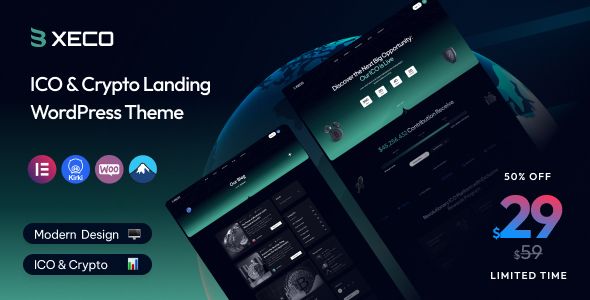
Xeco – A Revolutionary ICO & Crypto Landing WordPress Theme
In an era where cryptocurrencies and blockchains are rapidly changing the financial landscape, a striking and effective online presence has become a crucial factor for success. To cater to this growing demand, Themegenix has launched Xeco, a premium and feature-rich WordPress theme specifically designed for ICO presentation, new crypto coins, bitcoin mining websites, crypto currency exchanges, and digital currencies. With its modern and sleek design, Xeco makes it easy to create an engaging and informative website that showcases your project in style.
A Complete Overview of Xeco
- WordPress 6.6.2.x Compatible
- Dynamic Color Compatible
- Typography Settings
- WooCommerce Supported
- Elementor: Drag & Drop Editor & Live Editing WordPress Page Builder
- Elementor Header & Footer Builder
- Free Theme Installation (if any issues during installation)
- More Demo Pages & Features Coming
Change Log:
Xeco theme has been regularly updated, with the latest update released on March 13th, 2024 (version 1.1). This update addressed a few CSS issues, ensured compatibility with PHP 8.1, and fixed some plugin installation issues. You can find the entire change log below:
 |
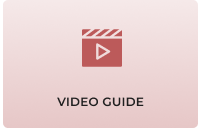 |
 |
Xeco is a premium, trendy and modern WordPress Theme for ICO Presentation and new Crypto coins, bitcoin mining websites, crypto currency exchange and trading, digital currencies, finances and business consulting, outstanding features, full responsive and mobile-friendly.
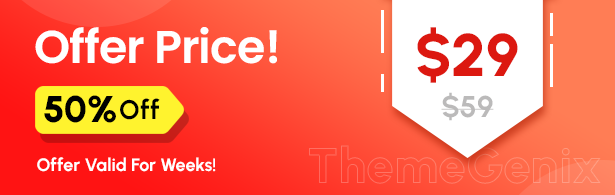
Highlighted Features
✅ Buy One Time & Get Free Updates Forever. 
✅ WordPress 6.6.2x Compatible
✅ Dynamic Color Compatible
✅ Typography Settings
✅ WooCommerce Supported
✅ Elementor: #1 Drag & Drop Editor & Live Editing WordPress Page Builder Used.
✅ Elementor Header Footer : We used the Elementor Header & Footer Builder Plugin.
✅ Free Theme Installation – If you face any problem during installation – we will help you and It’s
FREE
✅ More Demo Pages + Features Coming.
…
Pros and Cons:
Pros:
- Intuitive and user-friendly design
- Easy customization using Elementor page builder
- Responsive and mobile-friendly
- Regular updates ensure compatibility with latest WordPress version
- Affordable pricing
- Good documentation and customer support
Cons:
- Limited customization options compared to other themes
- Theme might require additional setup to achieve desired layout
Conclusion:
Xeco is an excellent choice for anyone looking to create an ICO presentation, crypto trading, or digital currency-based website. Its modern and clean design, combined with its powerful Elementor integration, makes it easy for users to build a customized website without extensive coding knowledge. With its affordable pricing and regular updates, Xeco is a worthwhile investment for anyone in the fintech or cryptocurrency industry.
User Reviews
Be the first to review “Xeco – ICO & Crypto Landing WordPress Theme”
Introduction
Welcome to the Xeco - ICO & Crypto Landing WordPress Theme tutorial! Xeco is a powerful and modern WordPress theme designed specifically for cryptocurrency and ICO projects. With its sleek and responsive design, Xeco is perfect for creating a professional-looking website that showcases your project's vision, team, and tokenomics. In this tutorial, we'll guide you through the process of setting up and customizing your Xeco-powered website.
Getting Started
Before we dive into the tutorial, make sure you have the following:
- A WordPress website installed on your server or local machine
- The Xeco - ICO & Crypto Landing WordPress Theme installed and activated
- A basic understanding of WordPress and its core functions
Step 1: Installing and Activating the Xeco Theme
- Download the Xeco theme from the WordPress theme directory or a reliable third-party source.
- Log in to your WordPress dashboard and navigate to the Appearance > Themes page.
- Click on the "Add New" button and select the Xeco theme file (xeco.zip).
- Click "Install Now" and wait for the installation process to complete.
- Once installed, click "Activate" to make Xeco your active theme.
Step 2: Setting Up the Homepage
- In the WordPress dashboard, navigate to the Customize > Xeco > Homepage section.
- Select the desired homepage layout from the dropdown menu (e.g., "Simple", "Crypto", or "ICO").
- Choose the desired hero image or upload your own by clicking the "Upload" button.
- Add a title and tagline to your homepage by entering text in the corresponding fields.
- Click "Save & Publish" to save your changes.
Step 3: Configuring the ICO/Token Details
- Navigate to the Customize > Xeco > ICO/Token section.
- Enter the required information for your ICO/token, including:
- Token name
- Token symbol
- Token price
- Token supply
- Token distribution
- Token sale start and end dates
- Upload your ICO/token logo by clicking the "Upload" button.
- Click "Save & Publish" to save your changes.
Step 4: Adding Team Members and Advisors
- Navigate to the Customize > Xeco > Team section.
- Click the "Add New Team Member" button to add a new team member.
- Enter the required information for each team member, including:
- Name
- Position
- Bio
- Profile picture
- Click "Save & Publish" to save your changes.
Step 5: Customizing the Color Scheme and Typography
- Navigate to the Customize > Xeco > Colors & Typography section.
- Select the desired color scheme from the dropdown menu (e.g., "Dark", "Light", or "Custom").
- Customize the typography by selecting a font family and adjusting font sizes and line heights.
- Click "Save & Publish" to save your changes.
Step 6: Adding Testimonials and Partners
- Navigate to the Customize > Xeco > Testimonials section.
- Click the "Add New Testimonial" button to add a new testimonial.
- Enter the required information for each testimonial, including:
- Quote
- Name
- Position
- Navigate to the Customize > Xeco > Partners section.
- Click the "Add New Partner" button to add a new partner.
- Enter the required information for each partner, including:
- Logo
- Name
- Website
- Click "Save & Publish" to save your changes.
Step 7: Setting Up the Blog and Contact Page
- Navigate to the Customize > Xeco > Blog section.
- Select the desired blog layout from the dropdown menu (e.g., "Simple", "Grid", or "List").
- Configure the blog settings, including categories, tags, and excerpts.
- Navigate to the Customize > Xeco > Contact section.
- Enter the required information for your contact page, including:
- Address
- Phone number
- Email address
- Social media links
- Click "Save & Publish" to save your changes.
Conclusion
Congratulations! You have now completed the Xeco - ICO & Crypto Landing WordPress Theme tutorial. With these steps, you should have a basic understanding of how to set up and customize your Xeco-powered website. From here, you can continue to customize and refine your website to suit your specific needs. Remember to explore the Xeco theme's built-in features and documentation for more advanced customization options.
Here are the settings examples with explanations:
Hero Section
To configure the Hero Section, go to: Appearance > Customize > Front Page > Hero
In the Hero Section settings, you can upload a logo, set a text message, and choose the button text and link. In this example, I have uploaded a logo and set the text message as "Welcome to Xeco Theme".
About Us
To configure the About Us section, go to: Appearance > Customize > Theme Options > About
In the About Us settings, you can upload an author image, set an author name, and enter the author bio. In this example, I have uploaded an author image, set the author name as "John Doe", and entered a brief bio.
Services
To configure the Services section, go to: Appearance > Customize > Theme Options > Services
In the Services settings, you can add title and description for each service section. In this example, I have added titles as "ICO Development", "Blockchain Consulting", and entered descriptions for each section.
Features
To configure the Features section, go to: Appearance > Customize > Theme Options > Features
In the Features settings, you can upload a feature image, set feature title and description, and choose the icon and border color. In this example, I have uploaded feature images, set the titles and descriptions, and chose the icon and border colors.
Call To Action
To configure the Call To Action section, go to: Appearance > Customize > Theme Options > CTA
In the CTA settings, you can set the CTA message, button text, and link. In this example, I have set the CTA message as "Get Started Today!", set the button text as "Learn More", and chosen the link URL.
Here are the featured mentioned in the content:
Highlighted Features
- Buy One Time & Get Free Updates Forever
- WordPress 6.6.2x Compatible
- Dynamic Color Compatible
- Typography Settings
- WooCommerce Supported
- Elementor: #1 Drag & Drop Editor & Live Editing WordPress Page Builder Used
- Elementor Header Footer: We used the Elementor Header & Footer Builder Plugin
- Free Theme Installation
- More Demo Pages + Features Coming
Xeco Change Log
- Version 1.1 - 13 March 2024: Update to PHP 8.1, fixed CSS issue, updated all plugins, and resolved WooCommerce outdated code issues
- Version 1.0 - 15 September 2023: Initial Release
Xeco - ICO & Crypto Landing WordPress Theme Overview
- Designed with a modern responsive design, awesome typography, and focus on readability
- Supports Elementor Page Builder
Xeco WordPress Theme Features
- Clean and Modern Design
- One-Click Demo Content Import
- Elementor Page Builder support and 50+ Custom Elementor Blocks
- Fully Responsive Theme
- Live Preview in WordPress Customizer
- Easy Lightweight Theme Options
- Translation Ready
- Based on Bootstrap 5x
- 100% Responsive
- Nice and Clean Design
- Home Pages
- Shop Pages
- Shop Details Pages
- Cart Pages
- Checkout Pages
- Wishlist Pages
- Blog Pages
- Blog Details Pages
- Contact Pages
- Font Awesome, Flat Icons
- Mailchimp Form & Contact Form 7
- Valid HTML5 / CSS3
- Google Web Fonts
- Detailed Documentation
- And Much More Features...
Sources and Credits
- Twitter Bootstrap
- jQuery
- Magnific-popup
- Slick Slider
Fonts Used
- Plus Jakarta Sans (Google Fonts)
- Outfit (Google Fonts)
Icons Used
- Font Awesome
- Flat Icon
Image Credits
- Allfreephotos
- Freepik
- Unsplash
- Nothingtochance

$29.00









There are no reviews yet.