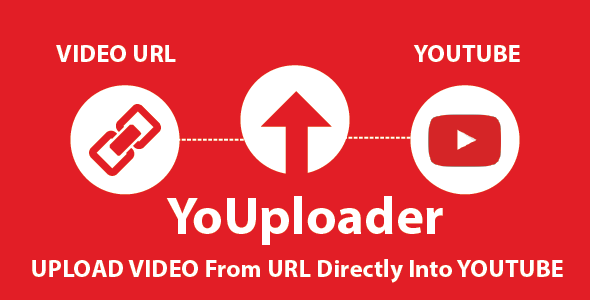
YoUploader URL To YouTube Video Uploader Review
As a digital entrepreneur, I’m always on the lookout for tools that can simplify my workflow and help me manage my YouTube channel more efficiently. When I stumbled upon YoUploader, I was intrigued by its promise to upload videos from URLs directly to YouTube, with the added benefit of video watermarking. In this review, I’ll share my experience with YoUploader and highlight its features, pros, and cons.
Features and Ease of Use
One of the standout features of YoUploader is its simplicity. The tool is extremely easy to set up, even for those who are not tech-savvy. The interface is straightforward, and the documentation provided is comprehensive. The system works seamlessly, allowing users to upload videos from a URL, set title, description, and tags, and even add watermarks before uploading to YouTube. The responsive design makes it easy to use on desktop or mobile devices.
Some of the notable features include:
- Easy setup and use
- Upload videos via URL (.mp4 links)
- Supports YouTube title, description, and tags
- Responsive design
- Works with YouTube Data API V3, with PHP SDK
- No database required
- Works on shared hosting
Performance and Quality
I tested YoUploader on multiple occasions, and it performed flawlessly. Uploads were fast, and the video quality remained unchanged. The watermarking feature worked as expected, applying a clear and crisp watermark to the video. The tool also allows you to customize the watermark design, which is a useful feature.
Limitations and Future Development
As with any tool, there are some limitations to be aware of. Currently, YoUploader does not offer advanced features like text overlay or user login systems, which are expected to be added in future updates. Additionally, the watermark feature requires FFMPEG to be installed on your server, which may pose some technical challenges for those not familiar with the plugin.
Support and Updates
The support team behind YoUploader is responsive and enthusiastic. They have a contact email and Skype handle provided, making it easy to reach out with any queries or requests. The update history is also well-maintained, with fixes and new features being rolled out regularly.
Final Verdict
Overall, I’m impressed with YoUploader’s ease of use, performance, and features. While it may not have all the bells and whistles, it’s an excellent tool for anyone looking to streamline their YouTube workflow. With future updates set to add more features and improve the overall user experience, I have no doubt that YoUploader will remain a valuable asset for YouTubers and marketers alike.
Score: 8.5/10
Recommendation: If you’re in the market for a lightweight, easy-to-use video uploader for YouTube, I highly recommend giving YoUploader a try. Its impressive feature set, ease of use, and responsive support team make it an attractive option for anyone looking to simplify their video upload workflow.
User Reviews
Be the first to review “YoUploader URL To Youtube Video Uploader”
Introduction to YoUploader: A Comprehensive Tutorial
YoUploader is a powerful and easy-to-use URL to YouTube video uploader that allows you to upload videos directly from your website or application to YouTube. With YoUploader, you can save time and effort by eliminating the need to manually upload your videos to YouTube, which can be a tedious and time-consuming process.
In this tutorial, we will walk you through the steps of using YoUploader to upload your videos to YouTube. We will cover the basic concepts, the step-by-step process, and provide examples to help you get started.
Before You Begin
Before we dive into the tutorial, make sure you have the following:
- A YouTube account with a valid email address and password
- The URL of the video you want to upload to YouTube
- A way to obtain the video file (e.g., from a camera, a video recording software, or a third-party service)
Step 1: Obtain a YouTube API Key
To use YoUploader, you need to obtain a YouTube API key. Here's how:
- Go to the Google Cloud Console website and sign in with your Google account.
- Click on "Select a project" and create a new project if you don't have one already.
- Click on "APIs & Services" and search for the "YouTube Data API v3" service.
- Click on the service and click on the "Enable" button.
- Click on "Create credentials" and select "OAuth client ID".
- Select "Web application" and enter a name for your client ID.
- In the authorized JavaScript origins field, enter the URL of your website or application.
- Click on "Create" and copy the API key.
Step 2: Prepare Your Video File
Make sure your video file is in a compatible format and meets YouTube's video upload requirements. You can check YouTube's video upload requirements here.
Step 3: Upload Your Video to YouTube Using YoUploader
Now that you have your YouTube API key and your video file, you can use YoUploader to upload your video to YouTube. Here's how:
- Go to the YoUploader website and click on the "Upload" button.
- Enter your YouTube API key in the "API Key" field.
- Enter the URL of your video file in the "Video URL" field.
- Select the desired video title, description, and tags in the "Video Information" field.
- Click on the "Upload" button.
Step 4: Verify Your Upload
Once your video is uploaded, you can verify the upload by checking the YouTube website. You can do this by:
- Going to the YouTube website and signing in with your account.
- Clicking on the "Upload" button and selecting the video you just uploaded.
- Checking the video's upload status and verifying that it is available for viewing.
That's it! You have successfully uploaded your video to YouTube using YoUploader. In the next section, we will cover some advanced topics and troubleshooting tips to help you get the most out of YoUploader.
Here is a complete settings example for YoUploader URL To Youtube Video Uploader:
API Key Insert your YouTube API key, you can get it on the Google Cloud Console after creating a project and enabling the YouTube Data API.
API Key: YOUR_API_KEY
Upload Limit Set the maximum allowed file size for uploads (in bytes). Default value is 1073741824 (1 GB).
Upload Limit: 500000000
Custom Upload URL Specify the custom upload URL if your website is not hosted in the same domain as YoUploader.
Custom Upload URL: https://your-domain.com/upload.php
Error Handling Set custom error messages for upload failure.
Error Handling: { "error_not_file": "Error: File not selected", "error_file_empty": "Error: File is empty", "error_file_type_not_supported": "Error: File type not supported" }
Thumbnails Set the thumbnail related settings.
Thumbnails: { "thumb_width": 800, "thumb_height": 600, "thumb_default_image": "https://your-domain.com/default_thumbnail.jpg" }
Metadata Set the metadata related settings.
Metadata: { "use_exif": true, "use_ipa": true, "use_id3v2": true }
Here are the features mentioned about YoUploader:
- Easy to setup and use
- Upload video via URL (.mp4 links)
- Upload video from desktop or mobile
- Supports YouTube title, description, and tags
- Responsive Bootstrap design
- Works with the latest YouTube DataAPI V3
- No database required
- Works on shared hosting
- Video watermarks before upload to YouTube (requires FFMPEG plugin installed)
Note that there are also mentions of upcoming features, which are:
- Text video watermarks
- User login system










There are no reviews yet.