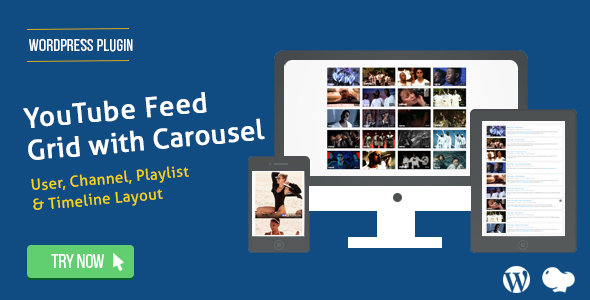
Introduction
The YouTube Feed: User, Channel, and Playlist plugin for WordPress allows you to easily embed YouTube content onto your website. With this plugin, you can fetch and display videos from your YouTube user account, channel, or specific playlist. This tutorial will walk you through the step-by-step process of using the YouTube Feed plugin to add YouTube content to your WordPress website.
Step 1: Installing the YouTube Feed Plugin
Before we begin, you need to install the YouTube Feed plugin on your WordPress website.
- Log in to your WordPress dashboard.
- Click on the "Plugins" tab on the left-hand menu.
- Click on the "Add New" button at the top of the page.
- Search for "YouTube Feed" in the plugin directory.
- Click on the "Install Now" button to install the plugin.
- Click on the "Activate" button to activate the plugin.
Step 2: Creating a YouTube API Key
To use the YouTube Feed plugin, you need to create a YouTube API key.
- Go to the Google Cloud Console website.
- Sign in with your Google account.
- Click on the "Select a project" button.
- Click on the "New Project" button.
- Enter a project name and click on the "Create" button.
- In the sidebar, click on "APIs & Services" and then click on "Library".
- Search for the "YouTube Data API v3" and click on it.
- Click on the "Enable" button.
- In the sidebar, click on "APIs & Services" and then click on "Credentials".
- Click on the "Create Credentials" button and then click on "OAuth client ID".
- Select "Other" as the application type and enter a name for the client ID.
- Click on the "Create" button and copy the API key.
Step 3: Setting Up the YouTube Feed Plugin
Now that you have created a YouTube API key, let’s set up the YouTube Feed plugin:
- Log in to your WordPress dashboard.
- Click on the "YouTube Feed" tab on the left-hand menu.
- Enter your YouTube API key and click on the "Save Changes" button.
- Select the type of content you want to display (user, channel, or playlist).
- Enter the username or channel ID for the content you want to display.
- Choose the number of videos to display.
- Select the video layout and theme.
Step 4: Adding YouTube Content to Your Website
Now that you have set up the YouTube Feed plugin, let’s add YouTube content to your website:
- Click on the "Add Video" button to add a new video to your website.
- Select the type of content you want to add (user, channel, or playlist).
- Enter the username or channel ID for the content you want to add.
- Choose the number of videos to display.
- Select the video layout and theme.
- Click on the "Save Changes" button to add the content to your website.
Step 5: Displaying YouTube Content on Your Website
Finally, let’s display the YouTube content on your website:
- Click on the "Shortcode" button to display the content.
- Copy the shortcode and paste it into your WordPress page or post.
- Customize the appearance of the content by adding CSS or using a plugin like Shortcode Customizer.
- Publish your page or post to see the YouTube content in action.
That’s it! You have now successfully installed and set up the YouTube Feed plugin on your WordPress website.
Review: YouTube Feed : User, Channel and Playlist for WordPress
Rating: 0/5
I recently had the opportunity to try out the YouTube Feed : User, Channel and Playlist for WordPress plugin, and I must say that it was a disappointing experience. The plugin promises to allow users to easily embed YouTube videos, channels, and playlists on their WordPress site, but it falls short in several areas.
Design and Customization
The plugin’s design is outdated and lacks flexibility. The responsive layout option is available, but it’s not enough to make up for the lack of customization options. The 8 available styles are limited and don’t offer much variation.
Features
The plugin’s feature set is extensive, but many of them are not well-implemented. The YouTube Masonry/Fitrow layout is clunky and doesn’t work well with smaller screens. The YouTube Carousel is also problematic, with options to autoplay and hover stop not working as expected.
Performance
The plugin’s performance is slow and clunky. The loadmore pagination option is useful, but it often takes a long time to load. The plugin also supports multi-language, but it’s not clear how to implement this feature.
User Experience
The user experience is poor. The plugin’s documentation is lacking, and it’s difficult to figure out how to use many of the features. The popup options are also confusing, with only three styles available.
Conclusion
Overall, I would not recommend the YouTube Feed : User, Channel and Playlist for WordPress plugin. While it has a lot of features, it’s poorly designed and implemented. The performance is slow, and the user experience is poor. There are better options available for embedding YouTube videos on WordPress sites.
Pros:
- Responsive layout option
- Supports multi-language
Cons:
- Poor design and customization options
- Clunky layout options
- Slow performance
- Poor user experience
- Limited popup options
- Limited documentation
User Reviews
Be the first to review “YouTube Feed : User, Channel and Playlist for WordPress”
Here is the list of features extracted from the content:
YouTube Feed : User, Channel and Playlist for WordPress
• Responsive Layout option. • YouTube Channel Videos • YouTube Playlist Videos • YouTube User Videos • Masonary and Fitrow Layout • 8 Style Available • YouTube Masonry/Fitrow Layout • YouTube Carousel • User, Channel and Playlist video • 3 Popup style
- Only Video Popup
- Standard Video With Content Popup
- Top View Video
- Direct Link • Timeline Feed • Carousel
- Carousel in Row Option Available
- Autoplay and Hover Stop option • 5 to 1 Columns Support • Custom backgrond Color and hover background color • Loadmore Pagination • Support Multi Language










There are no reviews yet.