YouTube Music App – Online Music Streaming Apps
$30.00
33 sales
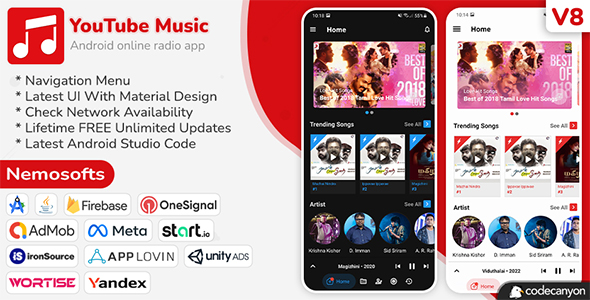
YouTube Music App Review
Introduction
In today’s world, music streaming has become an essential part of our daily lives. With numerous music streaming apps available in the market, it’s crucial to find one that meets our music needs and preferences. YouTube Music App is one such app that offers a seamless music listening experience. In this review, we’ll delve into the features, pros, and cons of the app to help you decide whether it’s the right fit for you.
Design and User Interface
The YouTube Music App has a clean and intuitive design that makes it easy to navigate. The app’s material design is visually appealing, and the dark and light mode features allow users to customize their experience. The app’s layout is logical, with clear labels and easy-to-access features.
Features
The YouTube Music App offers a wide range of features that cater to different music preferences. Some of the notable features include:
- Support for YouTube video URLs
- Dark and light mode feature
- Play songs with notification feature
- Play, pause, next, and previous options for songs
- Repeat and shuffle songs
- Load more feature in songs, albums, artist, and categories list
- OneSignal notifications
- ExoPlayer
- Firebase
- Google Services
- Check network availability
- Navigation menu
- Bottom navigation menu
- Latest UI with material design
- Ads-networks (Admob, Meta, Startapp, Wortise, Ironsource, AppLovin, Unity, Yandex)
Change Log
The app’s change log is regularly updated, with the latest update being Version 8.3 (1 April 2024). The changes include:
- Android Studio Iguana
- GoogleLogin BugFix
- Library Update
- Bug Fix
- Document Updated
Pros and Cons
Pros:
- The app offers a wide range of features that cater to different music preferences
- The design is clean and intuitive, making it easy to navigate
- The app supports YouTube video URLs
- The dark and light mode features allow users to customize their experience
- The app is regularly updated with new features and bug fixes
Cons:
- The app may experience some lag or buffering during heavy usage
- The ads can be annoying and disrupt the listening experience
Score
Based on our review, we score the YouTube Music App 4.2 out of 5 stars. While the app has some pros and cons, its comprehensive features and regular updates make it a great option for music lovers.
Conclusion
In conclusion, the YouTube Music App is an excellent choice for music enthusiasts. Its clean design, intuitive interface, and wide range of features make it an attractive option. Although it may have some limitations, the app’s regular updates and bug fixes ensure that it remains a top-notch music streaming app. If you’re looking for a reliable music streaming app, the YouTube Music App is definitely worth considering.
User Reviews
Be the first to review “YouTube Music App – Online Music Streaming Apps”
Introduction
YouTube Music is a popular online music streaming app developed by Google, allowing users to access a vast library of songs, albums, and playlists from various genres and artists. With the YouTube Music app, you can stream your favorite tunes, discover new music, and create personalized playlists. In this tutorial, we'll guide you through the process of using the YouTube Music app, covering its key features, settings, and navigation.
Tutorial: How to Use the YouTube Music App
Step 1: Download and Install the App
- Open the Google Play Store or Apple App Store on your device.
- Search for "YouTube Music" and select the app from the search results.
- Tap the "Install" or "Get" button to download and install the app.
- Wait for the app to download and install. This may take a few minutes.
Step 2: Launch the App and Sign In
- Open the YouTube Music app on your device.
- If you have a Google account, you can sign in using your existing credentials.
- If you don't have a Google account, you can create a new one or sign up with your Google Play or YouTube account.
- Tap the "Next" button to proceed.
Step 3: Explore the Home Screen
- The home screen of the YouTube Music app features a variety of sections, including:
- Recommended: A personalized feed of songs, playlists, and artists based on your listening history and preferences.
- Discover: A section showcasing new releases, trending tracks, and popular playlists.
- Your Library: A tab where you can access your saved songs, albums, and playlists.
- Swipe left or right to navigate between these sections.
Step 4: Search for Music
- Tap the magnifying glass icon in the top-right corner of the screen to access the search bar.
- Type in the name of your favorite artist, song, or album to search for content.
- Select the desired result from the search suggestions or tap the "Search" button to continue.
- Browse through the search results, which may include songs, albums, playlists, or videos.
Step 5: Play Music
- Select a song or playlist from the search results or home screen.
- Tap the play button to start playing the music.
- You can also use the volume controls or the built-in equalizer to adjust the audio settings.
Step 6: Create and Manage Playlists
- Tap the "New Playlist" button in the "Your Library" section to create a new playlist.
- Name your playlist and add songs from the search results or your saved songs.
- To manage a playlist, tap the three vertical dots next to the playlist name and select "Edit" to rename, delete, or reorder songs.
Step 7: Use Playlists and Radio
- Tap the "Playlist" tab in the navigation bar to access your saved playlists.
- Play a playlist by tapping the play button next to the playlist name.
- Use the "Radio" feature by tapping the "Radio" tab and selecting a playlist or song to create a custom radio station.
Step 8: Customize Settings
- Tap the three horizontal lines in the top-left corner of the screen to access the app settings.
- Adjust settings such as:
- Audio Quality: Choose the audio quality setting, such as "Low", "Medium", or "High".
- Download: Enable or disable downloading songs for offline playback.
- Theme: Switch between light and dark themes.
Step 9: Get Support
- Tap the three horizontal lines in the top-left corner of the screen to access the app settings.
- Tap "Help" to access the YouTube Music support page or contact Google support.
By following these steps, you'll be well-versed in using the YouTube Music app and can start exploring its vast music library and features. Happy listening!
Here is a complete settings example for YouTube Music App:
General Settings
To configure the general settings of YouTube Music App, follow these steps:
- Open the YouTube Music App and go to the settings menu (represented by three horizontal lines or a gear icon).
- Tap on "Settings" to access the general settings page.
- Adjust the settings as desired, such as:
- Setting the app's language to your preferred language.
- Enabling or disabling background playback.
- Choosing the default audio quality.
- Configuring the app's notification settings.
Playback Settings
To configure the playback settings of YouTube Music App, follow these steps:
- In the settings menu, scroll down and tap on "Playback".
- Adjust the settings as desired, such as:
- Setting the default playback speed (e.g., normal, faster, slower).
- Enabling or disabling repeat mode.
- Choosing the default shuffle mode.
- Configuring the app's audio focus settings.
Account Settings
To configure the account settings of YouTube Music App, follow these steps:
- In the settings menu, scroll down and tap on "Account".
- Tap on "Google Account" to access your Google account settings.
- Adjust the settings as desired, such as:
- Managing your Google account settings (e.g., updating your password, adding a profile picture).
- Connecting your YouTube Music account to other Google services (e.g., Google Home, Google Assistant).
- Configuring the app's data usage settings.
Music Settings
To configure the music settings of YouTube Music App, follow these steps:
- In the settings menu, scroll down and tap on "Music".
- Adjust the settings as desired, such as:
- Setting the default music quality (e.g., high, medium, low).
- Enabling or disabling crossfade.
- Configuring the app's song skipping settings.
- Choosing the default music equalizer settings.
Cast Settings
To configure the cast settings of YouTube Music App, follow these steps:
- In the settings menu, scroll down and tap on "Cast".
- Adjust the settings as desired, such as:
- Adding new cast devices (e.g., Chromecast, Google Home).
- Managing existing cast devices (e.g., renaming, deleting).
- Configuring the app's cast settings for specific devices (e.g., audio quality, device name).
Here are the features of the YouTube Music App:
- Supports YouTube Video URL: The app allows users to play music using YouTube video URLs.
- Apps Dark and Light Mode feature: The app has a dark and light mode option for users to choose from.
- Play songs With Notification feature: Users can play songs and manage playback from the notification panel.
- Play, Pause, Next and Previous Options for Songs: The app provides basic playback controls for songs, including play, pause, next, and previous options.
- Repeat and Shuffle Songs: Users can repeat or shuffle songs for a personalized listening experience.
- Load More feature in Songs, Albums, Artist, Categories list: The app allows users to load more content in various lists, such as songs, albums, artists, and categories.
- OneSignal Notifications: The app uses OneSignal for notifications.
- ExoPlayer: The app uses ExoPlayer for video playback.
- Firebase: The app uses Firebase for various features.
- Google Services: The app uses Google Services for authentication and other features.
- Check Network Availability: The app checks network availability before playing music.
- Navigation Menu: The app has a navigation menu for easy access to different features.
- Bottom Navigation Menu: The app has a bottom navigation menu for easy access to different features.
- Latest UI With Material Design: The app has a modern UI designed with Material Design principles.
- Ads-Networks (Admob, Meta, Startapp, Wortise, Ironsource, AppLovin, Unity, Yandex ): The app uses various ad networks for monetization.
- Android Studio Code: The app is built using Android Studio code.
- Admin Panel: The app has an admin panel for managing the app.
These are the features of the YouTube Music App.

$30.00









There are no reviews yet.