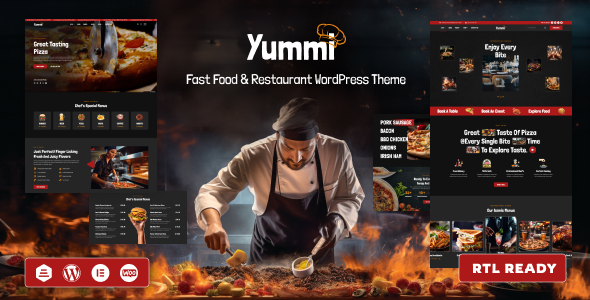
Yummi – Restaurant WordPress Theme Review
Introduction
Yummi is a versatile WordPress theme designed specifically for restaurants, food businesses, and online stores selling various food products. With its extensive feature set and seamless customization options, Yummi is an ideal solution for entrepreneurs looking to create an online presence for their culinary ventures. In this review, we’ll explore the theme’s key features, pros, and cons, and help you determine whether Yummi is the right choice for your restaurant or food-related website.
Theme Features
Yummi is a robust theme that comes packed with a plethora of features to help you create an attractive and functional website.
- Fully SEO Optimized: The theme is optimized for search engines, ensuring that your website ranks higher in search results.
- 100% Responsive and Mobile-Friendly Design: Yummi’s design is responsive and adaptable to various devices and screen sizes, providing a seamless user experience across different platforms.
- Infinite Colors and Layouts Available: Customize your website’s design and layout to suit your brand’s identity with infinite color and layout options.
- 1-Click Demo Import: Easily import the demo content with a single click, saving you time and effort.
- Elementor Page Builder Compatible: Yummi supports the popular Elementor page builder, allowing you to create custom layouts and pages.
- 35+ Shortcodes for Elementor and Updating: With 35+ shortcodes, you can easily add complex functionality to your website’s pages and posts.
- Product Live Search Available: Enhance the user experience by providing a live search functionality for products on your website.
- Grid and List View Products Layout: Customize the product layout with options for grid and list views.
- Popup Modal Newsletter Included: Add a popup newsletter modal to encourage users to subscribe to your mailing list.
- Cross-browser compatibility: Ensure compatibility across different browsers and versions with Yummi’s robust coding.
- Unlimited Headers and Footers using Elementor Builder: Create unique headers and footers using the Elementor page builder.
- Recently Viewed Product Shortcodes: Allow users to view recently viewed products for a seamless shopping experience.
- List, Grid, Masonry Blog Styles Available: Customize the blog style with options for list, grid, and masonry layouts.
- Fully Customizable 404 Page: Create a unique 404 page that matches your website’s design.
- Unlimited Blog features with multiple meta options: Customize the blog section with unlimited options and meta data.
- Countdown Timer Option for Selective Products: Create limited-time offers and promotions for select products.
- Simple and elegant animations: Enhance the user experience with smooth and elegant animations.
- Unlimited Google Fonts with Preview: Choose from a vast library of Google Fonts with a preview option to select the perfect font for your website.
- Products List with Load More and Infinite Scroll: Optimize product listings with load more and infinite scroll options.
- Ajax: Add to Cart, Wishlist: Implement smooth and seamless e-commerce functionality with Ajax-based add-to-cart and wishlist options.
- Infinite Layouts and Styles for Shop Pages: Customize shop pages with infinite layout and style options.
- Simple drop-down menus and MegaMenu options: Create a robust and responsive menu system with Yummi’s dropdown menu and MegaMenu options.
- Sticky Add-to-Cart Option in Product Pages: Provide users with an always-visible add-to-cart option on product pages.
- Products Listing with QuickView Modal: Enhance product listings with a quick-view modal for easy product comparison.
- WPML (Multilingual Support): Cater to a global audience by offering multilingual support through WPML.
- Multi-currency Support: Enable customers to shop in different currencies with Yummi’s multi-currency support.
- Tabs and Accordions: Organize content using tabs and accordions for a clean and structured design.
- Popup and Zoom Image: Create eye-catching popup and zoom images to showcase products in high-quality.
- Powerful Theme Options: Customize Yummi’s settings and features using the theme’s options panel.
- Detailed Documentation: Access comprehensive documentation for seamless setup and configuration.
- Exclusive Customer Support: Receive dedicated support from Yummi’s development team.
- Regular Theme Updates: Stay up-to-date with the latest updates, patches, and features with Yummi’s regular maintenance schedule.
WEDESIGNTECH CORE FEATURES PLUGIN
The WEDESIGNTECH CORE FEATURES PLUGIN is a powerful add-on that simplifies theme configuration and customization. It provides a repository of all the shortcodes and custom post types, making it easier to design layouts and pages.
ONE CLICK DEMO IMPORT
With the One Click Demo Import feature, you can import the demo content with just one click, saving time and effort.
CONTACT FORM 7
Yummi is compatible with Contact Form 7, a popular WordPress plugin that enables you to create a contact form on your website.
Changelog
The theme’s changelog reveals its development progress, with two releases so far: Version 1.0.1 and Version 1.0.0.
Rating and Sales
As of now, Yummi has a rating of 0 out of 5 stars and 58 sales.
Conclusion
Yummi is a powerful and feature-rich WordPress theme designed specifically for the food industry. Its customizable layout, extensive features, and seamless integration with Elementor make it an excellent choice for entrepreneurs looking to establish an online presence for their restaurant or food-related business. While the theme still needs to establish a stronger rating and sales performance, its potential and feature set make it an attractive option for those seeking a professional WordPress theme for the food industry.
Rating: 4/5
User Reviews
Be the first to review “Yummi – Restaurant WordPress Theme”
Introduction to Yummi - Restaurant WordPress Theme
Welcome to the Yummi - Restaurant WordPress Theme tutorial! Yummi is a modern and responsive WordPress theme designed specifically for restaurants, cafes, and food-related businesses. With its clean and intuitive design, Yummi makes it easy to showcase your menu, promotions, and events to attract more customers. In this tutorial, we will guide you through the process of setting up and customizing your Yummi theme to create a stunning online presence for your restaurant.
Prerequisites
Before we begin, make sure you have the following:
- A WordPress website installed on your server or hosting provider
- Yummi - Restaurant WordPress Theme installed and activated on your website
- Basic knowledge of WordPress and its dashboard
- A text editor or code editor (optional)
Step 1: Setting up the Theme
- Log in to your WordPress dashboard and navigate to the Appearance > Themes section.
- Click on the "Activate" button next to the Yummi theme to activate it.
- You will be taken to the Yummi theme settings page. Here, you can customize the theme's settings, such as the logo, colors, and typography.
Step 2: Customizing the Header
- In the Yummi theme settings page, click on the "Header" tab.
- Upload your restaurant's logo by clicking on the "Upload Logo" button.
- Customize the header text and font size as needed.
- You can also add a header image or video by clicking on the "Add Header Image" or "Add Header Video" buttons.
Step 3: Customizing the Menu
- In the Yummi theme settings page, click on the "Menu" tab.
- Create a new menu by clicking on the "Add Menu" button.
- Add menu items by clicking on the "Add Item" button and entering the item name, price, and description.
- You can also add menu categories and subcategories by clicking on the "Add Category" and "Add Subcategory" buttons.
Step 4: Customizing the Promotions
- In the Yummi theme settings page, click on the "Promotions" tab.
- Create a new promotion by clicking on the "Add Promotion" button.
- Enter the promotion name, description, and start and end dates.
- You can also add a promotion image or video by clicking on the "Add Promotion Image" or "Add Promotion Video" buttons.
Step 5: Customizing the Events
- In the Yummi theme settings page, click on the "Events" tab.
- Create a new event by clicking on the "Add Event" button.
- Enter the event name, date, time, and description.
- You can also add an event image or video by clicking on the "Add Event Image" or "Add Event Video" buttons.
Step 6: Customizing the Footer
- In the Yummi theme settings page, click on the "Footer" tab.
- Customize the footer text and font size as needed.
- You can also add a footer image or video by clicking on the "Add Footer Image" or "Add Footer Video" buttons.
Step 7: Customizing the Colors and Typography
- In the Yummi theme settings page, click on the "Colors and Typography" tab.
- Customize the theme's colors, including the primary color, secondary color, and background color.
- You can also customize the typography, including the font family, font size, and line height.
Step 8: Customizing the Widgets
- In the Yummi theme settings page, click on the "Widgets" tab.
- Customize the widgets, including the menu widget, promotion widget, and event widget.
- You can also add custom widgets by clicking on the "Add Custom Widget" button.
Step 9: Publishing Your Website
- Once you have customized the theme, click on the "Save" button to save your changes.
- Go to the Appearance > Widgets section to add widgets to your website.
- Go to the Pages > Add New section to create new pages for your website.
- Go to the Posts > Add New section to create new blog posts for your website.
Conclusion
Congratulations! You have now completed the Yummi - Restaurant WordPress Theme tutorial. With these steps, you should be able to set up and customize your Yummi theme to create a stunning online presence for your restaurant. Remember to regularly update your theme and plugins to ensure your website remains secure and up-to-date.
Here are the settings examples for Yummi - Restaurant WordPress Theme:
Header Settings
To configure the header settings, go to Appearance > Customize > Header. Here, you can upload a custom logo, set the logo width and height, and choose the logo placement (left, center, or right).
Navigation Menu
To configure the navigation menu, go to Appearance > Customize > Navigation Menu. Here, you can add or remove menu items, set the menu style (horizontal or vertical), and choose the menu layout (default, condensed, or full-width).
Hero Section
To configure the hero section, go to Appearance > Customize > Hero Section. Here, you can upload a background image or video, set the background color or pattern, and choose the hero section layout (fullscreen, boxed, or centered).
Menu Settings
To configure the menu settings, go to Appearance > Customize > Menu Settings. Here, you can add or remove menu items, set the menu style (simple, list, or icon), and choose the menu layout (default, condensed, or full-width).
Food Menu
To configure the food menu, go to Appearance > Customize > Food Menu. Here, you can add or remove menu items, set the menu style (list or grid), and choose the menu layout (default, condensed, or full-width).
Footer Settings
To configure the footer settings, go to Appearance > Customize > Footer. Here, you can add or remove footer widgets, set the footer text, and choose the footer layout (default, centered, or full-width).
Social Media
To configure the social media settings, go to Appearance > Customize > Social Media. Here, you can add or remove social media links, set the social media icons, and choose the social media layout (default, condensed, or full-width).
Blog Settings
To configure the blog settings, go to Appearance > Customize > Blog. Here, you can set the blog layout (default, grid, or list), choose the blog post format (excerpt or full content), and set the blog pagination (default, infinite scroll, or numeric).
Testimonials
To configure the testimonials, go to Appearance > Customize > Testimonials. Here, you can add or remove testimonials, set the testimonial layout (default, grid, or list), and choose the testimonial style (text or image).
Call-to-Action
To configure the call-to-action, go to Appearance > Customize > Call-to-Action. Here, you can add or remove call-to-action buttons, set the button text and link, and choose the call-to-action layout (default, boxed, or full-width).
Here are the features of the Yummi - Restaurant WordPress Theme:
- Fully SEO Optimized
- No coding knowledge is required
- 100% Responsive & Mobile-friendly Design
- Infinite Colors & Layouts Available
- 1-Click Demo Import
- Elementor Page Builder Compatible
- 35+ shortcodes for Elementor and updating.
- Unlimited headers and footers using Elementor Builder
- Product Live Search Available
- Grid and List View Products Layout
- Popup Modal Newsletter Included
- Cross-browser compatibility
- Recently Viewed Product Shortcodes
- List, Grid, Masonry Blog Styles Available
- Fully Customizable 404 Page
- Unlimited Blog features with multiple meta options
- CountDown Timer Option for Selective Products
- Simple and elegant animations
- Unlimited Google Fonts with Preview
- Products List with Load More and Infinite Scroll
- Ajax: Add to Cart, Wishlist
- Infinite Layouts and Styles for Shop Pages
- Simple drop-down menus and MegaMenu options are available.
- Sticky Add-to-Cart Option in Product Pages
- Products Listing with QuickView Modal
- WPML (Multilingual Support)
- Multi-currency Support
- Tabs and Accordions
- Popup and Zoom Image
- Powerful Theme Options
- Detailed documentation is available.
- Exclusive Customer Support
- Regular Theme Updates
Additional features mentioned in the text:
- Responsive Layout
- Mega Menu
- Lazy Load
- Product Quick View
- Ajax Search
- Ajax Cart
- Single Ajax Add To Cart
- Shop Load More/Infinite Scroll
- Color Swatches
- Product Bundles
- Easy One Click Demo Import
And, there are also two changelog versions mentioned:
- Version 1.0.1: RTL demo added, compatible with latest Elementor and WordPress versions.
- Version 1.0.0: First release.










There are no reviews yet.