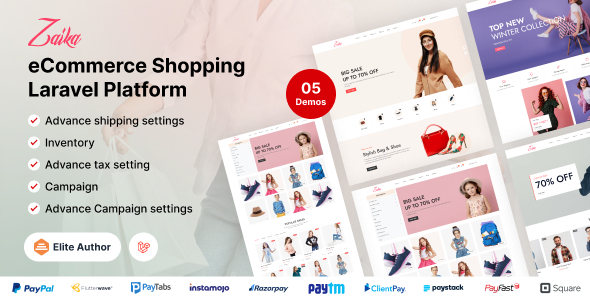
Zaika eCommerce CMS – Laravel eCommerce Shopping Platform Review
I am thrilled to share my review of Zaika eCommerce CMS – Laravel eCommerce Shopping Platform, a comprehensive and feature-rich e-commerce solution built on Laravel. With its impressive array of features, ease of use, and excellent support, Zaika has earned a score of 4.75 out of 5.
Overview
Zaika is a Laravel-based e-commerce platform designed to help businesses create a robust and scalable online store. It offers a wide range of features, including drag-and-drop page builders, advanced shipping and tax modules, and a user-friendly admin dashboard. With Zaika, you can easily manage your online store, customize its appearance, and optimize its performance.
Key Features
- Drag-and-Drop Page Builder: Zaika comes with a powerful page builder that allows you to create custom pages without coding knowledge.
- Advanced Shipping Module: The platform offers a comprehensive shipping module that enables you to set shipping rates, zones, and conditions.
- Tax Module: Zaika’s tax module allows you to set taxes based on country, state, or region.
- Inventory Module: Manage your product inventory with ease using Zaika’s inventory module.
- Campaign Module: Create promotional campaigns with Zaika’s campaign module, which allows you to set dates, prices, and stock levels.
- Coupon Module: Offer discounts and promotions with Zaika’s coupon module.
- Drag-and-Drop Menu Builder: Create custom menus and navigation structures using Zaika’s menu builder.
- Drag-and-Drop Form Builder: Build custom forms for your website using Zaika’s form builder.
- Drag-and-Drop Widgets Area Builder: Add custom widgets to your website using Zaika’s widgets area builder.
- SEO Settings: Zaika offers SEO settings, including meta tags, titles, and descriptions.
- GDPR Cookie Settings: The platform includes GDPR cookie settings to ensure compliance with EU regulations.
- Newsletter Module: Send newsletters to your subscribers using Zaika’s newsletter module.
- Custom JS/CSS Module: Add custom JavaScript and CSS code to your website using Zaika’s custom module.
- Custom Page With Drag-and-Drop Page Builder Support: Create custom pages with Zaika’s page builder.
- 700+ Google Fonts: Choose from a vast collection of Google fonts to customize your website’s typography.
Pros
- Easy to Use: Zaika’s user-friendly interface makes it easy to navigate and manage your online store.
- Comprehensive Features: The platform offers a wide range of features that cater to various e-commerce needs.
- Customization Options: Zaika provides ample customization options, including drag-and-drop page builders and custom CSS/JS modules.
- Excellent Support: The platform’s support team is responsive and helpful, ensuring that you get the assistance you need.
Cons
- Steep Learning Curve: While Zaika is easy to use, its extensive features may require some time to learn and master.
- Limited Documentation: While the platform’s documentation is good, it could be improved with more detailed tutorials and guides.
Conclusion
Zaika eCommerce CMS – Laravel eCommerce Shopping Platform is an excellent choice for businesses looking for a comprehensive and feature-rich e-commerce solution. With its ease of use, customization options, and excellent support, Zaika is a great platform for building and managing an online store. While it may have some limitations, Zaika’s pros far outweigh its cons, making it a great choice for e-commerce entrepreneurs.
Rating: 4.75 out of 5
User Reviews
Be the first to review “Zaika eCommerce CMS – Laravel eCommerce Shopping Platform”
Introduction to Zaika eCommerce CMS - Laravel eCommerce Shopping Platform
Zaika is a powerful and feature-rich eCommerce CMS built on top of the popular Laravel PHP framework. It is designed to help entrepreneurs and developers create a fully functional online store with ease, without requiring extensive programming knowledge. Zaika is packed with a wide range of features, including customizable themes, product management, order management, payment gateways, and more. In this tutorial, we will guide you through the process of setting up and using Zaika eCommerce CMS to create a fully functional online store.
Step 1: Setting Up Zaika eCommerce CMS
To get started with Zaika, you will need to download and install the software on your server. Here are the steps:
- Download the Zaika eCommerce CMS from the official website.
- Extract the downloaded zip file to a directory on your server.
- Open a terminal or command prompt and navigate to the extracted directory.
- Run the command
composer installto install the required dependencies. - Run the command
php artisan key:generateto generate an encryption key. - Run the command
php artisan migrateto run the database migrations. - Run the command
php artisan db:seedto seed the database with sample data. - Open your web browser and navigate to
http://your-server-ip-or-domain.comto access the Zaika admin dashboard.
Step 2: Configuring Zaika eCommerce CMS
Before you can start creating your online store, you will need to configure Zaika to connect to your database and set up your payment gateways. Here are the steps:
- Log in to the Zaika admin dashboard and go to the "Settings" tab.
- In the "Settings" tab, click on the "Database" sub-tab and enter your database credentials.
- Click on the "Save" button to save your database settings.
- Go to the "Payment Gateways" tab and click on the "Add Payment Gateway" button.
- Select the payment gateway you want to use (e.g. PayPal, Stripe, etc.) and enter your payment gateway credentials.
- Click on the "Save" button to save your payment gateway settings.
Step 3: Creating Your Online Store
Now that you have configured Zaika, it's time to create your online store. Here are the steps:
- Log in to the Zaika admin dashboard and go to the "Products" tab.
- Click on the "Add Product" button to create a new product.
- Enter the product name, description, price, and other relevant details.
- Click on the "Save" button to save your product.
- Repeat the process to create multiple products for your online store.
- Go to the "Categories" tab and create categories for your products.
- Assign products to categories by clicking on the "Assign Products" button.
Step 4: Customizing Your Online Store
Zaika allows you to customize the look and feel of your online store using a variety of templates and themes. Here are the steps:
- Log in to the Zaika admin dashboard and go to the "Themes" tab.
- Click on the "Upload Theme" button to upload a new theme.
- Choose a theme from the available themes or upload your own custom theme.
- Click on the "Apply Theme" button to apply the theme to your online store.
- Go to the "Layout" tab and customize the layout of your online store.
- Add widgets and modules to your online store to enhance its functionality.
Step 5: Setting Up Payment and Shipping
To set up payment and shipping for your online store, follow these steps:
- Log in to the Zaika admin dashboard and go to the "Payment" tab.
- Click on the "Payment Methods" sub-tab and select the payment methods you want to use.
- Enter your payment method credentials and click on the "Save" button.
- Go to the "Shipping" tab and click on the "Shipping Methods" sub-tab.
- Select the shipping methods you want to use and enter your shipping rates.
- Click on the "Save" button to save your shipping settings.
Step 6: Launching Your Online Store
Now that you have set up and customized your online store, it's time to launch it. Here are the steps:
- Log in to the Zaika admin dashboard and go to the "Settings" tab.
- Click on the "General" sub-tab and enter your store name and other relevant details.
- Click on the "Save" button to save your store settings.
- Go to the "Frontend" tab and click on the "View Store" button.
- Your online store is now live and ready for customers to browse and purchase products.
That's it! With these steps, you should now have a fully functional online store using Zaika eCommerce CMS.
General Settings
In the general settings, you can configure the basic settings of your Zaika eCommerce CMS installation. To access the general settings, go to Settings > General Settings.
- Site Name: Set the name of your online store.
- Site Description: Set a short description of your online store.
- Site Email: Set the email address of your online store.
- Site Phone: Set the phone number of your online store.
- Site Address: Set the address of your online store.
- Default Currency: Set the default currency of your online store.
- Time Zone: Set the time zone of your online store.
- Language: Set the default language of your online store.
Currency Settings
In the currency settings, you can configure the currency settings of your Zaika eCommerce CMS installation. To access the currency settings, go to Settings > Currency Settings.
- Currency Symbol: Set the symbol of your currency.
- Currency Exchange Rate: Set the exchange rate of your currency.
Payment Gateway Settings
In the payment gateway settings, you can configure the payment gateway settings of your Zaika eCommerce CMS installation. To access the payment gateway settings, go to Settings > Payment Gateway Settings.
- Payment Gateway: Select the payment gateway you want to use.
- Payment Gateway Key: Set the key of your payment gateway.
- Payment Gateway Secret: Set the secret of your payment gateway.
Shipping Settings
In the shipping settings, you can configure the shipping settings of your Zaika eCommerce CMS installation. To access the shipping settings, go to Settings > Shipping Settings.
- Shipping Zones: Configure the shipping zones of your online store.
- Shipping Methods: Configure the shipping methods of your online store.
- Shipping Rates: Configure the shipping rates of your online store.
Tax Settings
In the tax settings, you can configure the tax settings of your Zaika eCommerce CMS installation. To access the tax settings, go to Settings > Tax Settings.
- Tax Rates: Configure the tax rates of your online store.
- Tax Zones: Configure the tax zones of your online store.
Social Media Settings
In the social media settings, you can configure the social media settings of your Zaika eCommerce CMS installation. To access the social media settings, go to Settings > Social Media Settings.
- Facebook App ID: Set the app ID of your Facebook page.
- Facebook App Secret: Set the app secret of your Facebook page.
- Twitter API Key: Set the API key of your Twitter account.
- Twitter API Secret: Set the API secret of your Twitter account.
Email Settings
In the email settings, you can configure the email settings of your Zaika eCommerce CMS installation. To access the email settings, go to Settings > Email Settings.
- Email Host: Set the email host of your online store.
- Email Port: Set the email port of your online store.
- Email Username: Set the email username of your online store.
- Email Password: Set the email password of your online store.
Here are the features mentioned in the content:
- Drag & Drop Page Builder: Create your own page using pre-build widgets.
- Drag & Drop Menu Builder: Build custom menus for your website.
- Drag & Drop Form Builder: Create custom forms for your website.
- Drag & Drop Widgets Area Builder: Create custom widgets areas for your website.
- Tax Module: Manage taxes for your products.
- Inventory Module: Manage your individual product inventory.
- Advance Shipping Module: Set up shipping methods and zones.
- Campaign Module: Create campaigns for specific dates and products.
- Variant Module: Create product variants with price options.
- Dynamic Page: Create dynamic pages for your website.
- Page Slug Change Options: Change the slug for your pages.
- Page Meta Tag Options: Add custom meta tags to your pages.
- Newsletter Module: Send newsletters to subscribers.
- Custom Js/Css Module: Add custom JavaScript and CSS code to your website.
- Sitemap Module: Generate sitemaps for your website.
- RTL Support: Supports right-to-left languages.
- Google Fonts: Access over 700 Google fonts.
- Cache Settings: Manage cache settings for your website.
- Pre Made Pages Slug Change: Change the slug for pre-made pages.
- Pre Made Pages Name Change: Change the name for pre-made pages.
- Custom CSS Settings: Add custom CSS code to your website.
- Custom JS Settings: Add custom JavaScript code to your website.
- GDPR Cookie Settings: Manage GDPR cookie settings for your website.
- Maintains Mode: Switch to maintenance mode for your website.
- 404 Page Customize: Customize the 404 error page.
- Email Template Settings: Customize email templates for your website.
- SEO Settings Available: Set up SEO settings for your website.
- OG Meta Added: Add Open Graph meta tags to your pages.
- Google Analytics Settings: Set up Google Analytics for your website.
- Live Chat Options: Add live chat options to your website.
- Unlimited Color Option: Customize the colors of your website.
- Google Captcha V3: Add Google Captcha v3 to your website.
- Admin Dark Mode: Switch to dark mode for your admin panel.
- Social Share Options: Add social share options to your website.
- Typography Settings: Customize typography for your website.
- Well Documented: The documentation for the script is well-written and easy to understand.
- Quality Support: Get quality support from the script authors.
- Lifetime Update: Receive lifetime updates for the script.
- Language Settings: Customize language settings for your website.
- Advance Campaign Module: Create advanced campaigns for your website.
- Advance Coupon Module: Create advanced coupons for your website.
- Super Admin Demo: Access the super admin demo for your website.
These are all the features mentioned in the content. Let me know if you'd like me to help with anything else!

$39.00







.jpg?w=300&resize=300,300&ssl=1)

There are no reviews yet.